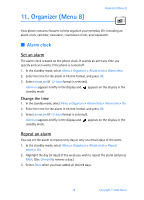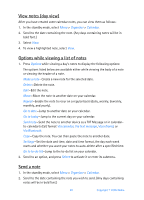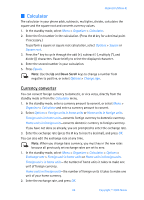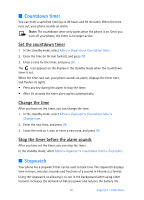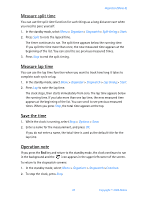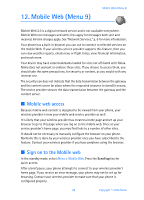Nokia 6256i Nokia 6256i User Guide in English - Page 85
Add a To-do note, Options while viewing to-do notes
 |
View all Nokia 6256i manuals
Add to My Manuals
Save this manual to your list of manuals |
Page 85 highlights
■ To-do list Use the to-do list feature to keep track of your tasks. You can save a note for a task, select a priority level for the note and mark it as done when you have completed it. You can sort the notes by priority or by date. Add a To-do note 1. In the standby mode, select Organizer > To-do list. 2. If there are no notes, select Add note. 3. Or, enter the subject of the to-do note, and select Save. 4. Select either High, Medium, or Low priority. The to-do note is saved. The phone automatically sets the deadline. View a To-do note In the standby mode, select Organizer > To-do list. Scroll to a to-do note, and select View. The to-do note appears in the display. Options while viewing to-do notes Select Options while viewing the header or body of a particular note and the following options appear: Add-Add another note (available only in header view). Deadline-Set a deadline for the note (available only in body view). Delete-Delete the note. Mark note as done-Mark a note or task as complete; no more reminders will follow. Sort by deadline-Sort the notes according to their deadline. Send -Send the note to another device using IR or Bluetooth, as a text or multimedia message, or as a calendar note to another compatible phone. Edit priority-Change the priority to high, medium, or low (available only in body view). Go to calendar-Leave the to-do list, and go to the calendar. Save to calendar-Save the to-do note to a date on your calendar. Delete all notes-Delete all the to-do notes in the list (available only in header view). 84 Copyright © 2005 Nokia