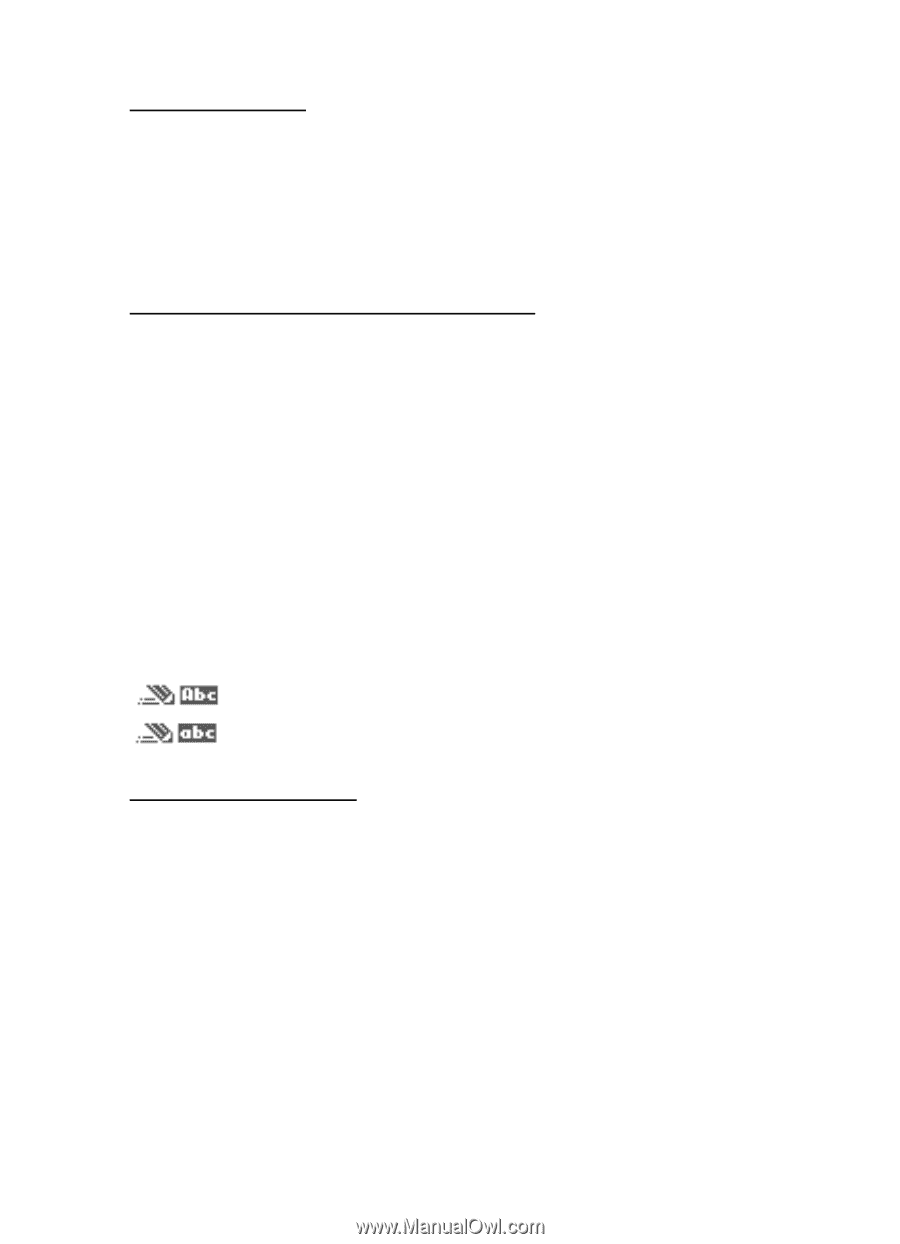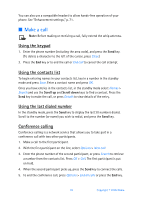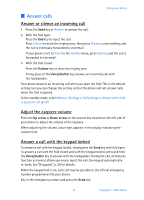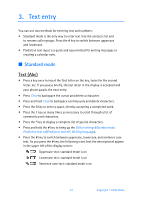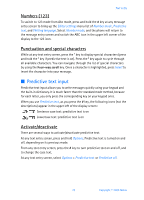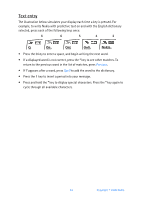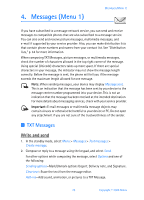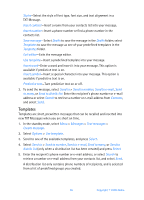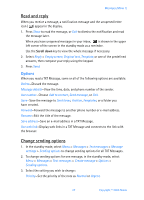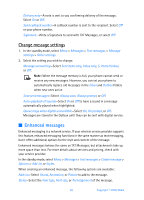Nokia 6256i Nokia 6256i User Guide in English - Page 24
Predictive text input, Numbers 123, Punctuation and special characters, Activate/deactivate
 |
View all Nokia 6256i manuals
Add to My Manuals
Save this manual to your list of manuals |
Page 24 highlights
Text entry Numbers (123) To switch to 123 mode from Abc mode, press and hold the # key at any message entry screen to bring up the Editor settings menu list of Number mode, Predictive text, and Writing language. Select Number mode, and the phone will return to the message entry screen and switch the ABC icon in the upper left corner of the display to the 123 icon. Punctuation and special characters While at any text entry screen, press the * key to display special characters (press and hold the * key if predictive text is on). Press the * key again to cycle through all available characters. You can navigate through the list of special characters by using the Four-way scroll key. Once a character is highlighted, press Insert to insert the character into your message. ■ Predictive text input Predictive text input allows you to write messages quickly using your keypad and the built-in dictionary. It is much faster than the standard mode method, because for each letter, you only press the corresponding key on your keypad once. When you use Predictive text , as you press the # key, the following icons (not the descriptions) appear in the upper left of the display screen: Sentence case text: predictive text is on Lowercase text: predictive text is on Activate/deactivate There are several ways to activate/deactivate predictive text. At any text entry screen, press and hold Options. Predictive text is turned on and off, depending on its previous mode. From any text entry screen, press the # key to turn predictive text on and off, and to change the case text. At any text entry screen, select Options > Predictive text or Prediction off. 23 Copyright © 2005 Nokia