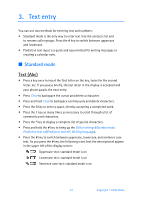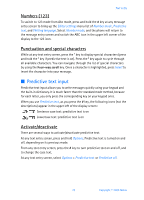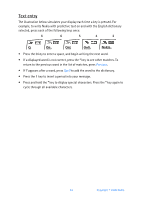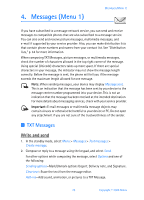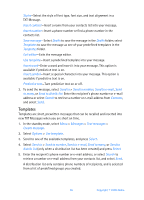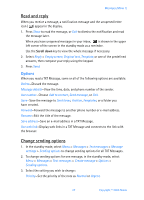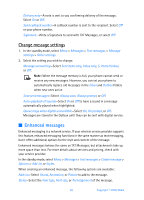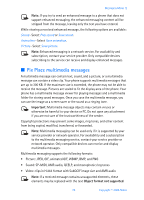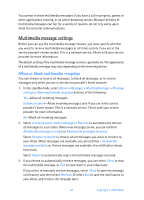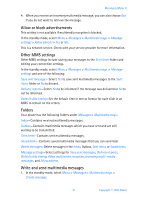Nokia 6256i Nokia 6256i User Guide in English - Page 27
Templates, TXT Message.
 |
View all Nokia 6256i manuals
Add to My Manuals
Save this manual to your list of manuals |
Page 27 highlights
Styles-Select the style of font type, font size, and text alignment in a TXT Message. Insert contact-Insert a name from your contacts list into your message. Insert number-Insert a phone number or find a phone number in the contacts list. Save message-Select Drafts to save the message in the Drafts folder; select Templates to save the message as one of your predefined templates in the Templates folder. Exit editor-Exits the message editor. Use template-Insert a predefined template into your message. Insert word-Enter a word and insert it into your message. This option is available if predictive text is on. Insert symbol-Insert a special character into your message. This option is available if predictive text is on. Predictive text-Turn predictive text on or off. 3. To send the message, select Send to > Send to number, Send to e-mail, Send to many, or Send to distrib. list. Enter the recipient's phone number or e-mail address or select Search to retrieve a number or e-mail address from Contacts, and select Send. Templates Templates are short, prewritten messages that can be recalled and inserted into new TXT Messages when you are short on time. 1. In the standby mode, select Menu > Messages > Text messages > Create message. 2. Select Options > Use template. 3. Scroll to one of the available templates, and press Select. 4. Select Send to > Send to number, Send to e-mail, Send to many, or Send to distrib. list (only when a distribution list has been created) and press Select. 5. Enter the recipient's phone number or e-mail address, or select Search to retrieve a number or e-mail address from your contacts list, and select Send. A distribution list only contains phone numbers of recipients, and is selected from a list of predefined groups you created. 26 Copyright © 2005 Nokia