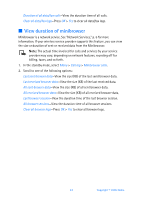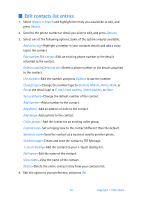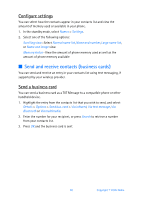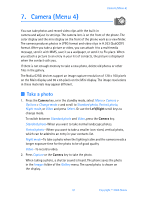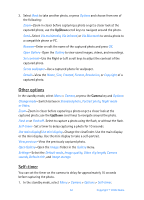Nokia 6256i Nokia 6256i User Guide in English - Page 48
Set up 1-touch dialing, Assign a key to 1-touch dialing, Change 1-touch dialing numbers
 |
View all Nokia 6256i manuals
Add to My Manuals
Save this manual to your list of manuals |
Page 48 highlights
Contacts (Menu 3) 2. Use the Four-way scroll key to highlight a group, and press Select to display the following caller group options: Group name-Rename the group to your preference. Group ringing tone-Set the ringing tone for the group. Group members-Add or remove members from the caller group. Set up 1-touch dialing You can associate any entry in the contacts list with a key from 2-9; then dial those entries by pressing and holding the assigned key. T o activate or deactivate, see "1-touch dialing," p. 65. Assign a key to 1-touch dialing 1. In the standby mode, select Menu > Contacts > 1-touch dialing. 2. Scroll to an (empty) 1-touch dialing slot, and press Assign. 3. Enter the number (including the area code), and press OK; or press Search to retrieve a number from the contacts list. 4. Enter a name for the number, and press OK. If 1-touch dialing is off, the phone displays a prompt asking if you would like to turn 1-touch dialing on. 5. Press Yes to activate 1-touch dialing. Change 1-touch dialing numbers 1. In the standby mode, select Menu > Contacts > 1-touch dialing. 2. Scroll to the 1-touch dialing entry you wish to change, and select Options > Change. 3. Enter the new number; or press Search to retrieve a number from the contacts list, and press OK. 4. Enter a name for the entry, and press OK. Delete 1-touch dialing numbers 1. In the standby mode, select Menu > Contacts > 1-touch dialing. 2. Scroll to the 1-touch dialing location you wish to delete, and press Options. 3. Select Delete > Yes. 47 Copyright © 2005 Nokia