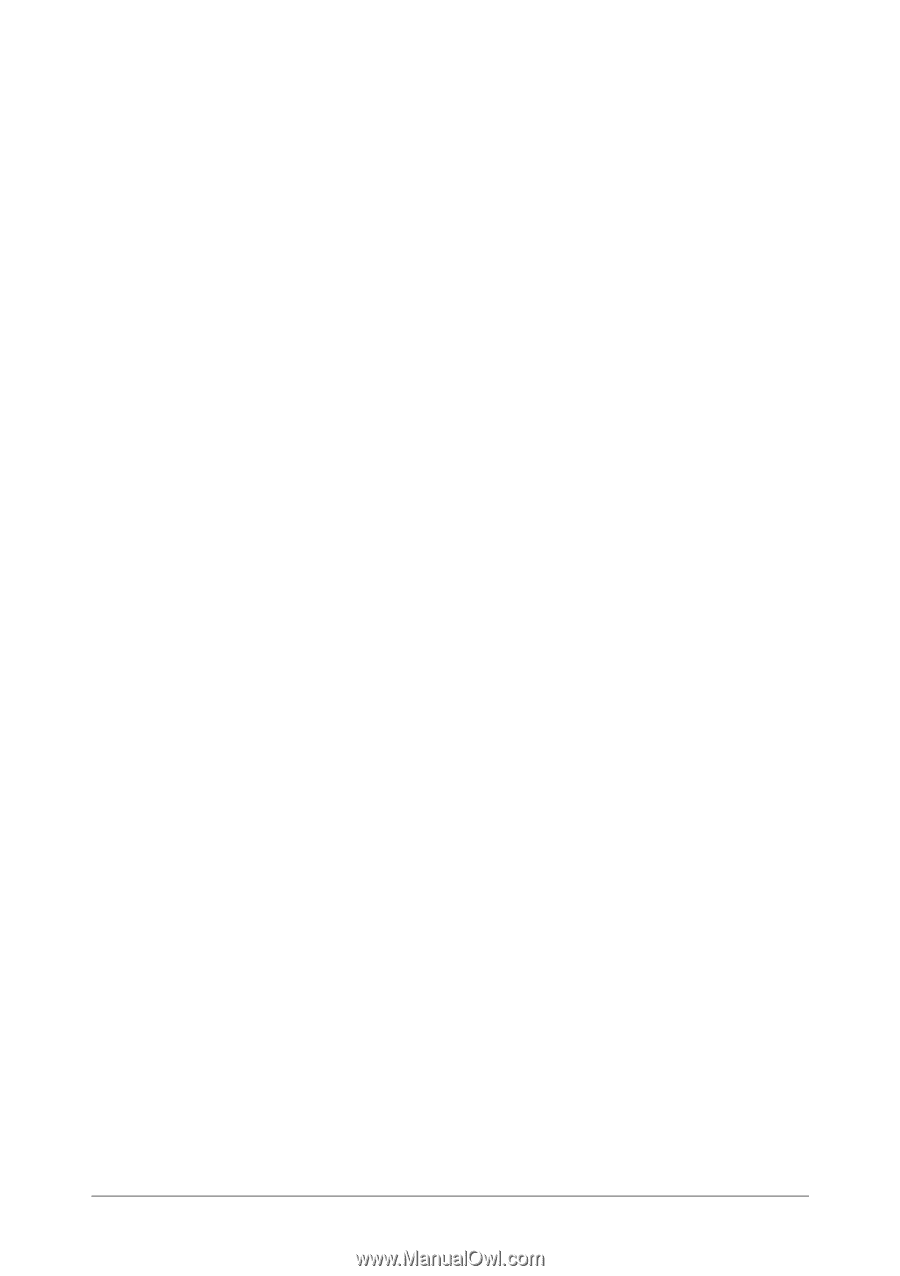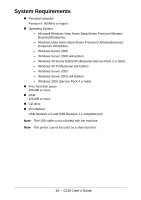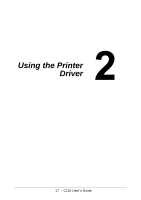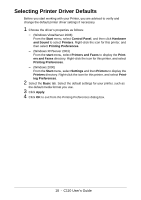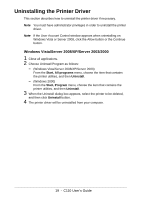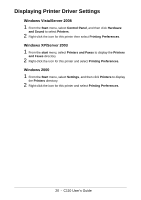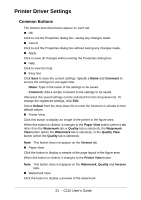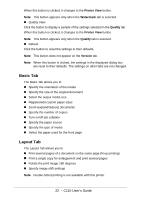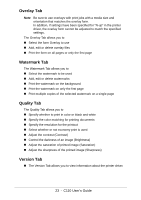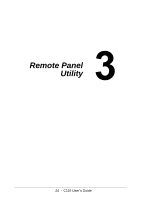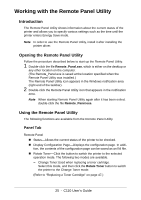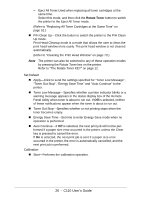Oki C110 C110 User Guide (English) - Page 21
Printer Driver Settings, Common Buttons
 |
View all Oki C110 manuals
Add to My Manuals
Save this manual to your list of manuals |
Page 21 highlights
Printer Driver Settings Common Buttons The buttons described below appear on each tab. " OK Click to exit the Properties dialog box, saving any changes made. " Cancel Click to exit the Properties dialog box without saving any changes made. " Apply Click to save all changes without exiting the Properties dialog box. " Help Click to view the help. " Easy Set Click Save to save the current settings. Specify a Name and Comment to access the settings for use again later. Name: Type in the name of the settings to be saved. Comment: Add a simple comment to the settings to be saved. Afterward, the saved settings can be selected from the drop-down list. To change the registered settings, click Edit. Select Default from the drop-down list to reset the functions in all tabs to their default values. " Printer View Click this button to display an image of the printer in the figure area. When this button is clicked, it changes to the Paper View button (when a tab other than the Watermark tab or Quality tab is selected), the Watermark View button (when the Watermark tab is selected), or the Quality View button (when the Quality tab is selected). Note This button does not appear on the Version tab. " Paper View Click the button to display a sample of the page layout in the figure area. When this button is clicked, it changes to the Printer View button. Note This button does not appear on the Watermark, Quality and Version tabs. " Watermark View Click the button to display a preview of the watermark. 21 - C110 User's Guide