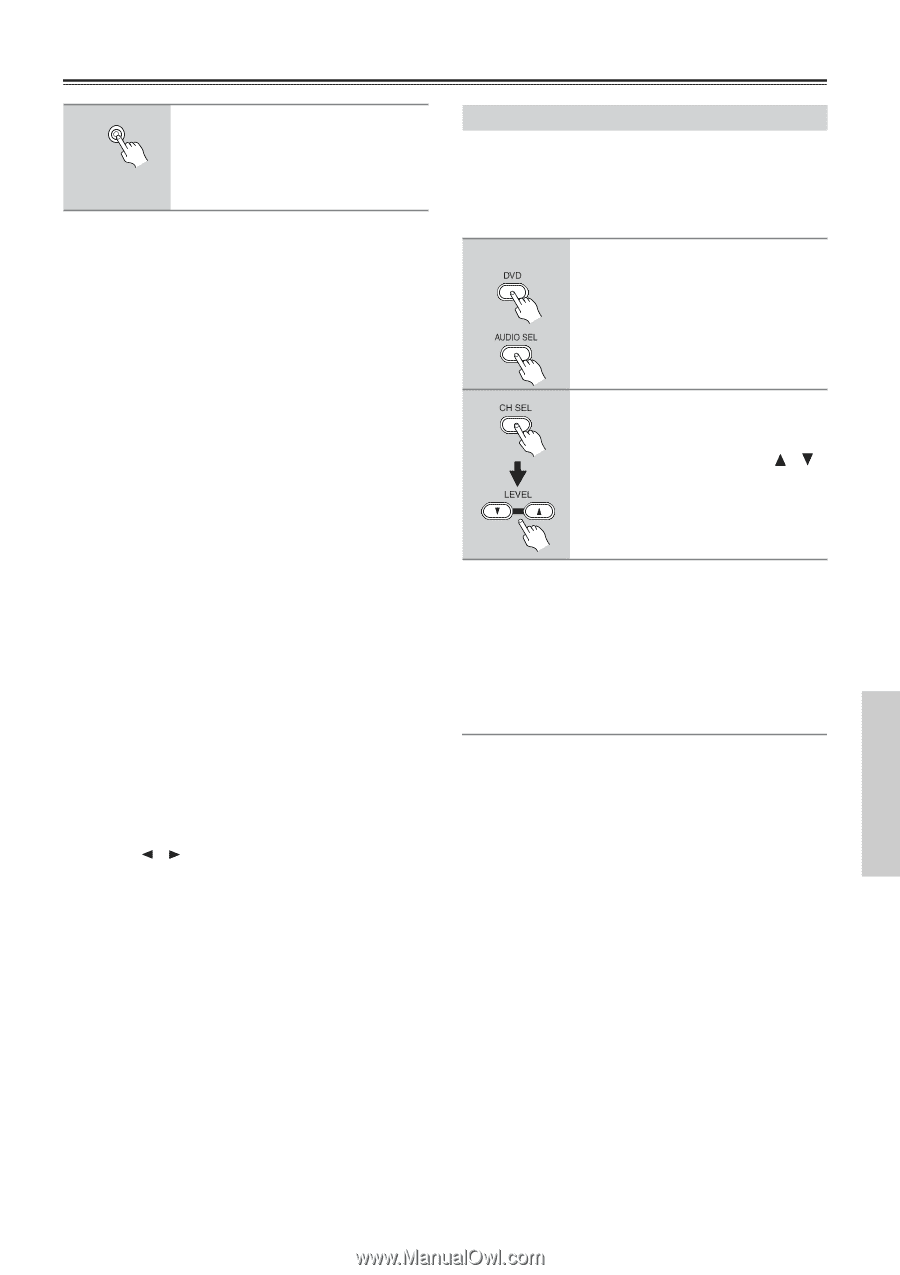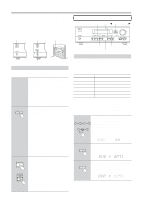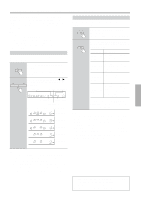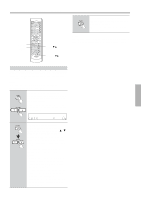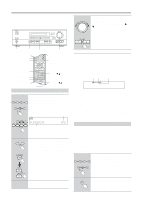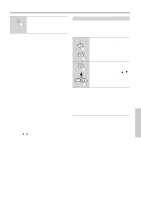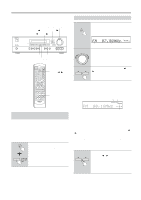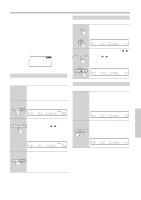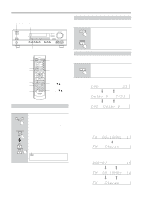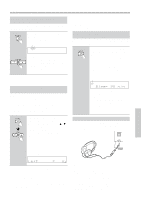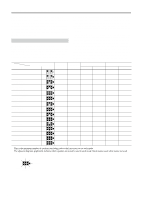Onkyo TX SR501 Owner Manual - Page 29
Playing Your AV Components, Using the Multi-Channel Inputs
 |
UPC - 751398005213
View all Onkyo TX SR501 manuals
Add to My Manuals
Save this manual to your list of manuals |
Page 29 highlights
Playing Your AV Components-Continued 3 AUDIO SELECTOR While the format is being displayed, use the [AUDIO SELECTOR] button to select: Auto, Analog, or Multich (DVD input source only). While "Auto" is displayed, the name of the digital input currently assigned to the input source (page 24) is displayed in parenthesis. For example, "Auto (COAX)." The possible inputs are OPT1, OPT2, and COAX. The options are explained below. Auto: The assigned digital input will have priority over the analog inputs. If no digital signal is present, the analog inputs will be used. Analog: The analog inputs will be used even if the input source (i.e., AV component) is connected digitally. Multich: The multi-channel inputs will be used even if the input source is connected digitally. Notes: • When you assign an input source to COAX, OPT1, or OPT2 on page 24, if the signal format for that input source was previously set to Analog, it's automatically set to Auto. • When you assign an input source to "- - - -" on page 24, if the signal format for that input source was previously set to Auto, it's automatically set to Analog. Fixing the signal format at DTS or PCM If you experience either of the following issues when playing DTS or PCM source material with the Auto setting, you can fix the signal format at PCM or DTS, as explained below. • If the beginnings of tracks from a PCM source are cut off in Auto mode, try fixing the format at PCM. • If noise is produced when fast forwarding or reversing a DTS format CD or LD in Auto mode, try fixing the format at DTS. 1) To fix the signal format, use the [AUDIO SELECTOR] button, or the remote controller's [AUDIO SEL] button to select Auto. 2) While "Auto" is being displayed, use the PRESET/ ADJUST [ ] [ ] buttons to select: PCM, DTS, or Auto. When the digital signal format is fixed at DTS or PCM, only signals in the corresponding format will be output. Digital signals in other formats will be ignored, and the DTS or PCM indicator, depending on which format you have set, will flash. Using the Multi-Channel Inputs The multi-channel inputs are for connecting an AV component with individual 5.1-surround analog outputs, such as a DVD player or MPEG decoder. See "Connecting Your AV Components" on page 13 for connection information. 1 Remote controller Press the remote controller's [DVD] input selector button, then [AUDIO SEL] button to select "Multich." Start playback on the AV component. 2 To adjust the volume of an individ- ual speaker, use the remote con- troller's [CH SEL] button to select it, and then use the LEVEL [ ] [ ] buttons. You can adjust the volume level of each individual speaker as you like. For the front-left, front-right, center, surround-left, and surround-right speakers, you can adjust the volume from -12 dB to +12 dB. The subwoofer can be adjusted from -30 dB to +12 dB. Note that these settings work independently of the individual speaker volume settings on page 27. Enabling the Tone Controls To use the Bass and Treble functions with the multi-channel inputs, first you need to enable them. To do this, press the [SURROUND] button. "Tone On" appears on the display. You can now use the [AUDIO ADJUST] button to select the Bass and Treble functions and adjust as explained on page 37. To switch off the Bass and Treble functions, press the [DIRECT] button. "Tone Off" appears on the display. Notes: • To use the multi-channel inputs, you must connect an AV component with individual 5.1-surround analog outputs to the TX-SR501/TX-SR501E's multi-channel inputs. • You can select Multich only when the DVD input source is selected. • While Multich is selected, you can't select a listening mode. If you select Multich while using a listening mode, the listening mode will be cancelled. • While Multich is selected, the speaker configuration setting (page 25) is ignored, so even if you have specified two speakers, the multi-channel input signals will be fed to the front-left, front-right, center, surround-left, and surroundright speakers regardless. • While Multich is selected, the subwoofer mode (page page 25) is ignored, so even if you have specified "Subwoofer Off," the signal connected to the SUBWOOFER DVD IN will be fed to the SUBWOOFER PRE OUT regardless. 29