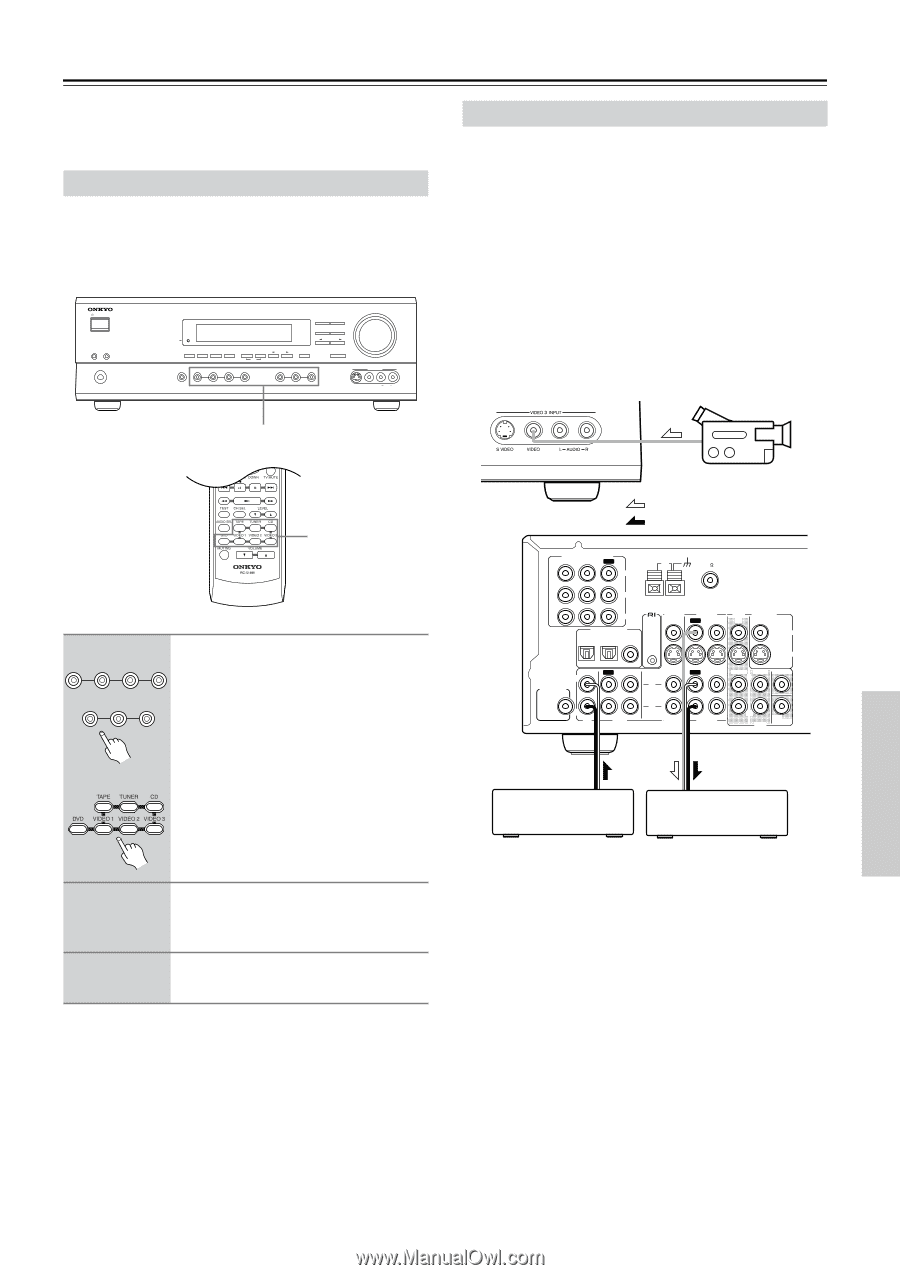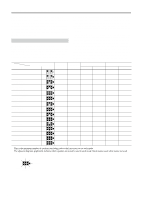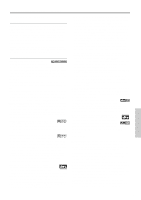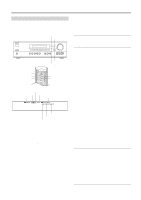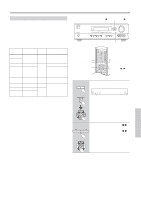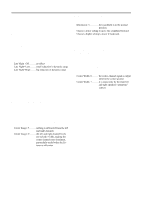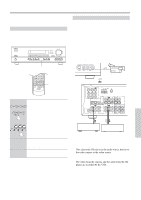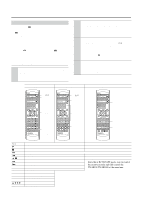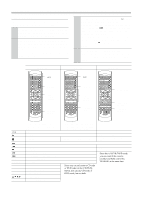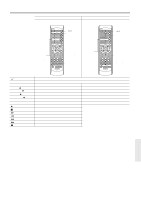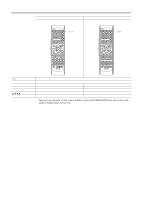Onkyo TX SR501 Owner Manual - Page 39
Recording
 |
UPC - 751398005213
View all Onkyo TX SR501 manuals
Add to My Manuals
Save this manual to your list of manuals |
Page 39 highlights
Recording This chapter explains how to record the selected input source to an AV component with recording capability, and how to record audio and video from two different sources. Recording the Input Source You can record only to AV components that are connected to the TAPE OUT or VIDEO 1 OUT connectors. See pages 10-19 for information on connecting your AV components to the TX-SR501/TX-SR501E. STANDBY/ON A SPEAKERS B PHONES STANDBY DISPLAY SUBWOOFER DIMMER DIGITAL INPUT MODE MEMORY FM MODE CLEAR AUDIO SELECTOR DVD VIDEO 1 VIDEO 2 VIDEO 3 DIRECT STEREO SURROUND DSP PRESET/ADJUST TUNING SPEAKER ADJUST AUDIO ADJUST TAPE TUNER C D MASTER VOLUME VIDEO 3 INPUT VCR CABLE/SAT S VIDEO VIDEO L AUDIO R CD/DVD Input selector buttons CH + Input selector buttons 1 Use the following input selector DVD VIDEO 1 VIDEO 2 VIDEO 3 buttons to select the AV compo- nent that you want to record. VCR TAPE TUNER C D Audio signals from the selected input source are output by the VIDEO 1 OUT and TAPE OUT connectors. Remote controller You can listen to the source while recording. The TX-SR501/TX-SR501E's VOLUME control has no effect on recording. Recording from Different AV Sources With this function you can record audio and video from different sources, allowing you to overdub audio onto your video recordings. This function takes advantage of the fact that when an audio-only input source (i.e., TAPE, TUNER, or CD) is selected, the video input source remains unchanged. For example, if you first select the VIDEO 3 input source, followed by the CD input source, you can watch the video from the VIDEO 3 input and listen to the audio from the CD input. In the following example, audio from the CD player connected to the CD IN connectors, and video from the video camera connected to the VIDEO 3 INPUT VIDEO connector are recorded onto the VCR, which is connected to the VIDEO 1 OUT connectors. Video camera : video signal : audio signal COMPONENT VIDEO ANTENNA VIDEO 1 / 2 / 3 DVD IN IN OUT AM FM 75 Y PB PR DIGITAL INPUT OPTICAL COAXIAL 2 1 REMOTE CONTROL VIDEO 2 IN VIDEO 1 OUT IN DVD MONITOR IN OUT VIDEO S VIDEO IN OUT IN L SUBWOOFER PRE OUT R CD TAPE IN OUT IN FRONT SURR CENTER L L R VIDEO 2 VIDEO 1 R DVD SUB WOOFER CD player VCR 2 Start recording on the AV compo- nent connected to the TAPE OUT or VIDEO 1 OUT connectors. 3 Start playback on the source AV component. Notes: • You cannot record from AV components that are connected to the digital inputs. You must use analog connections. • The surround effects produced by the surround and DSP listening modes cannot be recorded. • You cannot record from an AV component that is connected to the multi-channel inputs. • If you select another input source while recording, that input source will be recorded instead. 1. Prepare the camera and CD player for playback. 2. Prepare the VCR for recording. 3. Press the [VIDEO 3] input selector button. 4. Press the [CD] input selector button. This selects the CD player as the audio source, but leaves the video camera as the video source. 5. Start recording on the VCR and start playback on the video camera and CD player. The video from the camera, and the audio from the CD player are recorded by the VCR. Notes: • You cannot record audio from an AV component that is connected digitally. You must use an analog connection. • The surround effects produced by the surround and DSP listening modes cannot be recorded. • If you select another input source while recording, that input source will be recorded instead. 39