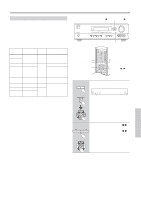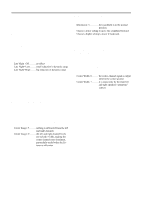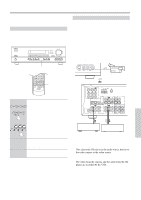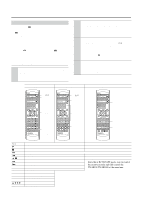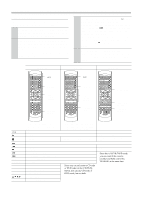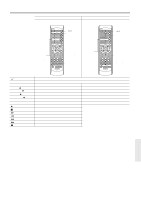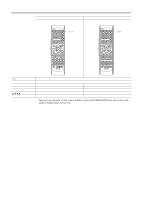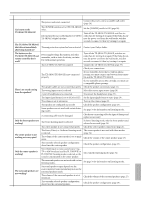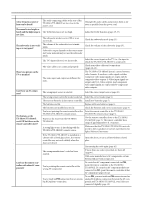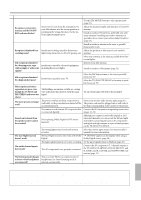Onkyo TX SR501 Owner Manual - Page 42
Using the Remote Controller RC-518M with Your Other AV Components - remote code
 |
UPC - 751398005213
View all Onkyo TX SR501 manuals
Add to My Manuals
Save this manual to your list of manuals |
Page 42 highlights
Using the Remote Controller RC-518M with Your Other AV Components-Continued Using the RC-518M If you need to enter the manufacturer's code for your AV component into the remote controller, see page 41. 1 Point the remote controller at the TX-SR501 and use the input selector buttons to select an input source for the TX-SR501. 2 Use the remote controller's mode buttons (i.e., [VCR], [TV], [CABLE/SAT], [CD/DVD], or [RCVR/TAPE]) to select a remote controller mode. (You don't have to point the remote controller at anything for this step.) 3 Use the remote controller's Power [ ] button to turn on the AV component. Remember, if your AV component is connected to the TX-SR501 via , point the remote controller at the TX-SR501. If not, point the remote controller at the AV component. (A cassette recorder can't be turned on or off from the remote controller. However, pressing the remote controller's Play [ ] button will turn it on and start playback.) 4 Use the buttons as explained below. In the following illustrations, buttons that control the TX-SR501 regardless of which mode is selected are shaded. DVD mode*1 CD mode*1 Tape mode*2 3. 3. 2. CD/DVD 4. DVD control buttons 1. DVD input selector 2. CD/DVD 4. CD control buttons 1. CD input selector 2. RCVR/TAPE 3. Tape control buttons 1. Tape input selector DISC 1-9, +10, 0 TOP MENU MENU RETURN SETUP // / ENT You must enter the appropriate manufacturer's code for your DVD player (see page 41). Power on/off Start playback Stop playback Fast forward Fast reverse Pause playback Go to next chapter or track Go to beginning of current chapter or track Select a disc (DVD/CD changers only) Enter numbers Display the disc's main menu Display the last sub-menu Return to previous menu Display setup menu Select menu items Go to selected menu item CD mode can be used only with an Onkyo CD player, and you must enter the appropriate Onkyo CD player code (see page 41). Stop playback, fast forward, or fast reverse Play side A (front-facing side) Stop playback, recording, fast forward, or rewind Rewind Play side B (rear-facing side) *2 Since this is RCVR/TAPE mode, you can control the cassette recorder and fully control the TX-SR501 at the same time. *1 Since you can only enter a CD code or DVD code for the [CD/DVD] button, you can use CD mode or DVD mode, but not both. 42