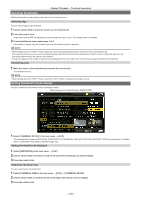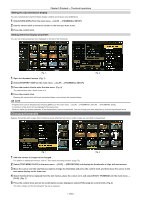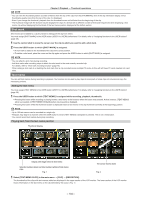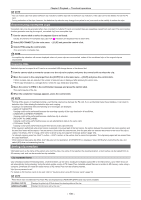Panasonic Handheld P2 HD Camcorder with AVC-ULTRA Recording Operating Instruct - Page 107
Loading clip metadata metadata upload, Checking and modifying uploaded metadata, RECORDING SETUP]
 |
View all Panasonic Handheld P2 HD Camcorder with AVC-ULTRA Recording manuals
Add to My Manuals
Save this manual to your list of manuals |
Page 107 highlights
Chapter 5 Playback - Thumbnail operations [VIDEO] [AUDIO] [ACCESS] [DEVICE] [SHOOT] [SCENARIO] [NEWS] [MEMO]*2 [THUMBNAIL] [PROXY] Displays [FRAME RATE] (frame rate of the clip), [PULL DOWN] (pull-down format), and [ASPECT RATIO]. Displays [SAMPLING RATE] (sampling frequency of recorded audio) and [BITS PER SAMPLE] (quantizing bits for recorded audio). Displays [CREATOR] (person who recorded the clip), [CREATION DATE] (date when the clip was recorded), [LAST UPDATE DATE] (date of the latest update of the clip), and [LAST UPDATE PERSON] (person who made the latest update of the clip). Displays [MANUFACTURER] (name of the device manufacturer), [SERIAL NO.] (serial number of the device), and [MODEL NAME] (model name of the device). Displays [SHOOTER] (name of the person who shot the video), [START DATE] (start date of shooting), [END DATE] (end date of shooting), and [LOCATION]/[ALTITUDE]/[LONGITUDE]/[LATITUDE]/[SOURCE]/[PLACE NAME] (altitude, longitude, latitude, and source of the information and name of the location). Displays [PROGRAM NAME], [SCENE NO.], and [TAKE NO.]. Displays [REPORTER] (name of the reporter), [PURPOSE] (purpose of shooting), and [OBJECT] (object of shooting). Displays [NO.] (the number of the text memo), [OFFSET] (location of the frame where the text memo is added), [PERSON] (person who recorded the text memo added to the clip), and [TEXT] (content of the text memo). Displays the location of the frame (frame offset) and the size (height and width) of the image selected as the thumbnail image. Displays information such as proxy format when proxy is added. *1 You can select the [USER CLIP NAME] recording method. For details, refer to "Selecting the [USER CLIP NAME] recording method" (page 108). *2 When entering [MEMO], make sure to enter [TEXT]. It is not possible to record only [PERSON] (the person inputting the memo), or [OFFSET] (the recording position). Loading clip metadata (metadata upload) Fig. 1 Fig. 2 1 Insert the SD memory card that contains the clip metadata (metadata upload file). 2 Select [LOAD] in the main menu → [RECORDING SETUP] → [REC META DATA] and press the control stick. The metadata name of the metadata upload file on the SD memory card is displayed. (Fig. 1) 3 Use the control stick to select the file to be loaded, and select [YES]. ffUpload starts. ffUploaded metadata is retained even if the power is turned off. ffFor confirmation of uploaded data, refer to "Checking and modifying uploaded metadata" (page 107). @@NOTE tt While displaying metadata names, press the control stick to the right to switch to file name display. (Fig. 2) Press the control stick to the left to return to metadata name display. Checking and modifying uploaded metadata Details of metadata uploaded from an SD memory card can be checked. Fig. 1 1 Select [PROPERTY] in the main menu → [RECORDING SETUP] → [REC META DATA]. The metadata list is displayed. Fig. 2 - 107 -