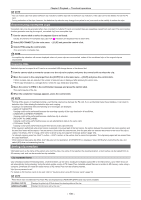Panasonic Handheld P2 HD Camcorder with AVC-ULTRA Recording Operating Instruct - Page 110
Modifying recorded clip metadata, Displaying P2 card status, CLIP], PROPERTY]
 |
View all Panasonic Handheld P2 HD Camcorder with AVC-ULTRA Recording manuals
Add to My Manuals
Save this manual to your list of manuals |
Page 110 highlights
Chapter 5 Playback - Thumbnail operations 5 Clip metadata The items for referencing clip properties (clip metadata) are displayed. For details, refer to "Setting clip metadata" (page 106). Modifying recorded clip metadata Fig. 1 Fig. 2 1 Display the metadata details window for the clip to be modified on the clip properties screen. 2 Place the cursor on the item to be modified using the control stick. (Fig. 1) The items of the metadata with the gray buttons in background can be modified. 3 Press the control stick. Information about keyboard operation is the same as "Checking and modifying uploaded metadata" (page 107). ffThe input window (soft keyboard) for modifying metadata is displayed. (Fig. 2) ffEnter characters with the keyboard to modify the metadata. 4 Press the [OK] button on the keyboard. The modified metadata is written on the clip and the screen returns to the metadata details window. @@NOTE tt To delete each item in [LOCATION] (shooting location data) of [SHOOT], the item cannot be deleted alone. By setting the [ALTITUDE] item to empty, other [LONGITUDE] and [LATITUDE] items are collectively deleted. tt Metadata of clips with (incomplete clip indicator) cannot be repaired. Repair of metadata of clips recorded across multiple P2 cards must be performed after inserting all of the P2 cards. tt Any [MEMO] with 101 characters or more cannot be modified. Displaying P2 card status rr P2 card status display settings You can select the P2 card status display from either remaining capacity or used capacity of the P2 card. Fig. 1 1 Press the button. The thumbnail screen appears on the viewfinder screen. 2 Select [REMAIN] (remaining capacity) or [USED] (used capacity) in the main menu → [CLIP] → [PROPERTY] → [REMAIN SETUP]. (Fig. 1) rr P2 card status display items [REMAIN] Displays remaining capacity on the P2 card as the P2 card status display. (Factory setting) - 110 -