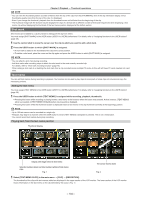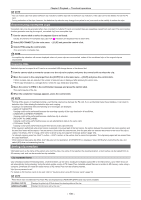Panasonic Handheld P2 HD Camcorder with AVC-ULTRA Recording Operating Instruct - Page 109
Formatting SD memory cards, Properties, Clip properties
 |
View all Panasonic Handheld P2 HD Camcorder with AVC-ULTRA Recording manuals
Add to My Manuals
Save this manual to your list of manuals |
Page 109 highlights
Chapter 5 Playback - Thumbnail operations ffSelect [EXIT] when you do not wish to format the card. 2 Select [YES] using the control stick. The selected P2 card is formatted. @@NOTE tt Data deleted as a result of formatting cannot be restored. Always check the data before formatting. tt If the CPS password has been set, the confirmation message whether to select the encrypted format [CPS(ENCRYPT)] or normal format [NORMAL] is displayed when selecting a slot. When the encrypted format is selected, the microP2 memory card is encrypted. Formatting SD memory cards SD memory cards can also be formatted in the thumbnail screen. With an SD memory card inserted into the camera, perform the following operation. 1 Select [FORMAT] in the main menu → [CLIP]. ffSelect [SD CARD] and press the control stick. ffSelect [EXIT] when you do not wish to format the card. 2 Select [YES] using the control stick. The SD memory card is formatted. @@NOTE tt SD memory cards can also be formatted in the main menu → [CARD FUNCTIONS] → [FORMAT SD CARD]. For details, refer to "Formatting SD memory cards" (page 84). tt Data deleted as a result of formatting cannot be restored. Always check the data before formatting. Properties Clip properties and P2 card status are displayed. It is possible to edit and rewrite the recorded clip metadata while clip properties are displayed. Clip properties Select [CLIP PROPERTY] in the main menu → [CLIP] → [PROPERTY]. 1 2 3 5 4 1 Clip information Displays the indicators added to the clip and the number of added text memos. The mark will be displayed if the P2 card in which the clip is recorded is write-protected. 2 Clip number @@NOTE tt For clips that cannot be played back, the number is displayed in red. 3 Thumbnail 4 Clip information Displays detailed information about the clip. [CLIP NAME] [START TC] [START UB] [DATE] [TIME] [DURATION] [V_FORMAT] [FRAME RATE] [REC RATE] Displays clip names. Displays the time code value at the start of the recording. Displays the user bit value at the start of the recording. Displays the date of the recording. Displays the time at the start of recording. Displays the time length of the clip. Displays the recording format of the clip. Displays the frame rate for playback. Displays the recording frame rate. For the clips recorded with variable frame rate compatible devices, the frame rate at the time of shooting is displayed. - 109 -