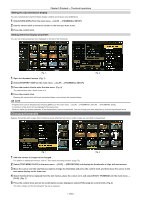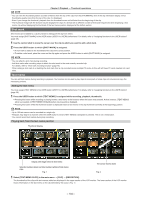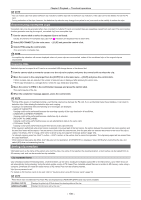Panasonic Handheld P2 HD Camcorder with AVC-ULTRA Recording Operating Instruct - Page 108
Formatting a P2 card, Selecting the [USER CLIP NAME] recording method
 |
View all Panasonic Handheld P2 HD Camcorder with AVC-ULTRA Recording manuals
Add to My Manuals
Save this manual to your list of manuals |
Page 108 highlights
Chapter 5 Playback - Thumbnail operations 2 Use the control stick to move the cursor over the item to be checked, and press the control stick. (Fig. 1) Settings of the uploaded metadata can be checked. 3 While checking the settings for the metadata, use the control stick to move the cursor over the item that you want to change the setting, and press the control stick. ffA software keyboard screen is displayed, allowing you to modify the setting. (Fig. 2) ffWhile holding down the button, press the control stick upward/downward to move the cursor to the first/last of the setting items. Setting whether to record the uploaded metadata Set [ON]/[OFF] in the main menu → [RECORDING SETUP] → [REC META DATA] → [RECORD]. [OFF] is set in the factory settings. Selecting the [USER CLIP NAME] recording method Select the [USER CLIP NAME] recording method from the two of [TYPE1] and [TYPE2] in the main menu → [RECORDING SETUP] → [REC META DATA] → [USER CLIP NAME]. rr [TYPE1] (factory settings) Status of clip metadata When clip metadata has been loaded When no clip metadata has been loaded, or when setting disables recording of loaded clip metadata [USER CLIP NAME] to be recorded Uploaded data Same as [GLOBAL CLIP ID] rr [TYPE2] Status of clip metadata When clip metadata has been loaded When no clip metadata has been loaded, or when setting disables recording of loaded clip metadata [USER CLIP NAME] to be recorded Uploaded data + [COUNT] value* Same as [CLIP NAME] * The [COUNT] value is indicated as a four-digit number. The [COUNT] value is incremented each time a new clip is generated, if the clip metadata has been loaded and [TYPE2] has been selected as the recording method. The [COUNT] value can be reset using the following method. When you select [PROPERTY] in the main menu → [RECORDING SETUP] → [REC META DATA] and then select [USER CLIP NAME], the following screen is displayed. Move the cursor over [COUNT RESET], and press the control stick to reset the [COUNT] value to 1. Initializing the metadata setting Select [INITIALIZE] in the main menu → [RECORDING SETUP] → [REC META DATA] and press the control stick. Select [YES] when the confirmation screen is displayed. The settings in the main menu → [RECORDING SETUP] → [REC META DATA] and later items, including loaded metadata, are initialized. Setting metadata display language Set the language when displaying metadata. Select [LANGUAGE] in the main menu → [RECORDING SETUP] → [REC META DATA], then select the display language, and press the control stick. When you select [NTSC (J)] as a region of use, you can choose either [ENGLISH] or [JAPANESE]. @@NOTE tt Characters that cannot be displayed in English are not displayed properly but are displayed as "*". tt Only alphanumeric characters can be entered. Formatting a P2 card 1 Select [FORMAT] in the main menu → [CLIP]. ffSelect the slot number where the P2 card to be formatted is inserted, and press the control stick. - 108 -