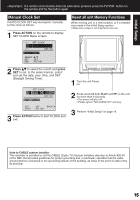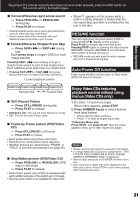Panasonic PVDM2093 PVDM2093 User Guide - Page 19
Copy Your Tapes (dubbing
 |
View all Panasonic PVDM2093 manuals
Add to My Manuals
Save this manual to your list of manuals |
Page 19 highlights
Copy Your Tapes (Dubbing) *Important: If a remote control button does not work when pressed, press the TV/VCR button on the remote and try the button again. Connections you'll need to make Recording (Editing) unit Playing (Source) VCR OUT R-AUDIO-L VIDEO MONO IN IN FROM ANT. OUT TO TV VIDEO IN L-AUDIO IN-R Basic Operation Playback (Source) 1 Insert pre-recorded tape. Recording (Editing) unit Insert blank tape with record tab. • Dubbing tapes protected with Copy Guard will have poor quality results. 2 Select "LINE" mode. See "Selecting Input Mode" below. 3 Press PLAY then press PAUSE at starting point to put in Standby mode. Press REC, then press STILL/PAUSE immediately to put in Standby mode. (Perform operation of steps 4 and 5 on both units at same time.) 4 Press PLAY to start dubbing. Press STILL/PAUSE to start dubbing. 5 Press STOP to stop dubbing. STOP Press STOP to stop dubbing. Caution • Unauthorized exchanging and/or copying of copyrighted recordings may be copyright infringement. • Please note that some tapes cannot be dubbed on this unit. Also, it is not possible to dub DVD/Video CD/CD to VHS tape using this unit. Selecting Input Mode Method 1: Press CH . The display will change as follows. 123 (CABLE) (TV) LINE 125 or 69 Method 2: a Press ACTION for MAIN MENU. b Press to select "TV," then press SET for SET UP TV screen. c Press to select "INPUT SELECT," and then press SET to select "TUNER" or "LINE." d Press ACTION twice to exit this mode. 19