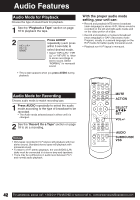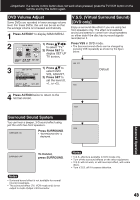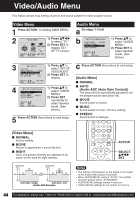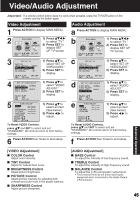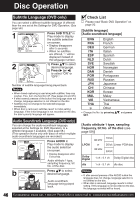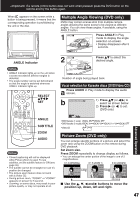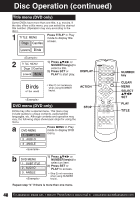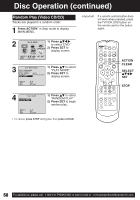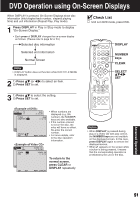Panasonic PVDM2093 PVDM2093 User Guide - Page 47
Vocal selection for Karaoke discs DVD/Video CD, Multiple Angle Viewing DVD only, Picture Zoom DVD
 |
View all Panasonic PVDM2093 manuals
Add to My Manuals
Save this manual to your list of manuals |
Page 47 highlights
*Important: If a remote control button does not work when pressed, press the DVD button on the remote and try the button again. When appears on the screen while a button is being pressed, it means that the corresponding operation is prohibited by the unit or the disc. Multiple Angle Viewing (DVD only) DVDs may contain scenes shot from multiple camera angles allowing the same scene to be viewed at different angles. You can view these angles, if available, using the ANGLE button. 1 Press ANGLE in Play mode to display the angle selection on-screen. • Display disappears after 5 seconds. ANGLE Indicator Notes • ANGLE Indicator lights up on the unit when a scene recorded at different angles is detected. • The angle number can be set beforehand so that the angle is switched whenever ANGLE Indicator lights up. SELECT SET ANGLE SUB TITLE ZOOM AUDIO Notes • Closed captioning will not be displayed while Picture Zoom is used. To see subtitles, set the subtitle feature to ON (see page 46). • The subtitle cannot be enlarged nor can it's position be changed. • The picture zoom feature does not work with a Video CD. • During picture zoom, "ZOOM1" or "ZOOM2" appears on-screen for 5 second. • Zooming, on some discs, may result in poor picture quality, or may not operate at all. 2 Press to select the desired angle. Number of angle being played back. Vocal selection for Karaoke discs (DVD/Video CD) a Press AUDIO in Play mode to display the audio screen. b 1) Press (or ) to select as shown below. 2) Press (or ) to set. (DVD only) SELECT : END : AUDIO • DVD Karaoke (1 vocal) VOCAL ON VOCAL OFF • DVD Karaoke (2 vocals) VOCAL V1 VOCAL V2 VOCAL V1 + V2 VOCAL OFF • Video CD LR L R Picture Zoom (DVD only) You can enlarge specific portions of a picture and select the zoom ratio using the ZOOM button on the remote during DVD playback. Set Zoom size. Press ZOOM repeatedly to change display as follows. • You can enlarge the center portion of the image to one of 2 magnifications. X 1.0 (ORIGINAL) X 1.5 (ZOOM 1) X 2.0 (ZOOM 2) 1st press 2nd press ZOOM 1 ZOOM 2 3rd press ■ Use the , , and buttons to move the position up, down, left and right. Advanced Operation 47