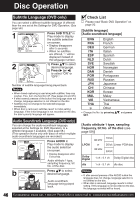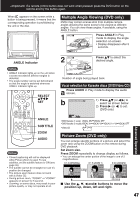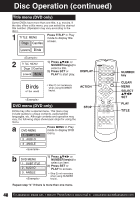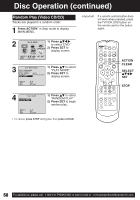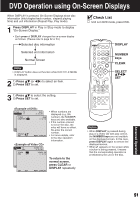Panasonic PVDM2093 PVDM2093 User Guide - Page 51
Dvd Operation Using On-screen Displays
 |
View all Panasonic PVDM2093 manuals
Add to My Manuals
Save this manual to your list of manuals |
Page 51 highlights
DVD Operation using On-Screen Displays When DISPLAY is pressed, On-Screen Displays show disc information (title/chapter/track number, elapsed playing time) and unit information (Repeat Play, Play mode). 1 Press DISPLAY in Play or Stop mode to display "On-Screen Display." • Each press of DISPLAY changes the on-screen display as follows. (Please refer to page 52 or 53.) Selected disc information Selected unit information Normal Screen Note • DISPLAY button does not function while DVD TITLE MENU is displayed. 2 1) Press (or ) to select an item. 2) Press SET to set. Check List Unit is in DVD mode, press DVD. DISPLAY NUMBER keys CLEAR SELECT SET 3 1) Press to select the setting. 2) Press SET to set. T I TLE : 12 CHAPTER : 11 DVD 0 : 12 : 34 T I TLE : 12 CHAPTER : 24 DVD 0 : 12 : 34 SELECT : SET : SET NEXT : DISPLAY SELECT : SET : SET NEXT : DISPLAY TRACK : 12 PBC : OFF TRACK : 17 PBC : OFF VIDEO CD 0 : 12 : 34 VIDEO CD 0 : 12 : 34 SET : SET NEXT : DISPLAY SET : SET NEXT : DISPLAY • When numbers are displayed (e.g. title number), the NUMBER keys are also available. • If the number entered is not on the disc, the entry will have no effect. Re-enter the correct number. • For more details, refer to the disc operation information. To return to the normal screen, press CLEAR or DISPLAY repeatedly. Notes • When DISPLAY is pressed during play of a Video CD with play control, the NUMBER keys are not available on the displayed screen. In this case, press DISPLAY again to remove the displayed screen. • When appears on the screen while a button is being pressed, it means that the corresponding operation is prohibited by the unit or the disc. Advanced Operation 51