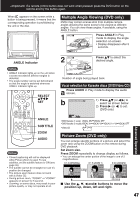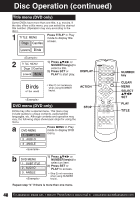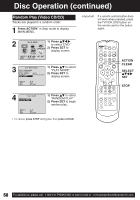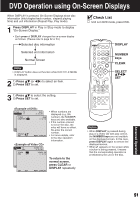Panasonic PVDM2093 PVDM2093 User Guide - Page 52
DVD Operation using On-Screen Displays continued
 |
View all Panasonic PVDM2093 manuals
Add to My Manuals
Save this manual to your list of manuals |
Page 52 highlights
DVD Operation using On-Screen Displays (continued) Detailed Descriptions of Each On-Screen Display Disc information screen (for DVD) 1. TITLE No. 1 • Select "TITLE," and press SET*. 2 • Change the No. by pressing or NUMBER keys, and press SET. 2. Chapter No. • Select "CHAPTER," and press SET. • Change the No. by pressing or NUMBER keys, and press SET. 3. Disc currently being played 4. Elapsed playing time The screen may be changed by selecting the elapsed time. T I TLE : 1 CHAPTER : 12 SELECT : SET : SET T I TLE : 1 CHAPTER : 12 DVD 3 1 : 12 : 55 4 NEXT : DISPLAY DVD 1 : --: -- • Select the elapsed playing time ("xx:xx:xx"), and press SET. • Change the elapsed time by pressing NUMBER keys. Hours ➞ Minutes ➞ Seconds are entered in order. If the time entered is not on the disc, the entry will have no effect. Re-enter the correct time. e.g., press 0 - 1 - 2 - 3 - 4 - 5 for 01 : 23 : 45. Hour Minutes Seconds SELECT : SET : SET NEXT : DISPLAY If SET is pressed while making entries, unit returns to the condition before entries were made. • This function does not work with some discs. Disc information screen (for Video CD/ CD) A. Track No. • Select "TRACK," and press SET. A • Change the No. by pressing or NUMBER keys, and B press SET. TRACK : 1 PBC : OFF B. Playback control ON/OFF [Video CD with playback control only] ON OFF Video CD menu play is displayed. Video CD menu play is not displayed. SET : SET C. Disc currently being played Video CD CD D. Elapsed playing time Notes • Track No. and elapsed playing time are not displayed during play started from menu of Video CDs with playback control. • When appears on the screen while a button is being pressed, it means that the corresponding operation is prohibited by the unit or the disc. VIDEO CD C 1 : 35 : 12 D NEXT : DISPLAY NUMBER keys SELECT SET 52 For assistance, please call : 1-800-211-PANA(7262) or send e-mail to : [email protected]