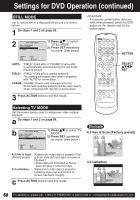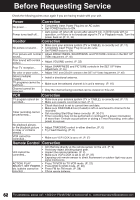Panasonic PVDM2093 PVDM2093 User Guide - Page 62
Before Requesting Service
 |
View all Panasonic PVDM2093 manuals
Add to My Manuals
Save this manual to your list of manuals |
Page 62 highlights
Before Requesting Service Check the following points once again if you are having trouble with your unit. Power Correction No power... • Completely insert Power Plug into an AC outlet. • Set POWER button to ON. • Auto power-off (shut off) occurs after about 5 min. in DVD mode with no Power turns itself off... operation, or if there is no broadcast signal in TV or Playback mode. Turn the power back on.(P. 21, 35) Monitor Correction No picture or sound... • Make sure your antenna system (TV or CABLE), is correctly set. (P. 11) • Completely insert Power Plug into an AC outlet. • Set POWER button to ON. Poor picture with normal • Adjust BRIGHTNESS, SHARPNESS, and PICTURE controls in the SET UP sound... Video Adjustment. (P. 45) Poor sound with normal picture... • Adjust VOLUME control. (P. 22) Poor TV reception... • Adjust SHARPNESS and PICTURE controls in the SET UP Video Adjustment. (P. 45) No color or poor color... • Adjust TINT and COLOR controls in the SET UP Video Adjustment. (P. 45) Ghost (multiple) images... • Install a directional antenna. TV programs cannot be watched... • Make sure the selected channel is in unit's memory. (P. 16) Channel cannot be selected... • Only the channel being recorded can be viewed on this unit. VCR Correction TV program cannot be • Make sure your antenna system (TV or CABLE), is correctly set. (P. 11) recorded... • Make sure cassette record tab is intact. (P. 4) Timer recording cannot be performed... • Check that clock is set to current time and date. • Make sure DSS/CABLE box (if used) is left on and tuned to channel to be recorded. • Set recording Start/Stop times correctly. (P. 30-31) • Timer recording may not be performed or continued if a power interruption of more than 1 minute occurs before or during a Timer Recording, even after power is restored. No playback picture, or the playback picture is noisy or contains streaks... • Adjust TRACKING control in either direction. (P. 6) • Try Head Cleaning. (P. 6) VCR cannot be controlled... • Make sure VCR LOCK is set to off. (P. 37) Remote Control Correction Unit cannot be controlled... • Aim Remote directly at the remote sensor on the unit. (P. 9) • Avoid any object blocking signal path. • Inspect the remote batteries. (P. 4) • Make sure VCR LOCK is set to off. (P. 37) • Exposing unit remote sensor to direct fluorescent or outdoor light may cause signal interference. ACTION, PLAY, • Press TV/VCR for TV-VCR mode. (P. 22) SELECT, SET POWER, • Press DVD for DVD mode. (P. 20) etc. buttons cannot be • Press FM for FM mode. (P. 28) selected... • Check remote batteries. 62 For assistance, please call : 1-800-211-PANA(7262) or send e-mail to : [email protected]