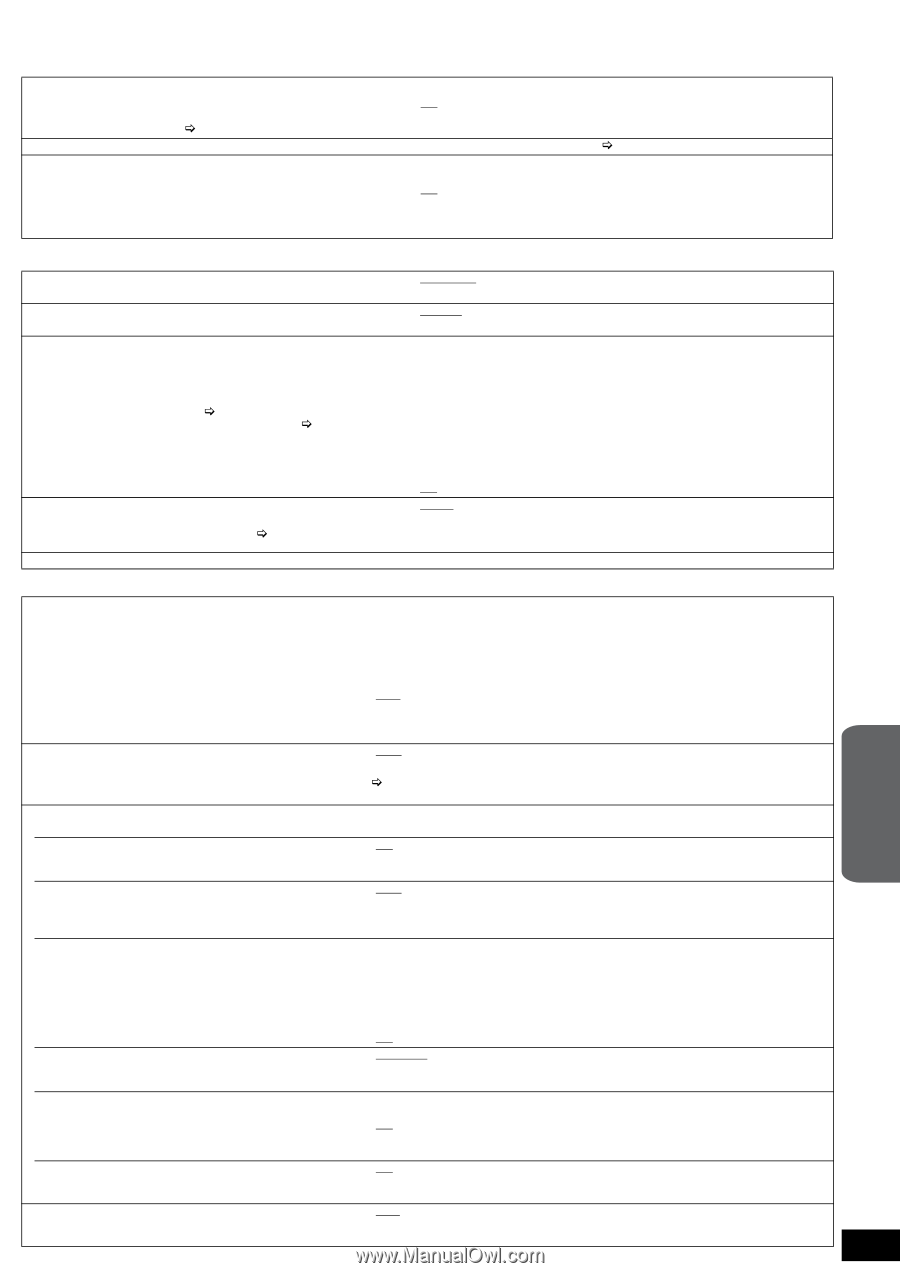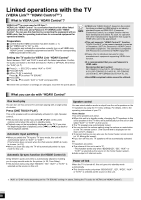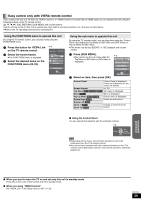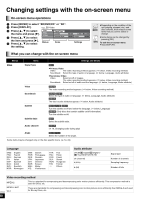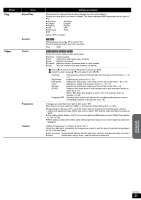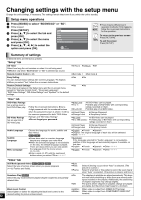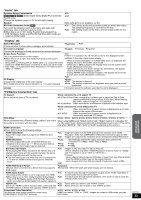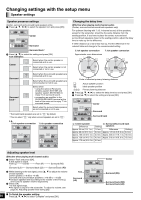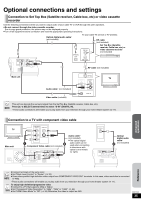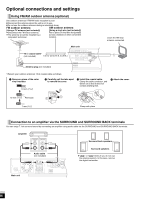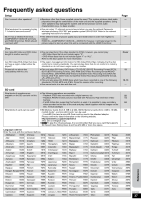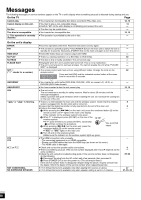Panasonic SABT100 Blu-ray Dvd Home Theater Sound System - Page 33
Audio tab, Display tab, TV/Device Connection tab, HDMI RGB Output Range
 |
View all Panasonic SABT100 manuals
Add to My Manuals
Save this manual to your list of manuals |
Page 33 highlights
"Audio" tab Dynamic Range Compression [BD-V] [AVCHD] [DVD-V] (Dolby Digital, Dolby Digital Plus and Dolby TrueHD only) Change the dynamic range (> 43) for late night viewing. Speaker BD-Video Secondary Audio [BD-V] Turn on/off the clicking sound on the menu and audio with secondary video in picture-in-picture mode. ≥When this is set to "On", Dolby TrueHD, Dolby Digital Plus, DTS-HD Master Audio and DTS-HD High Resolution Audio are output as Dolby Digital. ≥On ≥Off Make settings for your speakers. (> 34) ≥On: The primary audio and secondary audio are mixed and output. The sampling frequency is converted to 48 kHz. ≥Off: The clicking sound on the menu and secondary audio are not output. "Display" tab Status Messages ≥Automatic ≥Off Choose whether to show status messages automatically. On-screen Language ≥English ≥Français ≥Español Choose the language for these menus and on-screen messages. Screen Saver Function ≥On: This is to prevent burn-in on the screen. If there is no operation for 10 minutes or more, the displayed screen ≥When this is set to "On", the masked-off area on the screen switches to the other states automatically. becomes gray. - When the Direct Navigator or FUNCTIONS menu is displayed, the [Only when connecting with an HDMI cable or a component video display returns to the screen saver mode. cable and "HDMI Resolution" (> below) is set to any other mode - When CD or MP3 is played, the display returns to the screen saver than "480p", or "Component Video Resolution" (> below) is set to mode. (Playback continues.) "720p" or "1080i".] - When still pictures are shown (except for slideshows), the display returns to the Direct Navigator screen. - During FM/AM radio broadcast reception, the display returns to the screen saver mode. (Reception continues.) ≥Off FL Display Changes the brightness of the unit's display. ≥The brightness of the volume indicator (> 11) is also changed. ≥Bright ≥Dim: The display is dimmed. ≥Auto: The display is dimmed, but brightens when you perform some operations. License Information about the software used by this unit is displayed. "TV/Device Connection" tab TV Aspect Set to match the type of TV connected. When connected to a 4:3 aspect TV: ≥4:3 Pan & Scan:Video recorded for a widescreen is played as Pan & Scan (unless prohibited by the producer of the disc). When playing BD-Video, video is output as "4:3 Letterbox". ≥4:3 Letterbox: Video recorded for a widescreen is played in the letterbox style. Time Delay When connected to a 16:9 widescreen TV: ≥16:9: Video recorded for 4:3 aspect screen is displayed as a 4:3 ratio image in the center of the screen. ≥16:9 Full: Video recorded for 4:3 aspect screen is displayed as a horizontally stretched 16:9 image. ≥Auto ≥0ms ≥20ms ≥40ms ≥60ms ≥80ms ≥100ms ≥120ms ≥140ms When connected with a Plasma display, adjust if you notice When using VIERA Link "HDAVI Control" with "HDAVI Control 3" compatible TV the audio is out of sync with the video. (> 28), select "Auto". Audio and video will automatically be set in sync. (This works only when "BD/DVD", "SD", "AUX" or "D-IN" is selected as the source.) HDMI Connection ≥Press [OK] to show the following settings. HDMI Video Mode Select "On" when video is output from HDMI AV OUT terminal. ≥On: Images are output from the HDMI terminal in the resolution set in "HDMI Resolution". Video from COMPONENT VIDEO OUT terminal is output as "480i". ≥Off Images are output in the resolution set in "Component Video Resolution". HDMI Resolution The items supported by the connected devices are indicated on the screen as "¢". When any item without "¢" is selected, the images may be distorted. ≥Auto: ≥480p ≥1080i Automatically selects the output resolution best suited to the connected TV (1080p, 1080i, 720p or 480p). ≥720p ≥1080p BD-Video 24p Output When playing BD-Video recorded in 24 frames, this unit displays each frame at 1/24 second intervalssthe same interval originally shot with the film movie. ≥This item can be set only when the unit is connected to a TV with an HDMI terminal that supports 1080/24p input. ≥On: ≥Off Images in 24p are output in 24p as they are. (This is effective only when "HDMI Resolution" is set to "Auto" or "1080p" and "TV Aspect" is set to "16:9" or "16:9 Full".) However, - when video is being output at 24 frames, images from any other terminal than the HDMI terminal may not be output properly. - when images other than 24p are played, images are output at 60p. HDMI RGB Output Range ≥Standard: Effective when connected to a device that only supports ≥Enhanced: When the black and white images are not distinct. RGB output. HDMI Audio Output ≥On: To output audio through TV speakers (output as 2ch PCM, regardless of This setting selects whether or not to output audio from HDMI. source audio format channel number). ≥When this is set to "On", Dolby TrueHD, Dolby Digital ≥Off: To output audio through system speakers. (The audio is output using the Plus, DTS-HD Master Audio, DTS-HD High Resolution settings of the main unit.) Audio are output as Dolby Digital from system speakers. VIERA Link ≥On Select when you want to use "HDAVI Control". Set to use "HDAVI Control" function when connected with ≥Off: Select when you do not want to use "HDAVI Control". an HDMI cable to a device that supports "HDAVI Control". Component Video Resolution ≥480i ≥480p ≥720p ≥1080i This sets the video output resolution when using Even if you select "720p" or "1080i", images are output in 480p when you play COMPONENT VIDEO OUT terminals. DVD-Video. RQT9129 33 Advance d operations