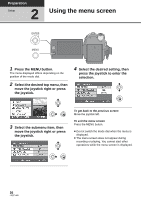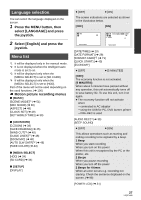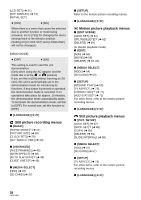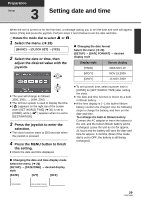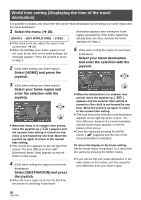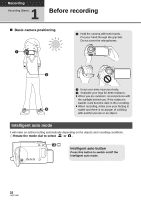Panasonic SDR-H80-S Sd/hdd Camcorder - Page 31
Adjusting LCD monitor
 |
UPC - 037988982165
View all Panasonic SDR-H80-S manuals
Add to My Manuals
Save this manual to your list of manuals |
Page 31 highlights
Preparation Setup 4 Adjusting LCD monitor ≥ These settings will not affect the images actually recorded. Adjusting the brightness and color level 1 Select the menu. (l 26) [SETUP] # [LCD SET] # [YES] 2 Select the item and then adjust the settings with the joystick. [BRIGHTNESS]: Brightness of the LCD monitor [COLOR]: Color level of the LCD monitor ≥ Close the setting by pressing the MENU button. Increasing and decreasing the brightness of the entire LCD monitor Select the menu. (l 26) [SETUP] # [POWER LCD] # desired setting [AUTO]*: Brightness of the LCD is automatically adjusted depending on the ambient brightness. +2 : Makes even brighter +1 : Makes brighter ±0 : No setting (normal) -1 : Makes darker * It is not displayed in the manual mode or in the playback mode. ≥ If you use the AC adaptor, the [ +1 ] indication appears and the screen becomes brighter automatically when the power is turned on. ≥ The recordable time using the battery will become shorter when you use this unit with the LCD monitor lit up. 31 LSQT1449