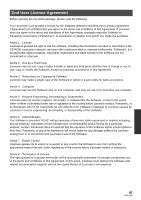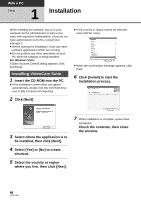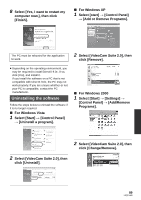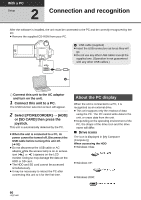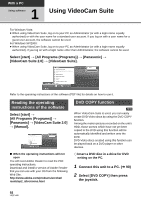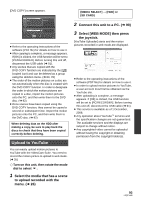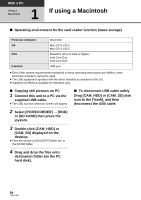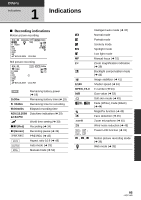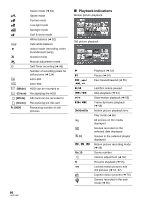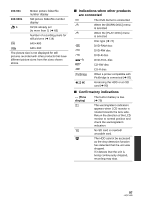Panasonic SDR-H80-S Sd/hdd Camcorder - Page 92
Using software - software download
 |
UPC - 037988982165
View all Panasonic SDR-H80-S manuals
Add to My Manuals
Save this manual to your list of manuals |
Page 92 highlights
With a PC Using software 1 Using VideoCam Suite For Windows Vista: ≥ When using VideoCam Suite, log on to your PC as Administrator (or with a login name equally authorized) or with the user name for a standard user account. If you log on with a user name for a guest user account, the software cannot be used. For Windows XP/2000: ≥ When using VideoCam Suite, log on to your PC as Administrator (or with a login name equally authorized). If you log on with a login name other than Administrator, the software cannot be used. Select [start] # [All Programs (Programs)] # [Panasonic] # [VideoCam Suite 2.0] # [VideoCam Suite]. Refer to the operating instructions of the software (PDF file) for details on how to use it. Reading the operating instructions of the software Select [start] # [All Programs (Programs)] # [Panasonic] # [VideoCam Suite 2.0] # [Manual]. ∫ When the operating instructions will not open You will need Adobe Reader to read the PDF operating instructions. Download and install a version of Adobe Reader that you can use with your OS from the following Web Site. http://www.adobe.com/products/acrobat/ readstep2_allversions.html DVD COPY function [HDD] When VideoCam Suite is used, you can easily create DVD-Video discs by using the DVD COPY function. Among the motion pictures recorded on the unit's HDD, those scenes which have not yet been copied to the DVD using this function will be automatically identified and written onto the DVD. DVD-Video discs created using this function can be played back on a DVD player or other devices. ¬ Insert a DVD disc in a drive for DVD writing on the PC. 1 Connect this unit to a PC. (l 90) 2 Select [DVD COPY] then press the joystick. 92 LSQT1449