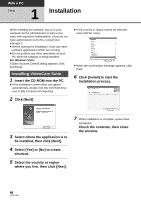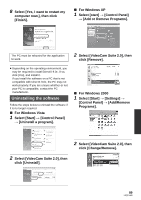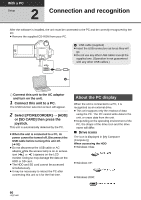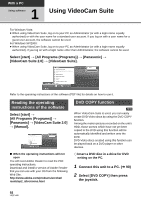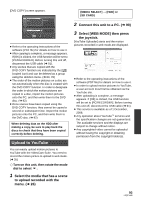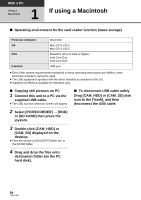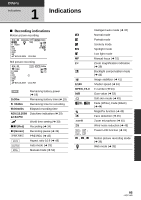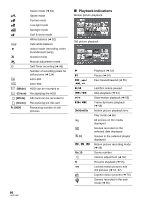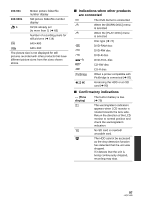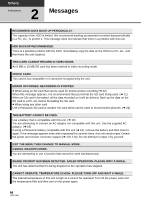Panasonic SDR-H80-S Sd/hdd Camcorder - Page 93
Upload to YouTube, Select the media that has a scene, to upload recorded with the, menu. - specifications
 |
UPC - 037988982165
View all Panasonic SDR-H80-S manuals
Add to My Manuals
Save this manual to your list of manuals |
Page 93 highlights
[DVD COPY] screen appears. [MEDIA SELECT] # [HDD] or [SD CARD] ≥ Refer to the operating instructions of the software (PDF file) for details on how to use it. ≥ After copying is complete, a message appears. If [OK] is clicked, the USB function will be set to [PC/RECORDER]. Before turning this unit off, disconnect the USB cable (l 91). ≥ Any scenes that are copied with the DVD COPY function are indicated by the [ ] (copied icon) and can be deleted as a group using the deletion menu. (l 60, 76) ≥ The order of the motion pictures on a disc are set automatically when the disc is created with the DVD COPY function. In order to designate the order in which the motion pictures are copied to a disc, import the motion pictures onto the PC, and then write them to the DVD disc. (l 92) ≥ Once scenes have been copied using the DVD COPY function, they cannot be copied a second or subsequent time. Import the motion pictures onto the PC, and then write them to the DVD disc. (l 92) When deleting data on the HDD after making a copy, be sure to play back the discs to check that they have been copied correctly before deleting. Upload to YouTube You can easily upload motion pictures to YouTube with the VideoCam Suite. You need to record the motion picture to upload in web mode. (l 35) ¬ Turn on this unit, then rotate the mode dial to select . 1 Select the media that has a scene to upload recorded with the menu. (l 26) 2 Connect this unit to a PC. (l 90) 3 Select [WEB MODE] then press the joystick. [YouTube Uploader] starts and the motion pictures recorded in web mode are displayed. ≥ Refer to the operating instructions of the software (PDF file) for details on how to use it. ≥ In order to upload motion pictures to YouTube, a user account must first be obtained via the YouTube site. ≥ After uploading is complete, a message appears. If [OK] is clicked, the USB function will be set to [PC/RECORDER]. Before turning this unit off, disconnect the USB cable (l 91). ≥ This service is available as of 1 December, 2008. ≥ Any operation about YouTube™ services and the specification changes are not guaranteed. The available services and the displays are subject to change without notice. ≥ Any copyrighted video cannot be uploaded without having the copyright or obtaining permission from the copyright holder(s). 93 LSQT1449