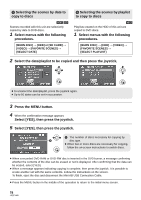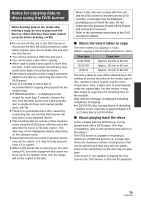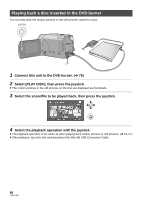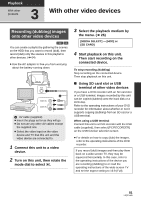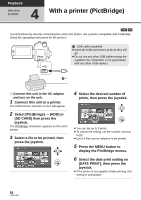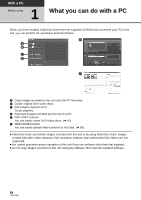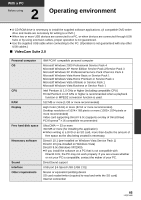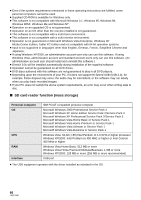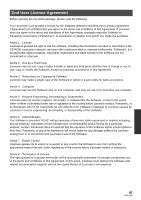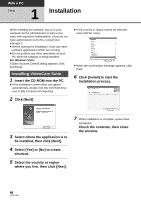Panasonic SDR-H80-S Sd/hdd Camcorder - Page 83
Select [PRINT], LAYOUT], then press - specification
 |
UPC - 037988982165
View all Panasonic SDR-H80-S manuals
Add to My Manuals
Save this manual to your list of manuals |
Page 83 highlights
7 Select the paper size setting on [PAPER SIZE], then press the joystick. [STANDARD]: [4k5 INCH]: [5k7 INCH]: [4k6 INCH]: Size specific to the printer L size 2L size Postcard size [A4]: A4 size ≥ You cannot set paper sizes not supported on the printer. 8 Select the layout setting on [PAGE LAYOUT], then press the joystick. [STANDARD]: Layout specific to the printer [ ]: No frame print [ ]: Frame print ≥ You cannot set page layouts not supported on the printer. 9 Select [PRINT] # [YES] and press the joystick. ≥ Exit PictBridge by disconnecting the USB cable after the pictures have been printed. When you want to stop printing halfway Move the joystick down. A confirmation message appears. If [YES] is selected, the number of prints set is canceled and the screen returns to step 3. If [NO] is selected, all the settings are kept and the screen returns to step 3. ≥ Avoid the following operations during printing. These operations disable proper printing. jDisconnecting the USB cable jOpening the SD card slot cover and removing the SD card jSwitching the mode dial jTurning off the power ≥ Check the settings for the paper size, quality of print, etc. on the printer. ≥ The sides of pictures recorded in [ 0.2 ] mode may be cut off. Check before printing (print preview). When using a printer with a trimming or borderless printing function, cancel this function before printing. (Refer to the operating instructions of the printer for details.) ≥ When the unit is connected directly to the printer, the DPOF settings cannot be used. ≥ Connect the printer directly to this unit. Do not use a USB hub. 83 LSQT1449