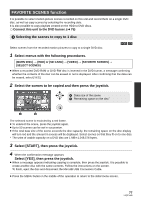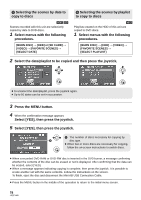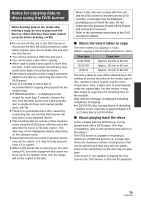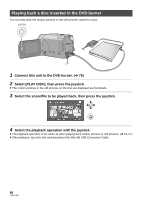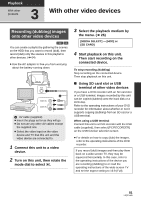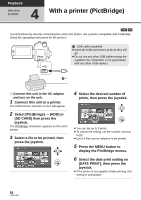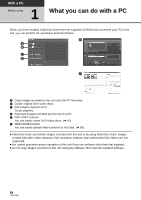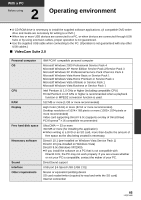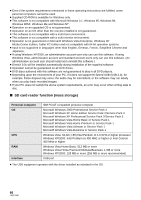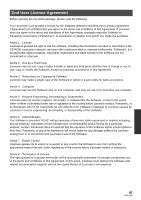Panasonic SDR-H80-S Sd/hdd Camcorder - Page 82
With a printer PictBridge
 |
UPC - 037988982165
View all Panasonic SDR-H80-S manuals
Add to My Manuals
Save this manual to your list of manuals |
Page 82 highlights
Playback With other products 4 With a printer (PictBridge) [HDD] [SD] To print pictures by directly connecting this unit to the printer, use a printer compatible with PictBridge. (Read the operating instructions for the printer.) A USB cable (supplied) ≥ Insert the USB connectors as far as they will go. ≥ Do not use any other USB cables except the supplied one. (Operation is not guaranteed with any other USB cables.) ¬ Connect this unit to the AC adaptor and turn on the unit. 1 Connect this unit to a printer. The USB function selection screen will appear. 2 Select [PictBridge] # [HDD] or [SD CARD] then press the joystick. The [ ] indication appears on this unit's screen. 3 Select a file to be printed, then press the joystick. 4 Select the desired number of prints, then press the joystick. ≥ You can set up to 9 prints. ≥ To cancel the setting, set the number of prints to [0]. ≥ Up to 8 files can be selected to be printed. 5 Press the MENU button to display the PictBridge menus. 6 Select the date print setting on [DATE PRINT], then press the joystick. ≥ If the printer is not capable of date printing, this setting is unavailable. 82 LSQT1449