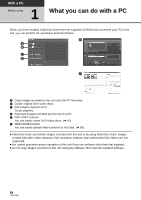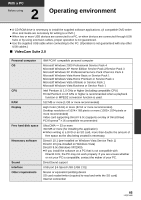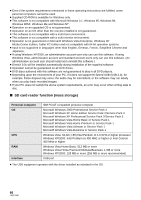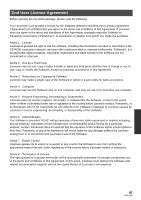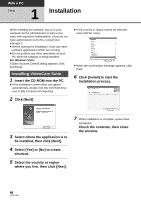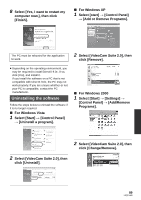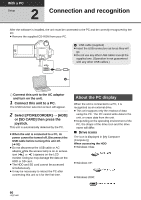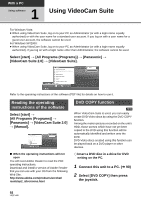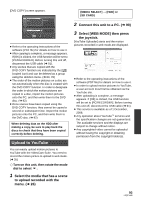Panasonic SDR-H80-S Sd/hdd Camcorder - Page 88
Installation, Installing VideoCam Suite - software windows 8
 |
UPC - 037988982165
View all Panasonic SDR-H80-S manuals
Add to My Manuals
Save this manual to your list of manuals |
Page 88 highlights
With a PC Setup 1 Installation When installing the software, log on to your computer as the Administrator or with a user name with equivalent authorization. (If you do not have authorization to do this, consult your manager.) ≥ Before starting the installation, close any other software applications which are running. ≥ Do not perform any other operations on your PC while the software is being installed. For Windows Vista: If [User Account Control] dialog appears, click [Continue]. Installing VideoCam Suite 1 Insert the CD-ROM into the PC. ≥ If the installation screen does not appear automatically, double-click the CD-ROM drive icon in [My Computer (Computer)]. 2 Click [Next]. ≥ If the country or region cannot be selected, select [NTSC Area]. ≥ When the confirmation message appears, click [Yes]. 6 Click [Install] to start the installation process. 3 Select where the application is to be installed, then click [Next]. 4 Select [Yes] or [No] to create shortcut. 5 Select the country or region where you live, then click [Next]. 7 When installation is complete, some notes will appear Check the contents, then close the window. 88 LSQT1449