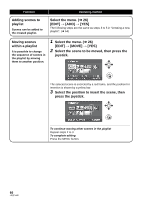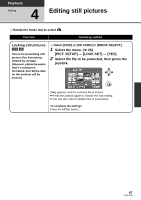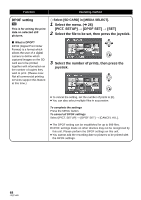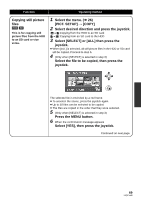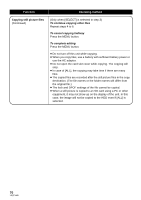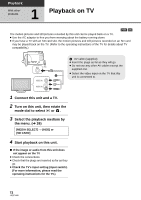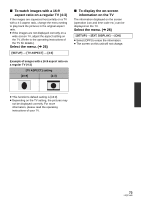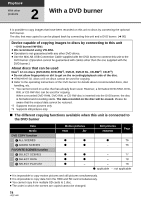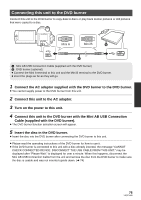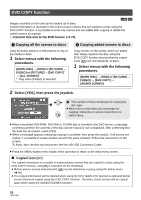Panasonic SDR-H80-S Sd/hdd Camcorder - Page 71
Media management, Formatting HDD, Displaying HDD information, Formatting an SD card - sdr h80 stores
 |
UPC - 037988982165
View all Panasonic SDR-H80-S manuals
Add to My Manuals
Save this manual to your list of manuals |
Page 71 highlights
Playback Media management 1 HDD and SD card management Formatting HDD [HDD] This is for initializing HDD. Please be aware that if the HDD is formatted, then all the data recorded on the HDD will be erased. Store important data on a PC, etc. ¬ Rotate the mode dial to select . ¬ Select [HDD] in [MEDIA SELECT]. 1 Select the menu. (l 26) [SETUP] # [FORMAT HDD] # [YES] 2 When the confirmation message appears Select [YES], then press the joystick. ≥ When formatting is complete, press the MENU button to exit the message screen. ≥ During formatting, do not turn this unit off. ≥ When you format the HDD, use a battery with sufficient battery power or the AC adaptor. ≥ During formatting, do not cause any vibrations or impacts to this unit. ≥ Perform a physical formatting of the HDD when this unit is to be disposed/transferred. (l 107) Displaying HDD information [HDD] Information about the space used and remaining on the HDD is displayed. ¬ Rotate the mode dial to select . ¬ Select [HDD] in [MEDIA SELECT]. Select the menu. (l 26) [SETUP] # [HDD STATUS] # [YES] To exit the information screen Press the MENU button. ≥ The unit indicating the capacity of the used and usable area is 1 GB=1,073,741,824 bytes. ≥ (SDR-H90) The 80 GB hard drive utilizes a portion of the storage space for formatting, file management and other purposes. 80 GB is 80,000,000,000 bytes. Usable capacity will be less. ≥ (SDR-H80) The 60 GB hard drive utilizes a portion of the storage space for formatting, file management and other purposes. 60 GB is 60,000,000,000 bytes. Usable capacity will be less. Formatting an SD card [SD] This is for initializing SD cards. Please be aware that if an SD card is formatted, then all the data recorded on the card will be erased. Store important data on a PC, etc. ¬ Select [SD CARD] in [MEDIA SELECT]. 1 Select the menu. (l 26) [SETUP] # [FORMAT CARD] # [YES] 2 When the confirmation message appears Select [YES], then press the joystick. ≥ When formatting is complete, press the MENU button to exit the message screen. ≥ During formatting, do not turn this unit off. ≥ Do not open the card slot cover while formatting. The formatting will stop. ≥ When you format the SD card, use a battery with sufficient battery power or the AC adaptor. ≥ Use this unit to format SD cards. If an SD card is formatted on other products (such as a PC), the time spent for recording may become longer and you may not be able to use the SD card. ≥ Depending on the type of SD card being used, it may take time to format. 71 LSQT1449