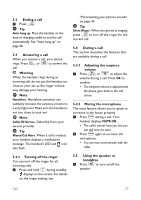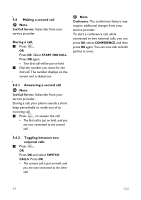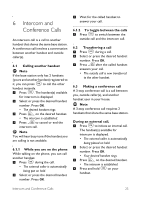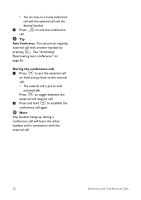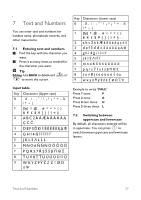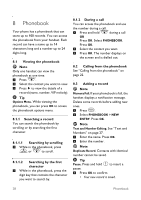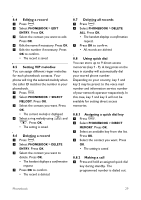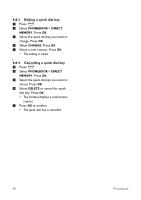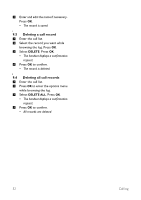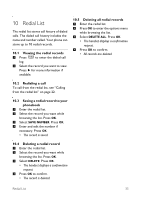Philips CD4552B User manual - Page 30
Phonebook
 |
UPC - 609585144972
View all Philips CD4552B manuals
Add to My Manuals
Save this manual to your list of manuals |
Page 30 highlights
8 Phonebook Your phone has a phonebook that can store up to 100 records. You can access the phonebook from your handset. Each record can have a name up to 14 characters long and a number up to 24 digits long. 8.1 Viewing the phonebook Note Only one handset can view the d phonebook at one time. 1 Press . > 2 Select the contact you want to view. 3 Press to view the details of a record (name, number, VIP melody). Tip Options Menu. While viewing the phonebook, you can press OK to access the phonebook options menu. 8.1.1 Searching a record You can search the phonebook by scrolling or by searching the first character. 8.1.1.1 Searching by scrolling u d 1 While in the phonebook, press or to scroll. 8.1.1.2 Searching by the first character 1 While in the phonebook, press the digit key that contains the character you want to search by. 8.1.2 During a call You can access the phonebook and use d the number during a call. 1 Press and hold during a call OR Press OK. Select PHONEBOOK. Press OK. 2 Select the contact you want. 3 Press OK. The number displays on the screen and is dialled out. 8.2 Calling from the phonebook See "Calling from the phonebook" on page 22. 8.3 Adding a record Note Memory Full. If your phonebook is full, the handset displays a notification message. Delete some records before adding new ones. 1 Press m. 2 Select PHONEBOOK > NEW ENTRY. Press OK. Note Text and Number Editing. See "Text and Numbers" on page 27. 3 Enter the name. Press OK. 4 Enter the number. Note Duplicate Record. Contacts with identical number cannot be saved. # Tip Pause. Press and hold to insert a pause. 5 Press OK to confirm. • Your new record is saved. 28 Phonebook