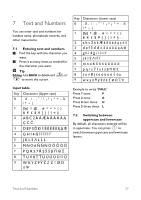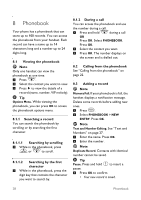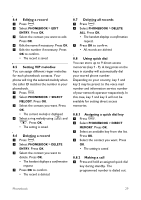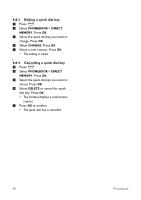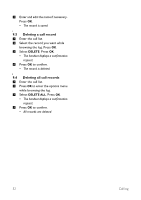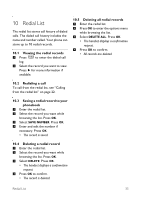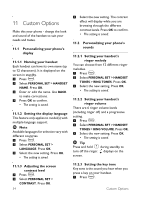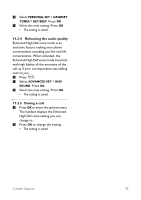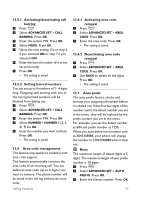Philips CD4552B User manual - Page 34
Deleting a call record, Deleting all call records
 |
UPC - 609585144972
View all Philips CD4552B manuals
Add to My Manuals
Save this manual to your list of manuals |
Page 34 highlights
4 Enter and edit the name if necessary. Press OK. • The record is saved. 9.5 Deleting a call record 1 Enter the call list. 2 Select the record you want while browsing the log. Press OK. 3 Select DELETE. Press OK. • The handset displays a confirmation request. 4 Press OK to confirm. • The record is deleted. 9.6 Deleting all call records 1 Enter the call list. 2 Press OK to enter the options menu while browsing the log. 3 Select DELETE ALL. Press OK. • The handset displays a confirmation request. 4 Press OK to confirm. • All records are deleted. 32 Call log
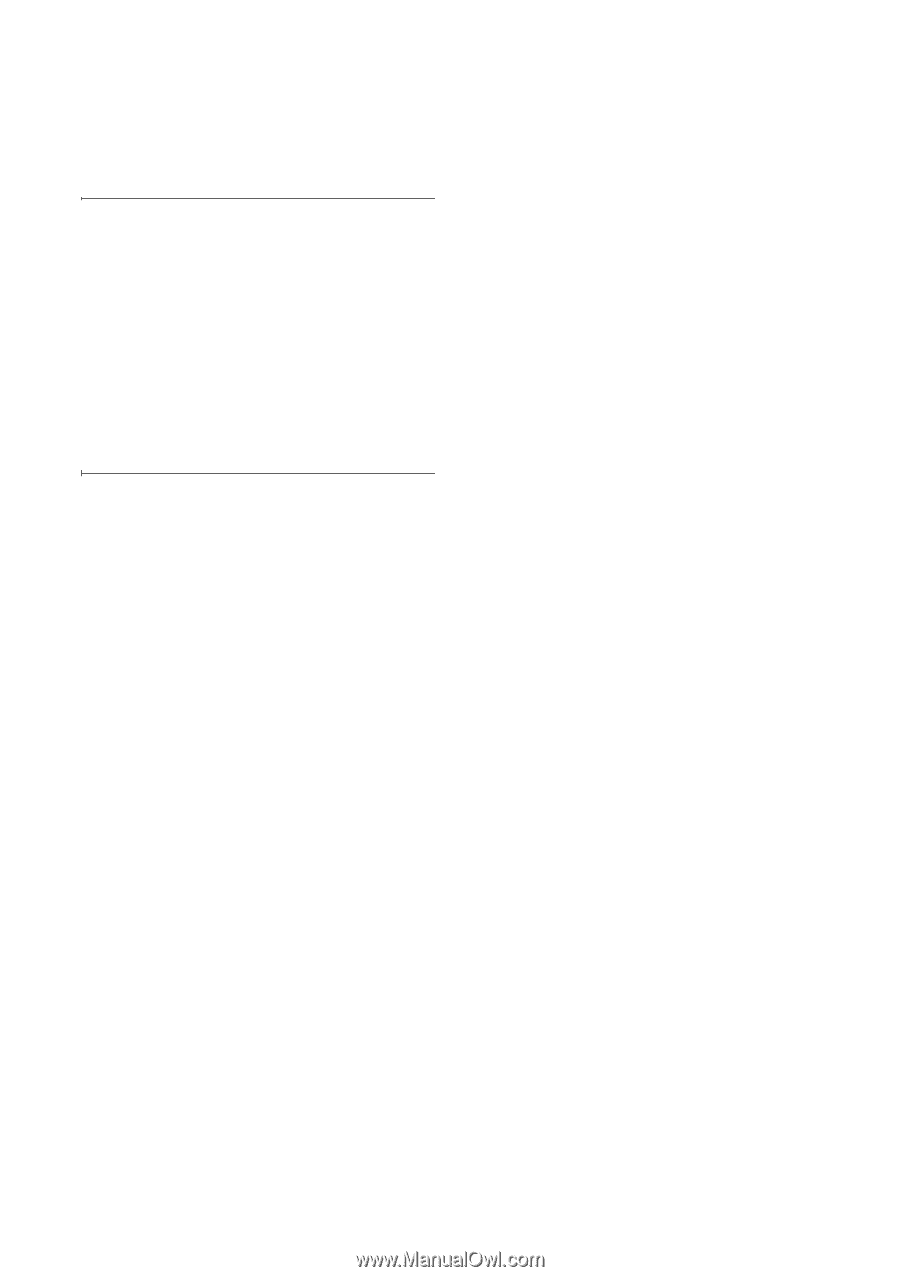
32
Call log
Enter and edit the name if necessary.
Press
OK
.
•
The record is saved.
9.5
Deleting a call record
Enter the call list.
Select the record you want while
browsing the log. Press
OK
.
Select
DELETE
. Press
OK
.
•
The handset displays a confirmation
request.
Press
OK
to confirm.
•
The record is deleted.
9.6
Deleting all call records
Enter the call list.
Press
OK
to enter the options menu
while browsing the log.
Select
DELETE ALL
. Press
OK
.
•
The handset displays a confirmation
request.
Press
OK
to confirm.
•
All records are deleted.
4
1
2
3
4
1
2
3
4