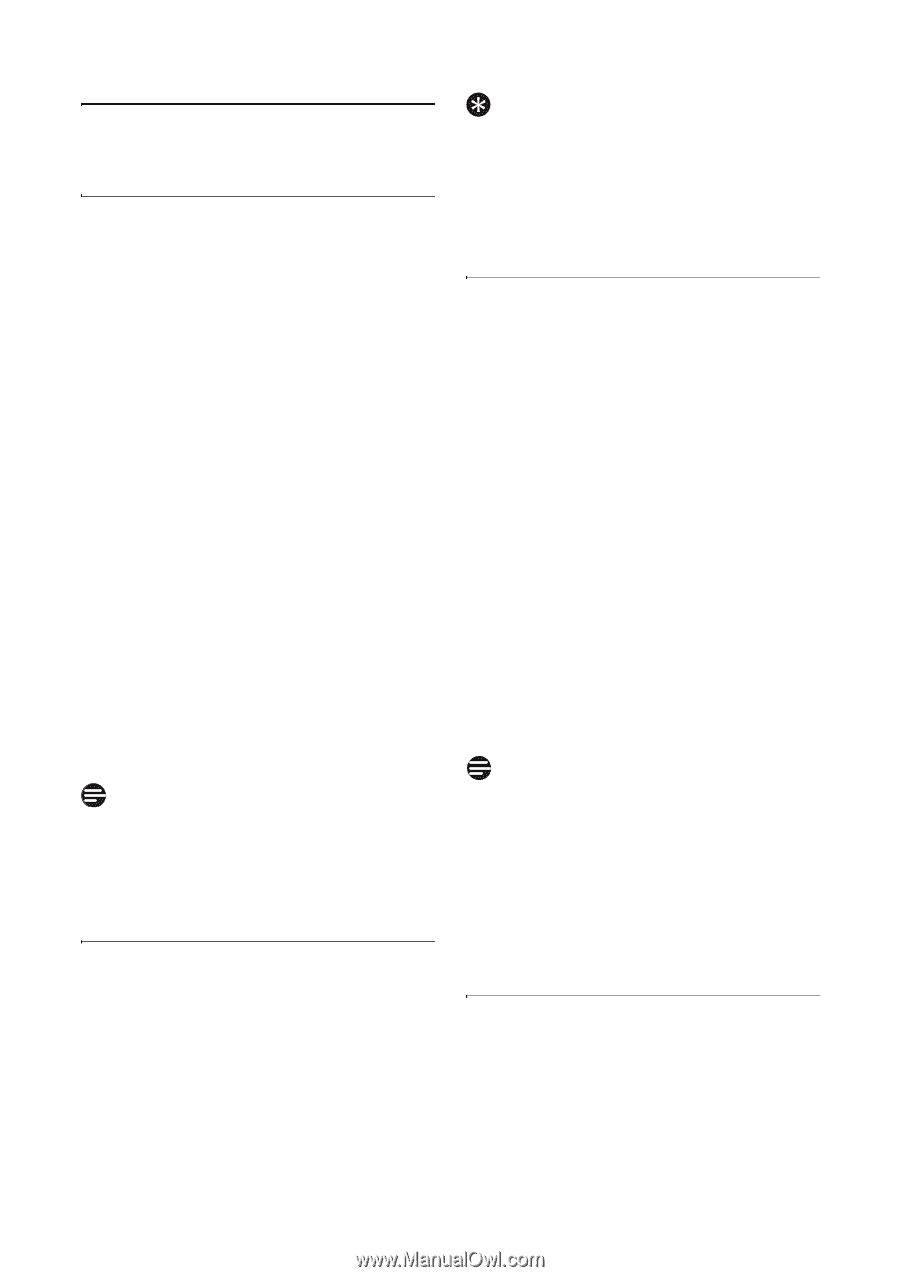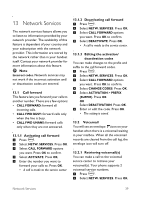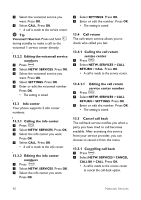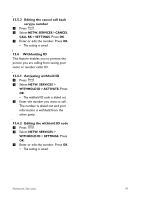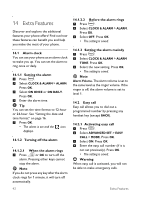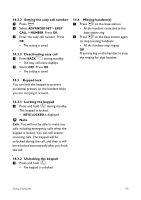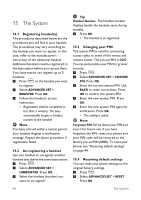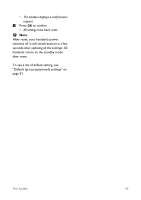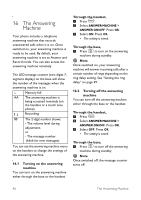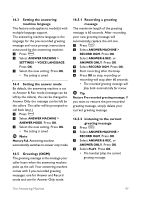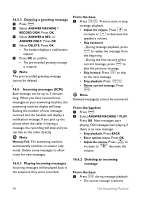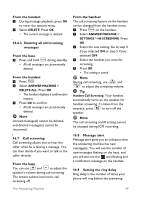Philips CD4552B User manual - Page 46
The System
 |
UPC - 609585144972
View all Philips CD4552B manuals
Add to My Manuals
Save this manual to your list of manuals |
Page 46 highlights
15 The System 15.1 Registering handset(s) The procedures described below are the procedures you will find in your handset. The procedures may vary according to the handset you want to register. In this case, refer to the manufacturer's instruction of the additional handset. Additional handsets must be registered to the base station before you can use them. Your base station can register up to 5 m handsets. 1 Press on the handset you want to register. 2 Select ADVANCED SET > REGISTER. Press OK. 3 Follow the handset's screen instruction. • Registration shall be completed in less than 2 minutes. The base automatically assigns a handset number to the handset. Note If no base is found within a certain period, your handset displays a notification message. Repeat the above procedure if registration failed. 15.2 Un-registering a handset Use one handset to unregister another m handset that shares the same base station. 1 Press . 2 Select ADVANCED SET > UNREGISTER. Press OK. 3 Select the handset (number) you want to un-register. Tip Handset Number. The handset number displays beside the handset name during standby. 5 Press OK. • The handset is un-registered. 15.3 Changing your PIN The system PIN is used for protecting access rights to some of the menus and remote access. The pre-set PIN is 0000. You can personalize your PIN for greater m security. 1 Press . 2 Select ADVANCED SET > CHANGE PIN. Press OK. 3 Enter the current system PIN. Use BACK to make corrections. Press OK to confirm the system PIN. 4 Enter the new system PIN. Press OK. 5 Enter the new system PIN again for verification. Press OK. • The setting is saved. Note Forgotten PIN. Write down your PIN and save it for future use. If you have forgotten the PIN, reset your phone and your PIN code will be restored to the factory pre-set PIN (0000). To reset your phone, see "Restoring default settings" on page 44. 15.4 Restoring default settings You can reset your phone settings to the m original factory settings. 1 Press . 2 Select ADVANCED SET > RESET. Press OK. 44 The System