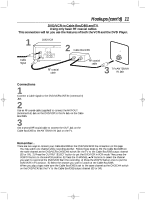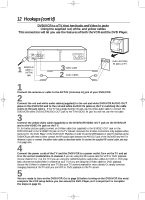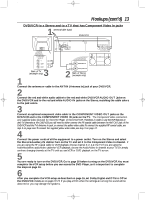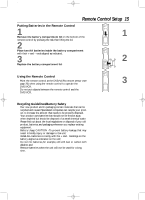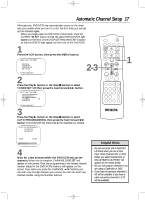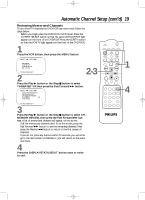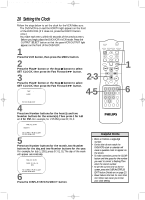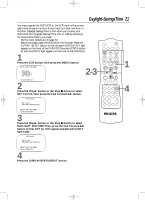Philips DV910VHS98 User manual - Page 16
Turning on Your DVD/VCR
 |
View all Philips DV910VHS98 manuals
Add to My Manuals
Save this manual to your list of manuals |
Page 16 highlights
DV910(H9100).QX33 01.8.9 10:26 AM Page 16 16 Turning on Your DVD/VCR Before turning on your DVD/VCR, make sure batteries are in the remote control and the DVD/VCR and TV are connected correctly. q You can not program channels if you are using a Cable Box or a Direct Broadcast System. 1 Press the VCR button, then press the POWER button. "PON" will appear briefly on the front of the DVD/VCR.The green VCR OUTPUT light, the VCR/TV light, and the POWER light will appear on the front of the DVD/VCR. 2 Turn on the TV. Set it to the same channel as the CH3/CH4 switch on the back of the DVD/VCR. The display shown below will appear. (If the display does not appear, check your hookups, then follow the steps on page 17 to set up channels and page 22 to select a language.) SELECT op → ENGLISH ON ESPAÑOL MAKE SELECTION OR PUSH MENU TO CONTINUE 3 Within 60 seconds, press the Play B button or the Stop C button to select English or Spanish on-screen displays and menus. 4 Press the MENU button. CONNECT ANTENNA OR CABLE TO VCR THEN... PUSH CH UP KEY OR... FOR PLAY ONLY - PUSH STOP 5 Within 60 seconds, press the CHANNEL o button to begin automatic channel programming. AUTO CH PROGRAMMING IN PROCESS PLEASE WAIT will appear on the TV screen.The DVD/VCR will memorize all available channels.When all channels are memorized, CHANNELS ARE SET will appear on the screen briefly, then TV programming will appear. These channels will be available when you want to watch TV while in VCR mode.To put the DVD/VCR in VCR mode, press the OUTPUT SELECT button so that the green VCR OUTPUT light appears.Then press the VCR/TV button so that the VCR/TV light appears. Press the VCR button, then use the CHANNEL and Number buttons to select a TV channel for viewing. 2 Turn on the TV. 4 MARKER POWER SETUP AUDIO SUBTITLE ANGLE MENU TITLE 1 MODE OK RETURN DVD OUTPUT SELECT VCR SKIP/CHANNEL H/L CHANNEL/SKIP K/G B E D C REC /OTR F A-B CLEAR REPEAT DISPLAY 1 23 STATUS/EXIT SEARCH MODE 4 56 TIME SEARCH SLOW 7 89 ZOOM +10 0 TIMER SET VCR/TV MEMORY SPEED 5 3 Helpful Hints • To skip this feature and play a tape immediately, insert a tape with its record tab removed. Or, to skip step 3, press the MENU button. All onscreen displays will be in English.To skip step 5, press the Stop C button. Channels will not be programmed, and CHANNELS NOT SET will appear on the screen. • If you try to program channels when there is no antenna or cable connected to the DVD/VCR, programming will appear to take place, but eventually a NO TV SIGNALS message will appear. Connect an antenna or cable to the DVD/VCR's ANTIN (Antenna In) jack and press the CHANNEL o button again. If channel programming does not resume, follow the steps on page 17. • You may need to repeat the steps on this page if the power fails.