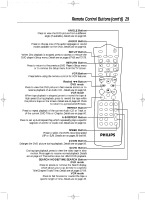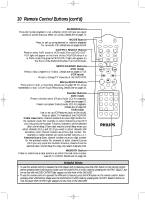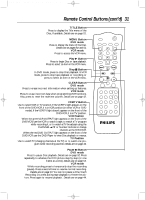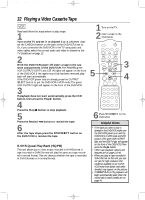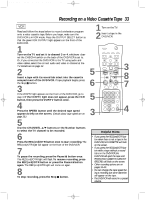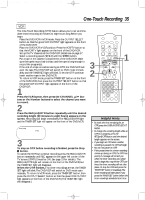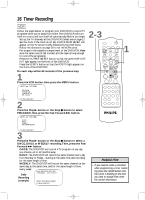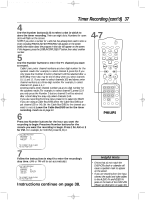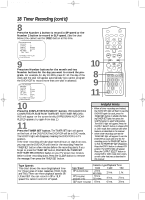Philips DV910VHS98 User manual - Page 33
Recording on a Video Cassette Tape
 |
View all Philips DV910VHS98 manuals
Add to My Manuals
Save this manual to your list of manuals |
Page 33 highlights
DV910(H9100).QX33 01.8.9 10:26 AM Page 33 Recording on a Video Cassette Tape 33 VCR Read and follow the steps below to record a television program onto a video cassette tape. Before you begin, make sure the DVD/VCR is in VCR mode. Press the OUTPUT SELECT button so that the green VCR OUTPUT light appears on the front of the DVD/VCR. 1 Turn on the TV and set it to channel 3 or 4, whichever channel the CH3/CH4 switch on the back of the DVD/VCR is set to. Or, if you connected the DVD/VCR to the TV using audio and video cables, select the correct audio and video in channel at the TV. Details are on page 12. 2 Insert a tape with its record tab intact into the cassette compartment of the DVD/VCR. If tape playback begins, press the Stop C button. 3 If the VCR/TV light appears on the front of the DVD/VCR, go to step 4. If the VCR/TV light does not appear, press the VCR button, then press the VCR/TV button once. 4 Press the SPEED button until the desired tape speed appears briefly on the screen. (Details about tape speed are on page 38.) 5 Use the CHANNEL o/p buttons or the Number buttons to select the TV channel to be recorded. 6 Press the REC(ord)/OTR button once to start recording. The REC(ord)/OTR light will appear on the front of the DVD/VCR. 7 To pause the recording, press the Pause k button once. The REC(ord)/OTR light will flash. To resume recording, press the REC(ord)/OTR button or press the Pause k button again. The REC(ord)/OTR light will come on again. 8 To stop recording, press the Stop C button. 1 Turn on the TV. 2 Insert a tape in the DVD/VCR. 5 6 5 3 MARKER POWER SETUP AUDIO SUBTITLE ANGLE MENU TITLE MODE OK RETURN DVD OUTPUT SELECT VCR SKIP/CHANNEL H/L CHANNEL/SKIP K/G B E D C REC /OTR F A-B CLEAR REPEAT DISPLAY 1 23 STATUS/EXIT SEARCH MODE 4 56 TIME SEARCH SLOW 7 89 ZOOM +10 0 TIMER SET VCR/TV MEMORY SPEED 3 8 7 4 Helpful Hints • If you press the REC(ord)/OTR button when there is not a tape in the DVD/VCR, NO CASSETTE will flash on the screen. • If you press the REC(ord)/OTR button while a tape without a record tab is in the DVD/VCR, the DVD/VCR will eject the tape and PROTECTED CASSETTE CANNOT RECORD will flash on the screen. • Other recording options are on pages 34-40. • You can change the tape speed during a recording, but some distortion will appear on the tape. • The DVD/VCR will record in a preset volume.