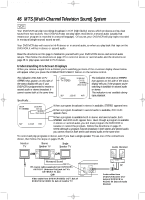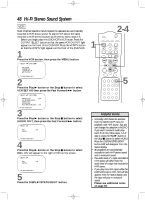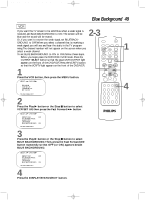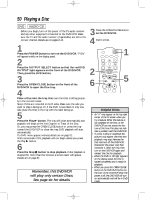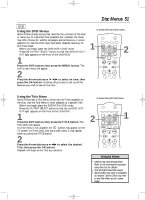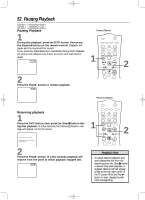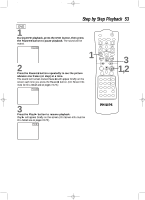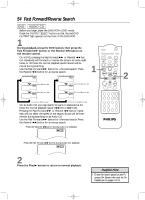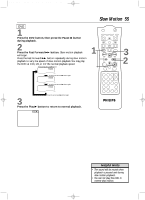Philips DV910VHS98 User manual - Page 51
Disc Menus
 |
View all Philips DV910VHS98 manuals
Add to My Manuals
Save this manual to your list of manuals |
Page 51 highlights
DV910(H9100).QX33 01.8.9 10:27 AM Page 51 Disc Menus 51 DVD Using the DVD Menus Some DVDs contain menus that describe the contents of the Disc or allow you to customize Disc playback. For example, the menu may offer choices for subtitle languages, special features, or scene selection.To use the DVD menu and select playback features, follow these steps. q Before you begin, place the DVD/VCR in DVD mode. Press the OUTPUT SELECT button so that the red DVD OUTPUT light appears on the front of the DVD/VCR. 1 Press the DVD button, then press the MENU button. The DVD's main menu will appear. 2 Press the Arrow buttons o p s B to select an item, then press the OK button. Continue this process to set up all the features you wish to see on the Disc. To access the DVD's Main Menu... 1 MARKER POWER SETUP AUDIO SUBTITLE ANGLE MENU TITLE MODE OK RETURN DVD OUTPUT SELECT VCR SKIP/CHANNEL H/L CHANNEL/SKIP K/G B E D C REC /OTR F A-B CLEAR REPEAT 2 Using the Title Menu Some DVDs have a Title Menu, which lists the Titles available on the Disc. Use the Title Menu to start playback at a specific Title. q Before you begin, place the DVD/VCR in DVD mode. Press the OUTPUT SELECT button so that the red DVD OUTPUT light appears on the front of the DVD/VCR. 1 Press the DVD button, then press the TITLE button. The Title Menu will appear. If a Title menu is not available, the symbol may appear on the TV screen. Or, if the DVD only has a main menu, it may appear when you press the TITLE button. 2 Press the Arrow buttons o p s B to select the desired Title, then press the OK button. Playback will begin at the Title you selected. To access the DVD's Title Menu... 2 MARKER POWER SETUP AUDIO SUBTITLE ANGLE MENU TITLE MODE OK RETURN DVD OUTPUT SELECT VCR SKIP/CHANNEL H/L CHANNEL/SKIP K/G B E D C REC /OTR F A-B CLEAR REPEAT 1 Helpful Hints • Menus may vary among Discs. Refer to the information accompanying the Disc for details. • Not all DVDs have Title menus. • Some DVDs may refer to Chapters as "scenes." Some DVDs may refer to the Title Menu as the "scene index."