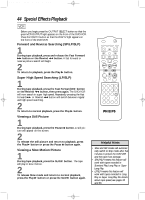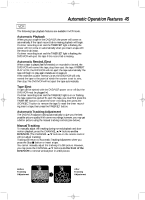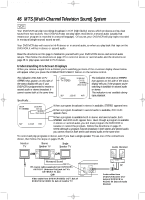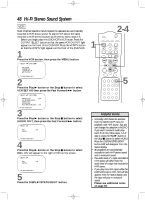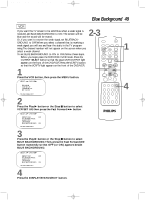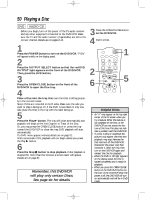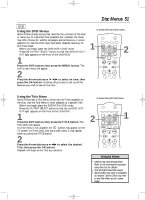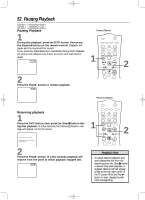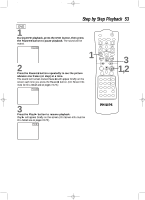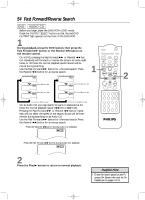Philips DV910VHS98 User manual - Page 49
Blue Background
 |
View all Philips DV910VHS98 manuals
Add to My Manuals
Save this manual to your list of manuals |
Page 49 highlights
DV910(H9100).QX33 01.8.9 10:27 AM Page 49 Blue Background 49 VCR If you want the TV screen to be solid blue when a weak signal is received, set BLUE BACKGROUND to ON.The screen will be blue and the sound will be muted. Or, if you want to receive the weak signal, set BLUE BACKGROUND to OFF.When you select a channel that is receiving a weak signal, you will see and hear the static in the TV programming.The channel number will not appear on the screen when you select a weak channel. To set BLUE BACKGROUND to ON or OFF, follow these steps. q Before you begin, place the DVD/VCR in VCR mode. Press the OUTPUT SELECT button so that the green VCR OUTPUT light appears on the front of the DVD/VCR. Press the VCR/TV button so that the VCR/TV light appears on the front of the DVD/VCR. 1 Press the VCR button, then press the MENU button. SELECT op CHOOSE B → PROGRAM VCR SET UP TUNER SET UP SET CLOCK TO END PUSH EXIT 2 Press the Play B button or the Stop C button to select VCR SET UP, then press the Fast Forward g button. 2-3 MARKER POWER SETUP AUDIO SUBTITLE ANGLE MENU TITLE MODE OK RETURN DVD OUTPUT SELECT VCR SKIP/CHANNEL H/L CHANNEL/SKIP K/G B E D C REC /OTR F A-B CLEAR REPEAT DISPLAY 1 23 STATUS/EXIT SEARCH MODE 4 56 TIME SEARCH SLOW 7 89 ZOOM +10 0 TIMER SET VCR/TV MEMORY SPEED SELECT op CHOOSE B → REPEAT PLAY OFF ON SCREEN MODE AUDIO OUT LANGUAGE BLUE BACKGROUND ON TO END PUSH EXIT 3 Press the Play B button or the Stop C button to select BLUE BACKGROUND.Then, press the Fast Forward g button repeatedly so that OFF (or ON) appears beside BLUE BACKGROUND. SELECT op CHOOSE B REPEAT PLAY OFF ON SCREEN MODE AUDIO OUT LANGUAGE → BLUE BACKGROUND ON TO END PUSH EXIT 4 Press the DISPLAY/STATUS/EXIT button. 1 4