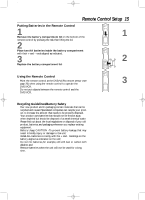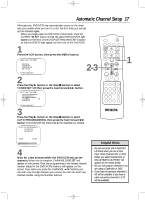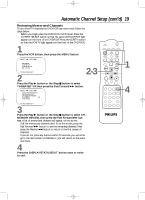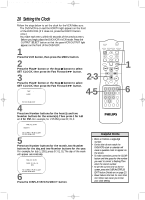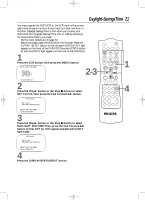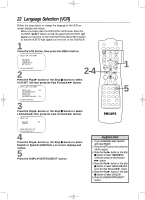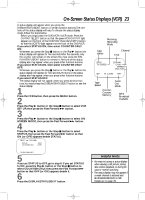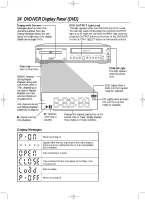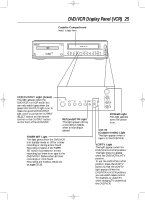Philips DV910VHS98 User manual - Page 20
Setting the Clock
 |
View all Philips DV910VHS98 manuals
Add to My Manuals
Save this manual to your list of manuals |
Page 20 highlights
DV910(H9100).QX33 01.8.9 10:26 AM Page 20 20 Setting the Clock Follow the steps below to set the clock for the VCR. Make sure: q The DVD/VCR is on and the VCR/TV light appears on the front of the DVD/VCR. (If it does not, press the VCR/TV button once.) q You make each entry within 60 seconds of the previous entry. q Before you begin, place the DVD/VCR in VCR mode. Press the OUTPUT SELECT button so that the green VCR OUTPUT light appears on the front of the DVD/VCR. 1 Press the VCR button, then press the MENU button. 2 Press the Play B button or the Stop C button to select SET CLOCK, then press the Fast Forward g button. 3 Press the Play B button or the Stop C button to select SET CLOCK, then press the Fast Forward g button. TIME - - :- - DATE 2-3 4-5 TO END PUSH EXIT 4 Press two Number buttons for the hour(s) and two Number buttons for the minute(s).Then press 1 for AM or 2 for PM. For example, for 2:15 PM, press 02, 15, 2. MARKER POWER SETUP AUDIO SUBTITLE ANGLE MENU TITLE MODE OK RETURN DVD OUTPUT SELECT VCR SKIP/CHANNEL H/L CHANNEL/SKIP K/G B E D C REC /OTR F A-B CLEAR REPEAT DISPLAY 1 23 STATUS/EXIT SEARCH MODE 4 56 TIME SEARCH SLOW 7 89 ZOOM +10 0 TIMER SET VCR/TV MEMORY SPEED 1 6 TIME 02 :15 PM MONTH TO CORRECT PUSH CLEAR TO END PUSH EXIT 5 Press two Number buttons for the month, two Number buttons for the day, and two Number buttons for the year. For example, for July 1, 2001, press 07, 01, 01.The day of the week will appear automatically. TIME 02 :15 PM DATE 07 / 01 / 01 SUN. TO CORRECT PUSH CLEAR TO END PUSH EXIT 6 Press the DISPLAY/STATUS/EXIT button. Helpful Hints • Enter a 0 before a single-digit number. • Entries that do not match the DVD/VCR's clock or calendar will cause a question mark to appear on the screen. • To make corrections, press the CLEAR button until the space for the number you want to correct is flashing.Then enter the correct number. • To see the current time on the TV screen, press the DISPLAY/STATUS/ EXIT button. Details are on page 23. • Power failures that last for more than one minute can cause you to lose your clock setting.