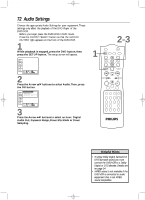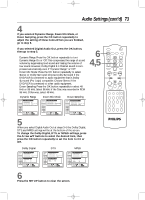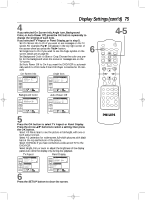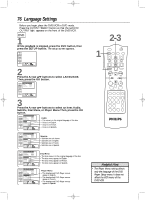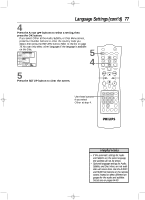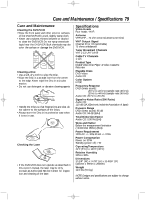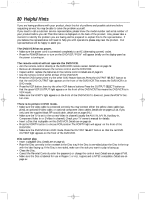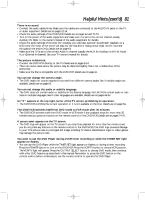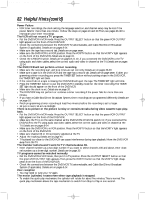Philips DV910VHS98 User manual - Page 77
Language Settings cont'd
 |
View all Philips DV910VHS98 manuals
Add to My Manuals
Save this manual to your list of manuals |
Page 77 highlights
DV910(H9100).QX33 01.8.9 10:28 AM Page 77 Language Settings (cont'd) 77 4 Press the Arrow op buttons to select a setting, then press the OK button. q If you select Other at the Audio, Subtitle, or Disc Menu screen, press four Number buttons to enter the country code you desire, then press the RETURN button. Refer to the list on page 78.You can only select other languages if the language is available on the Disc. Language Language Controls • Audio English Subtitle English Disc Menu English Player Menu English Display Audio Audio Irish Portuguese Dutch • Other _ ... Parental Select : / / SSeett:: OEKNTER Cancel : EExxitit:: SSEETTUUPP 5 4 5 Press the SETUP button to clear the screen. Use these buttons if you select Other at step 4. MARKER POWER SETUP AUDIO SUBTITLE ANGLE MENU TITLE MODE OK RETURN DVD OUTPUT SELECT VCR SKIP/CHANNEL H/L CHANNEL/SKIP K/G B E D C REC /OTR F A-B CLEAR REPEAT DISPLAY 1 23 STATUS/EXIT SEARCH MODE 4 56 TIME SEARCH SLOW 7 89 ZOOM +10 0 TIMER SET VCR/TV MEMORY SPEED Helpful Hints • If the automatic settings for Audio and Subtitle are the same language, the subtitles will not be shown. • Optional language settings for Audio, Subtitle, and Disc Menu are not available with some discs. Use the AUDIO and SUBTITLE buttons on the remote control instead to select different languages for the audio and subtitles. Details are on pages 64-65.