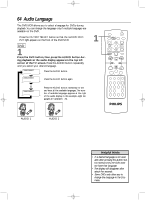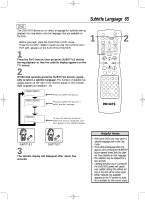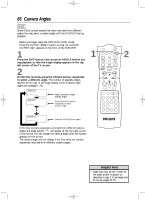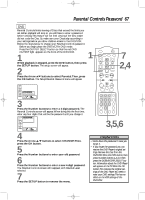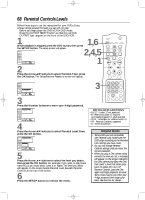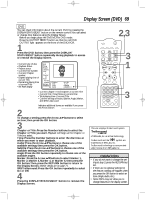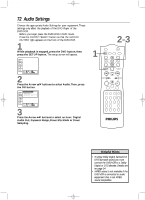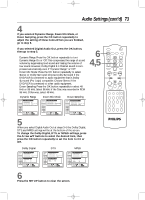Philips DV910VHS98 User manual - Page 69
Display Screen DVD
 |
View all Philips DV910VHS98 manuals
Add to My Manuals
Save this manual to your list of manuals |
Page 69 highlights
DV910(H9100).QX33 01.8.9 10:28 AM Page 69 Display Screen (DVD) 69 DVD You can check information about the current DVD by pressing the DISPLAY/STATUS/EXIT button on the remote control.You can select or change Disc features using the Display Screen. q Before you begin, place the DVD/VCR in DVD mode. Press the OUTPUT SELECT button so that the red DVD OUTPUT light appears on the front of the DVD/VCR. 1 Press the DVD button, then press the DISPLAY/ STATUS/EXIT button repeatedly during playback to access or remove the Display Screen. • Current type of disc • Playback status • Repeat status • Current Title number • Current Chapter number • Elapsed playing time of current Title • Remaining playing time of current Title • Bit Rate display DVD Play Repeat [Chapter] Title 1 Chapter 18 Time 0:17:52 -1:38:46 Bit Rate Chapter Title Time Audio 18 / 30 1 / 5 1:56:38 1.English / 4 • Current Chapter / Total Chapters in current Title • Current Title / Total Titles on current Disc • Total playing time of current Title • Current settings of Audio, Subtitle,Angle, Marker, and SRS TruSurround Indicates additional items are available if you press the Arrow button 2 To change a setting, press the Arrow opbuttons to select an item, then press the OK button. 3 Chapter or Title: Press the Number buttons to select the Chapter or Title you want. Playback will begin at the Chapter or Title you select. Time: Press the Number buttons to enter the disc time at which you want to start playback. Audio: Press the Arrow opbuttons to choose one of the available settings, then press the OK button. Subtitle: Press the Arrow opbuttons to choose one of the available settings, then press the OK button. Angle: Press the OK button repeatedly to choose one of the available angles. Marker: Press the Arrow opbuttons to select Marker 1, Marker 2, Marker 3, Marker 4, or Marker 5, then press the OK button.Then, press the RETURN button to return to the Display Screen. Marker details are on page 71. SRS TruSurround: Press the OK button repeatedly to select On or Off. 4 Press the DISPLAY/STATUS/EXIT button to remove the Display Screen. 2,3 MARKER POWER SETUP AUDIO SUBTITLE ANGLE MENU TITLE MODE OK RETURN DVD OUTPUT SELECT VCR SKIP/CHANNEL H/L CHANNEL/SKIP K/G B E D C REC /OTR F A-B CLEAR REPEAT DISPLAY 1 23 STATUS/EXIT SEARCH MODE 4 56 TIME SEARCH SLOW 7 89 ZOOM +10 0 TIMER SET VCR/TV MEMORY SPEED 3 1 3 This unit employs TruSurround system of SRS Labs, Inc. as virtual technology. TruSurround and the symbol are trademarks of SRS Labs, Inc. TruSurround technology is incorporated under license from SRS Labs, Inc. Helpful Hints • If you do not want to change the setting at step 3, press the RETURN button. • If there are no optional settings for the feature, nothing will happen when you press the OK button to select an item (Angle,Audio, etc.). • Some DVDs may not allow you to change features in the display screen.