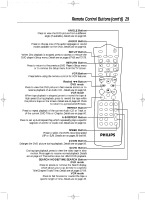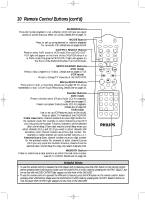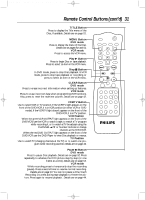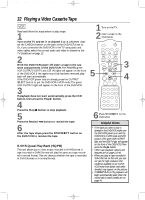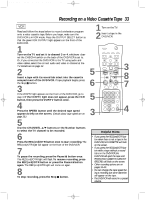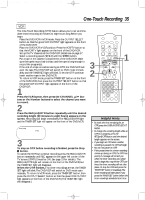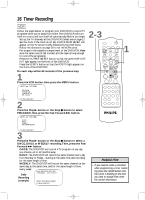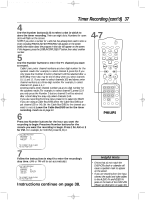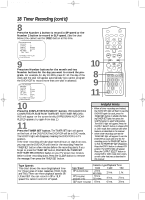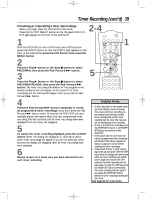Philips DV910VHS98 User manual - Page 34
Recording One Channel/Watching Another
 |
View all Philips DV910VHS98 manuals
Add to My Manuals
Save this manual to your list of manuals |
Page 34 highlights
DV910(H9100).QX33 01.8.9 10:26 AM Page 34 34 Recording One Channel/Watching Another VCR q Before you begin, place the DVD/VCR in VCR mode. Press the OUTPUT SELECT button so that the green VCR OUTPUT light appears on the front of the DVD/VCR. Press the VCR/TV button so that the VCR/TV light appears on the front of the DVD/VCR. 1 Press the VCR button, then press the REC(ord)/OTR button to record the current TV channel. Details are on page 33. 2 Press the VCR/TV button once to put the DVD/VCR in TV position. The VCR/TV light will disappear from the front of the DVD/VCR. 3 Use the TV remote control to select the channel you want to watch at the TV. 4 To return to the channel being recorded, use the TV remote control to select channel 03 or 04 at the TV (the channel to which the CH3/CH4 switch on the back of the DVD/VCR is set). Or, if you connected the DVD/VCR to the TV using audio and video cables, select the correct audio and video in channel at the TV. Details are on page 12. 5 Press the VCR/TV button on the DVD/VCR remote control to put the DVD/VCR in VCR position. The VCR/TV light will appear on the front of the DVD/VCR.The channel being recorded will appear on the TV screen. 6 Press the Stop C button to stop the recording. 6 1 MARKER POWER SETUP AUDIO SUBTITLE ANGLE MENU TITLE MODE OK RETURN DVD OUTPUT SELECT VCR SKIP/CHANNEL H/L CHANNEL/SKIP K/G B E D C REC /OTR F A-B CLEAR REPEAT DISPLAY 1 23 STATUS/EXIT SEARCH MODE 4 56 TIME SEARCH SLOW 7 89 ZOOM +10 0 TIMER SET VCR/TV MEMORY SPEED 1 2,5 3 Select the channel you want to watch at the TV. 4 Select channel 03 or 04 at the TV. Helpful Hint • If you use a Cable Box or Direct Broadcast System hookup, you may not be able to watch one channel while recording another. See pages 10-11 for details.