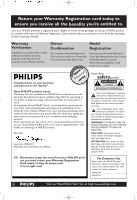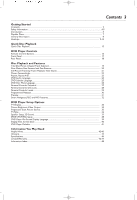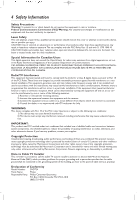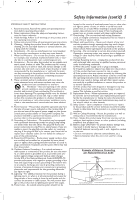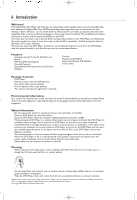Philips DVD724CA User manual
Philips DVD724CA Manual
 |
View all Philips DVD724CA manuals
Add to My Manuals
Save this manual to your list of manuals |
Philips DVD724CA manual content summary:
- Philips DVD724CA | User manual - Page 1
! Return your Warranty Registration Card within 10 days. See why inside. Read this manual first! Congratulations on purchasing this Philips product. We've included everything you need to get started. If you have any problems, Philips Representatives can help you get the most from your new product by - Philips DVD724CA | User manual - Page 2
a member of the PHILIPS "family," you're entitled to protection by one of the most comprehensive warranties and outstanding service networks in the industry. should read the enclosed literature closely to prevent operating and maintenance problems. WARNING: TO PREVENT FIRE OR SHOCK HAZARD, DO NOT - Philips DVD724CA | User manual - Page 3
Safety Information...4-5 Introduction...6 Playable Discs...7 General Information...8 Hookups...9-14 Quick Disc Playback Quick Disc Playback...15 DVD Player Controls Remote Control Buttons...16 Front Panel...17 Rear Panel...18 Disc Playback and Features Title/Disc Menus, Chapter/Track Selection...19 - Philips DVD724CA | User manual - Page 4
qualified service person should remove the cover or attempt to service this with the instructions, may cause electronic devices. If you have any problems 40 of the National Electrical Code (NEC), which provides guidelines Philips Responsible Party: Philips Consumer Electronics P.O. Box 14810, Knoxville - Philips DVD724CA | User manual - Page 5
is provided or the manufacturer's instructions have been adhered to. Code, ANSI/NFPA 70, provides information with regard to proper grounding of the mast and supporting overhead power lines or other electric light or power circuits, or where it any service or repairs to this product, ask the service - Philips DVD724CA | User manual - Page 6
Contents q DVD Player q Remote control with two AA batteries q One audio cable (red and white) q One composite video cable (yellow) q This owner's manual and registration materials Environmental Theater Systems Inc. in the United States of America. Copyright 2002 Philips Consumer Electronics. - Philips DVD724CA | User manual - Page 7
these logos on your Discs to determine whether the Disc will play on the Philips DVD Player. DVD (Digital Video Disc) Audio CD (Compact Disc Digital CD-RW (CD-Rewritable) ReWritable Region Codes and Color Systems DVDs must meet the requirements for Region Codes and Color Systems before you can use - Philips DVD724CA | User manual - Page 8
Discs or Super Video CDs. DVD Disc Menus... Some explanations in this manual describe the DVD Disc Menus, which vary among DVDs. Movie producers set pressing the DISC MENU button on the remote control. Details are on page 19. DVD Player Menus... Some instructions explain how to use the DVD Player's - Philips DVD724CA | User manual - Page 9
in order to view the DVD Player at your TV. See your electronics retail- er for details on RF modulator availability and operations. Digital audio In jack on your TV. See an electronics retailer for details. Before you begin... q Refer to the manuals of your TV, Stereo, or other equipment - Philips DVD724CA | User manual - Page 10
. 4 Turn on the TV power. Set the TV to the correct Video In channel. Such channels usually are near channel 00. See your TV owner's manual for details. Or, change channels at the TV until you see the DVD screen saver on the TV. Helpful Hint • On the TV, the Video - Philips DVD724CA | User manual - Page 11
. 4 Turn on the TV power. Set the TV to the correct S-Video In channel. Such channels usually are near channel 00. See your TV owner's manual for details. Or, change channels at the TV until you see the DVD screen saver on the TV. Helpful Hints • On the TV, the S-Video - Philips DVD724CA | User manual - Page 12
on the TV power. Set the TV to the correct Component Video In channel. Such channels usually are near channel 00. See your TV owner's manual for details. Or, change channels at the TV until you see the DVD screen saver on the TV. Helpful Hints • Set VIDEO OUTPUT to YCBCR - Philips DVD724CA | User manual - Page 13
to the correct Audio In channel or sound source. Refer to the Stereo owner's manual for details. 5 Turn on the TV power. Set the TV to the correct In channel. Such channels usually are near channel 00. See your TV owner's manual for details. Or, change channels at the TV until you see the DVD screen - Philips DVD724CA | User manual - Page 14
(not supplied). See your electronics retailer for details and availability or check your Stereo owner's manual for details. 2 Connect the . • Your Stereo must support MPEG2 (Motion Picture Experts Group), DTS (Digital Theater Systems) or Dolby DigitalTM. Check the Stereo's manual. • If you prefer - Philips DVD724CA | User manual - Page 15
OK. Follow the instructions provided by the code different from the region code of your Player.The Player's region code is 1 (one). Details are on page 7. • Opening the disc tray or turning off the DVD Player's power may cancel the Resume feature. • To open or close the disc tray using the remote - Philips DVD724CA | User manual - Page 16
on or off the power of the DVD Player.To turn on the Player using the remote, the POWER ON/OFF button on the front of the Player must be pressed down. to silence the volume. Press again to restore the volume. Point the remote control at the DVD Player, not your TV. ZOOM Button Press to enlarge the picture - Philips DVD724CA | User manual - Page 17
to open or close the Disc tray.You also can open or close the disc tray by pressing and holding the Number 1 button on the remote control for two seconds. Display Current Disc information appears here, including elapsed playing time, current Track number, or active feature (NEXT when you move to - Philips DVD724CA | User manual - Page 18
18 Rear Panel AUDIO OUT (left/right) jacks Connect the supplied audio cables here and to the AUDIO IN jacks on your TV or Stereo. Details are on pages 10-13. There are two sets of AUDIO OUT jacks in case you want to connect the DVD Player to additional equipment. For example, you can use one set of - Philips DVD724CA | User manual - Page 19
, press the appropriate Number button to select the item. Some DVDs may not allow you to operate the Disc menu this way. Follow the instructions on the Disc. 2 DVD AUDIO CD VIDEO CD Chapter/Track Selection B,C A Press Next ¢ during playback to go to the next Track/Chapter. Press Previous - Philips DVD724CA | User manual - Page 20
20 Slow Motion, Fast Forward and Fast Reverse DVD VIDEO CD Slow Motion 1 During Disc playback, press 3 repeatedly to play the disc at 1/2, 1/4, 1/6, or 1/8 the normal speed. SF 2X, SF 4X, SF 6X, or SF 8X will appear on the TV screen. SF represents Slow Forward. Or, press 4 repeatedly to play a - Philips DVD724CA | User manual - Page 21
Time Search 21 DVD VIDEO CD Still Picture/Frame-by-Frame Playback 1 To pause a DVD or Video CD picture, press PAUSE k on the remote control during playback. 2 Press PAUSE k repeatedly to advance the still picture one frame at a time. 3 Press PLAY 2 to resume regular playback. 1,2 3 DVD VIDEO - Philips DVD724CA | User manual - Page 22
22 Zoom, Camera Angle DVD VIDEO CD Zoom Zooming lets you enlarge the video image during playback and scan through the enlarged image. 1 Press ZOOM repeatedly during Disc playback to choose ZOOM X2 or ZOOM X4. ZOOM X2 or Z00M X4 will appear in the top left corner of the TV screen briefly.The - Philips DVD724CA | User manual - Page 23
DVD VIDEO CD AUDIO CD Repeat You may play a Chapter,Track,Title or entire Disc repeatedly. 1 During Disc playback, press REPEAT repeatedly to choose a Repeat option. Depending on the type of Disc, you may choose to play the Chapter (CHAPTER REPEAT ON),Track (REP-ONE),Title (TITLE REPEAT ON), or - Philips DVD724CA | User manual - Page 24
audio language or soundtrack is to press the AUDIO button on the remote control repeatedly during DVD playback.The audio will change immediately to the language at the DVD Disc menu or by pressing the AUDIO button on the remote control repeatedly. Details on DVD Disc menus are on page 19. 6 Press - Philips DVD724CA | User manual - Page 25
the language in the DVD Disc menu or by pressing the SUBTITLE button on the remote control repeatedly. Details on DVD Disc menus are on page 19. 6 Press beginning of the DVD. • Press and hold the SUBTITLE button on the remote control for two seconds to turn the subtitles on or off during playback. - Philips DVD724CA | User manual - Page 26
26 DVD Disc Menu Language DVD DVDs have a Disc menu that allows you to choose options such as Audio Language, Subtitles, or other special features. Features vary among DVDs, so the Disc menus are different for every DVD. Some DVD Disc menus may be available in multiple languages.To choose a - Philips DVD724CA | User manual - Page 27
play a Locked Disc or enter it as the old password. The 3 3 0 8 password is acceptable even after you set your own personal password. • Philips denies any liability associated with unintended watching of Discs. Make sure your Discs play according to your Parental Controls settings before you allow - Philips DVD724CA | User manual - Page 28
28 Parental Controls Disc Lock Not all DVDs are rated or coded by the Disc maker.You can specifically lock or unlock a DVD, regardless of its rating. If you lock a specific DVD, you must enter your Password - Philips DVD724CA | User manual - Page 29
before the DVD will play. Password details are on page 27. Not all DVDs conform to the levels you select, as not all DVDs are coded or protected by the DVD manufacturer.Therefore, make sure the DVD plays according to your Parental level choice before you allow children unlimited access to - Philips DVD724CA | User manual - Page 30
3 7 11 4 8 12 CLEAR PROG QUIT ENTER PROGRAM 5 Use the 3, 4, 1, 2 buttons to move to the next Program position, then use the Number buttons on the remote control to enter your other Tracks. Repeat this process until you have entered all the Tracks you want into the Program. If you enter an - Philips DVD724CA | User manual - Page 31
. 1 While playback is stopped, press PREVIEW. The following menu will appear. 1. INTRO 2. DISC 3. TRACK 4. EXIT 2 Press the corresponding Number button on the remote control to select INTRO, DISC,TRACK, or EXIT, then press OK. Specific steps for each option are as follows: • INTRO - Press Number - Philips DVD724CA | User manual - Page 32
certain legal Internet sites, then copy those files onto a CD-R. You cannot make or record such CD-Rs using this DVD Player. See your computer manual for details on making CD-R recordings. If you are playing a CD-R on this DVD Player and the CD-R contains JPEG or MP3 files, you may - Philips DVD724CA | User manual - Page 33
during playback. • Some widescreen TVs may show only part of the DVD Player's menu. Adjust the screen mode on your TV. See your TV owner's manual for details. - Philips DVD724CA | User manual - Page 34
34 Picture Brightness,Video Output Picture Brightness Just as you can adjust your picture on your TV, you can adjust the brightness of the picture from Discs playing on the DVD Player by following these steps. 1 Press SYSTEM MENU. 2 Press 4 repeatedly to select SETUP VIDEO OUTPUT, then press OK. - Philips DVD724CA | User manual - Page 35
Progressive Scan, Picture Source 35 Progressive Scan The Player's Y PB PR VIDEO OUT jacks can send Progressive Scan Video or Component/Interlaced Video. If your TV has Progessive Scan and you used the Y PB PR VIDEO OUT jacks to connect the Player to your TV, press the PROGRESSIVE SCAN button on the - Philips DVD724CA | User manual - Page 36
36 TV Type TV Type DVDs are recorded according to a color system, the most common of which are NTSC and PAL. NTSC is the most common in the United States.Your TV also operates according to a color system. This DVD Player is compatible with NTSC and PAL. However, in order for a DVD to play on this - Philips DVD724CA | User manual - Page 37
Speaker Setup, 3D Sound 37 Speaker Setup Adjust DOWNMIX according to how you connected the DVD Player to your TV and/or Stereo. Balance the volume during playback by adjusting Dynamic Range Control (D.R.C.). 1 Press SYSTEM MENU. 2 Press 4 to select SPEAKER SETUP, then press OK. 3 Press 3 or 4 to - Philips DVD724CA | User manual - Page 38
LPCM 96K Setup SPDIF Setup SPDIF is the Sony Philips Digital Interface, or a method of transferring digital may need to receive audio in the PCM (pulse code modulation) format. Choose PCM if your Stereo is PCM-compatible. Refer to your Stereo owner's manual for details. - - SPDIF SETUP - - SPDIF - Philips DVD724CA | User manual - Page 39
DVD Player On-Screen Display Language 39 You can set the DVD Player's Setup menus and on-screen messages to appear in English or Chinese. English and Chinese are the only two languages available.This language selection will not affect the languages of DVD Disc or Title menus or any audio or - Philips DVD724CA | User manual - Page 40
appear on your TV screen when you have not used the Player for approximately five minutes.To disable the screen saver, choose OFF.A dark blue Philips DVD screen will appear when playback is stopped. 5 Press SYSTEM MENU to remove the menus. 1,5 2-4 - Philips DVD724CA | User manual - Page 41
To restore the original settings of the DVD Player, follow the steps below. 1 Press STOP 9 twice to stop Disc playback completely. 2 Press SYSTEM MENU. 3 Press 4 repeatedly to select PREFERENCES, then press OK. 4 Press 4 repeatedly to select DEFAULTS, then press 2 to select RESET, then press OK. - Philips DVD724CA | User manual - Page 42
problems with your product, check this list of problems and possible solutions before requesting service.You may be able to solve the problem yourself. If you need to call a customer service on the TV remote control that selects an Auxiliary or A/V IN channel. See your TV owner's manual for details. - Philips DVD724CA | User manual - Page 43
the remote control. • Aim the remote control directly at the remote sensor on the front of the DVD Player. Details are on page 17. Point the remote control the power cord and try to operate the Player again as usual. Strange codes appear on the Player's display. • Remove and reinsert the Disc. • - Philips DVD724CA | User manual - Page 44
to fit your TV screen." PBC: Playback Control. A special feature on some Video CDs/Super Video CDs that enables interactive use. PCM: Pulse Code Modulation. A digital audio encoding system. RGB: Red-Green-Blue. A top-quality video connection where red, green, and blue components of the picture are - Philips DVD724CA | User manual - Page 45
Specifications 45 PLAYABLE DISCS Audio CD CD Recordable (CD-R) CD Rewritable (CD-RW) DVD-Video MP3-CD Picture CD (JPEG files) Super Video CD Video CD TV STANDARD Number of lines Playback PAL/50Hz 625 Multistandard NTSC/60Hz 525 (PAL/NTSC) VIDEO PERFORMANCE VIDEO OUT 1Vpp---75Ω S-VIDEO OUT - Philips DVD724CA | User manual - Page 46
not distribute the product, the local Philips service organization will attempt to exchange the product, although there may be a delay if the appropriate product is not readily available. BEFORE EXCHANGING THE PRODUCT... Please check your owner's manual before exchanging the product. Adjustments of - Philips DVD724CA | User manual - Page 47
Limited Warranty (cont'd) 47 EXCHANGE INSTRUCTIONS To exchange your product with Philips (per the warranty conditions stated with packing tape and return the product via United Parcel Service (UPS), insured and freight prepaid, to: Philips Recovery Center Rojas 6 12420 Mercantile Avenue El Paso,TX - Philips DVD724CA | User manual - Page 48
Control (D.R.C 37 Environmental information 6 Exchange instructions/exchange form 46-47 Fast forward and panel 18 Region codes 7 Remote control batteries 8 Remote control buttons 16 Remote sensor 17 Repeat owner's manual is made of recyclable materials. Remember to recycle! 3141 015 22041
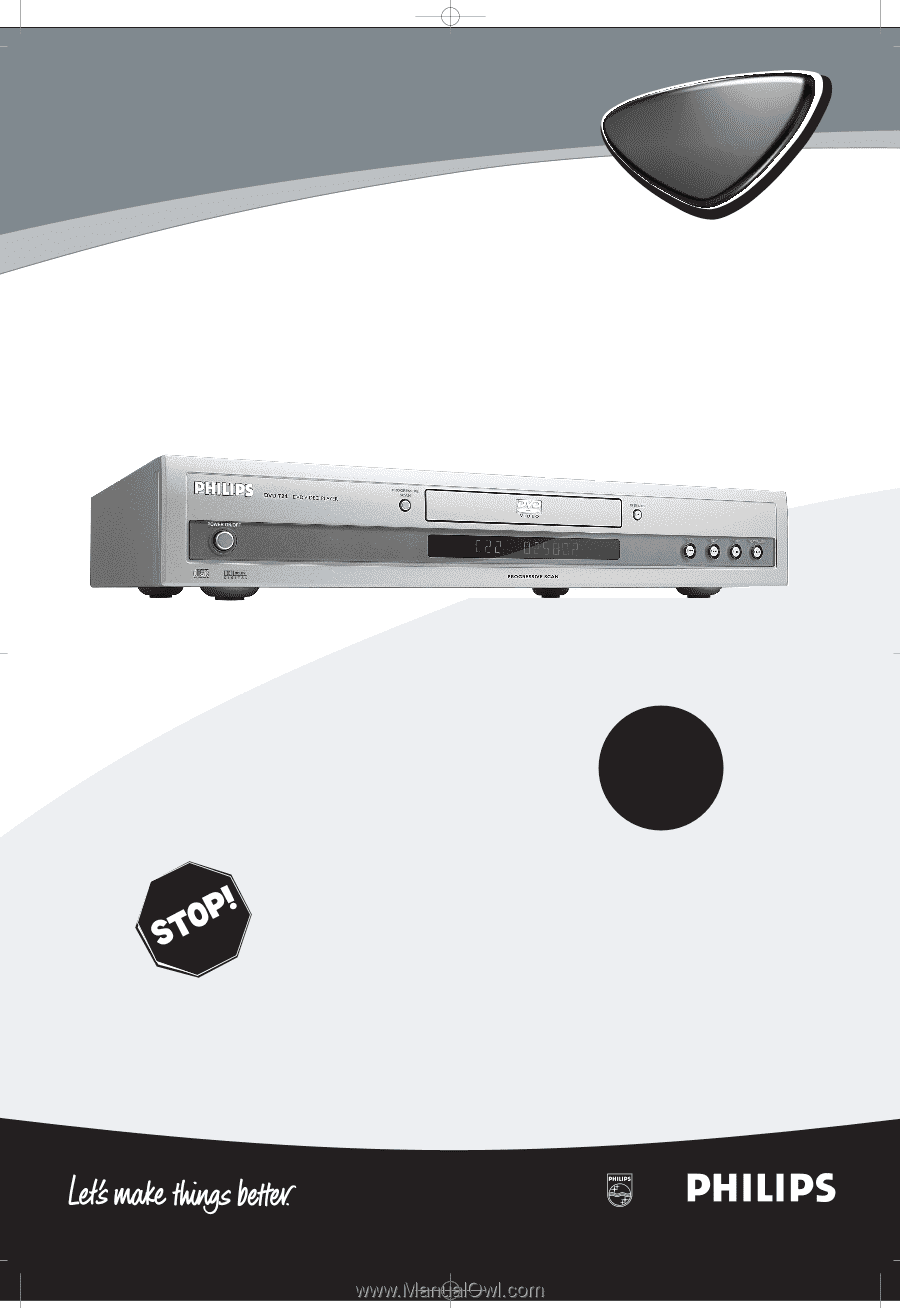
DVD724
Digital Video Disc Player
Owner's Manual
Read this manual first!
Congratulations on purchasing this Philips product.
We’ve included everything you need to get started.
If you have any problems, Philips Representatives can
help you get the most from your new product by explaining:
• Hookups,
• First Time Setup, and
• Feature Operation.
Do not attempt to return this product to the store.
For fast help, call us first!
1-800-531-0039
Thank you for making Philips a part of your home!
Important!
Return your
Warranty
Registration Card
within 10 days.
See why inside.