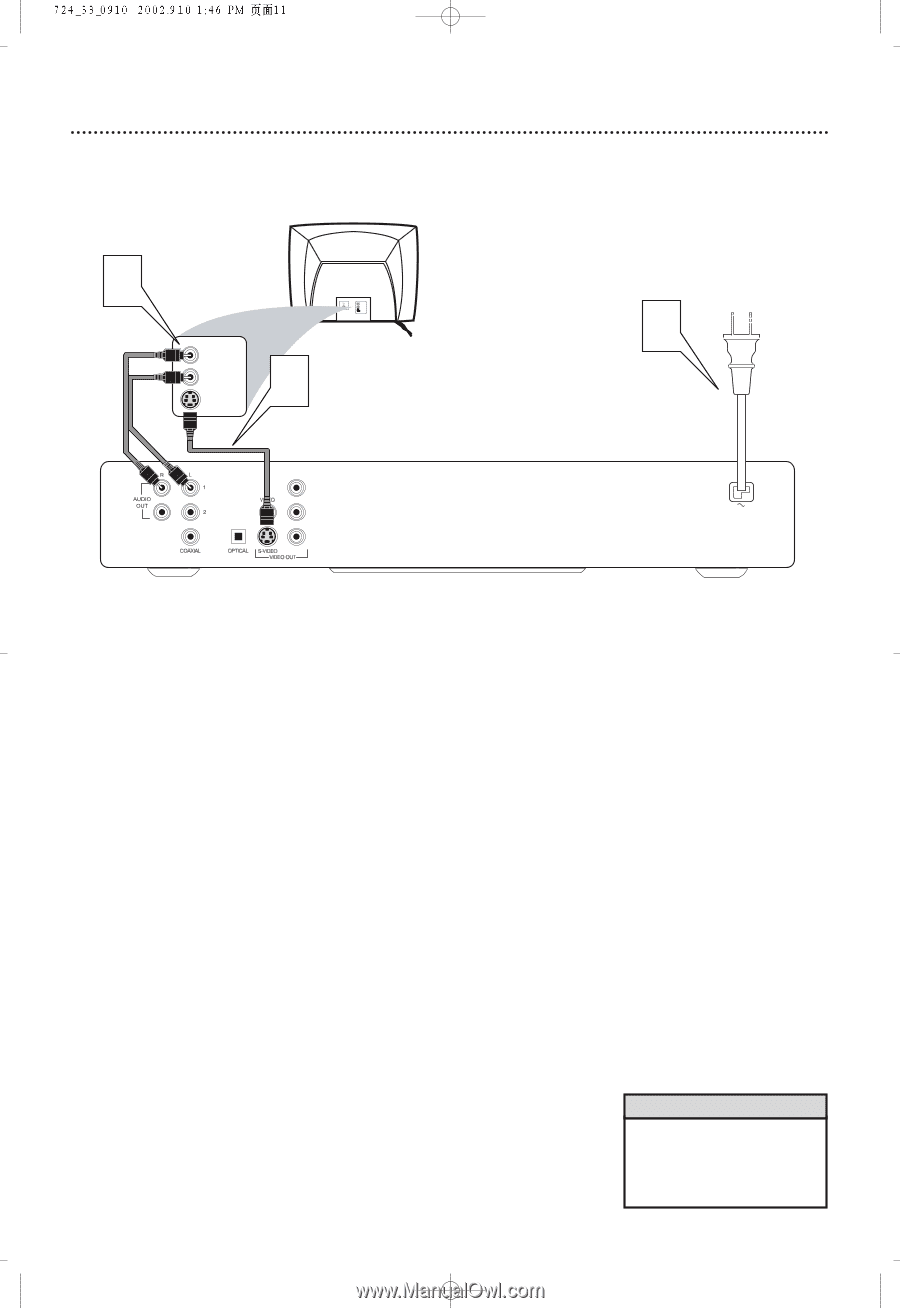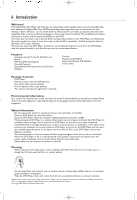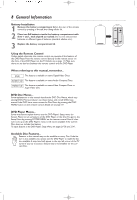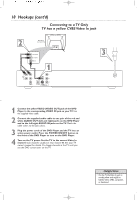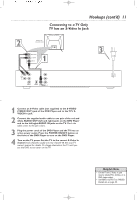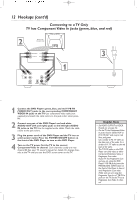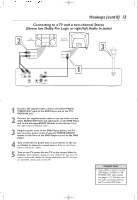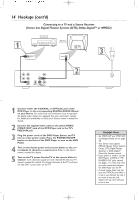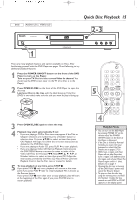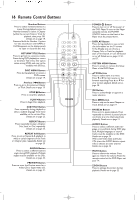Philips DVD724CA User manual - Page 11
Connecting to a TV Only, TV has an S-Video In Jack
 |
View all Philips DVD724CA manuals
Add to My Manuals
Save this manual to your list of manuals |
Page 11 highlights
Hookups (cont'd) 11 Connecting to a TV Only TV has an S-Video In Jack 2 Back of TV (example only) RIGHT AUDIO IN LEFT AUDIO IN S-VIDEO IN RIGHT AUDIO IN LEFT AUDIO IN S-VIDEO IN 1 3 Y PB PR 1 Connect an S-Video cable (not supplied) to the S-VIDEO (VIDEO OUT) jack of the DVD Player and to the TV's SVIDEO In jack. 2 Connect the supplied audio cable to one pair of the red and white AUDIO OUT (left and right) jacks on the DVD Player and to the left/right AUDIO IN jacks on the TV. Match the cable colors to the jack colors. 3 Plug the power cords of the DVD Player and the TV into an active power outlet. Press the POWER ON/OFF button on the front of the DVD Player to turn on the DVD Player. 4 Turn on the TV power. Set the TV to the correct S-Video In channel. Such channels usually are near channel 00. See your TV owner's manual for details. Or, change channels at the TV until you see the DVD screen saver on the TV. Helpful Hints • On the TV, the S-Video In jack may be labeled Y/C, S-Video, or SVHS (super video). • Set VIDEO OUTPUT to S-VIDEO. Details are on page 34.