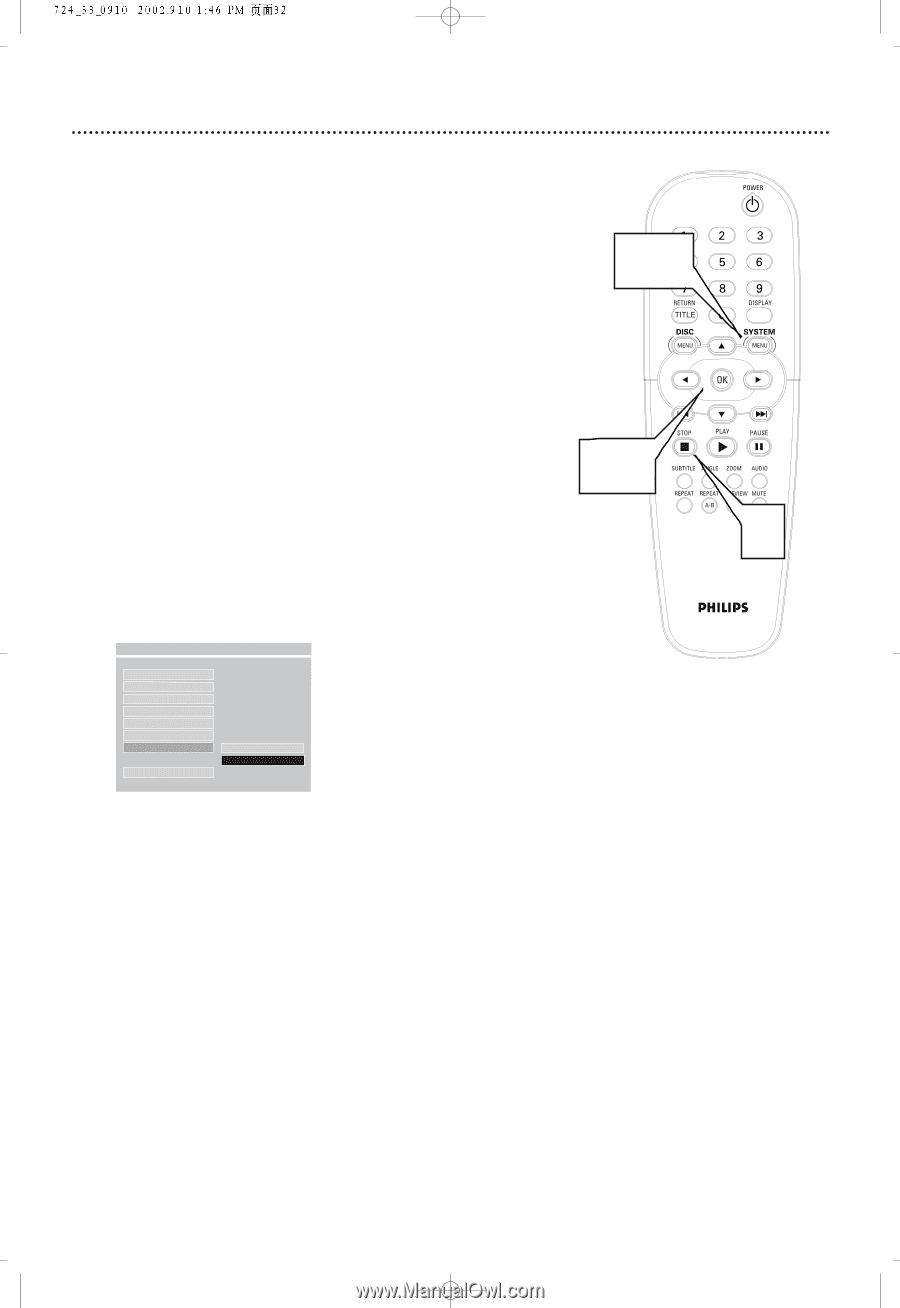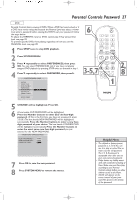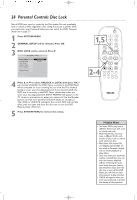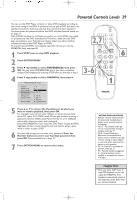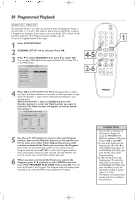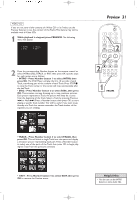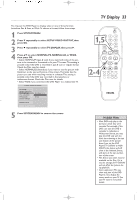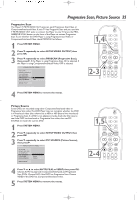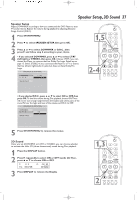Philips DVD724CA User manual - Page 32
Smart Navigator, JPEG and MP3 Features
 |
View all Philips DVD724CA manuals
Add to My Manuals
Save this manual to your list of manuals |
Page 32 highlights
32 Smart Navigator, JPEG and MP3 Features Smart Navigator This DVD Player can play some Compact Disc-Recordable (CD-R) discs that you record on your computer.These CD-Rs may contain pictures in a JPEG format or audio files/tracks in an MP3 format. For example, you may have photographic film developed by a retailer that places the pictures on a CD-R for you.These pictures may be in JPEG format. Or, you may copy or download MP3 music files from certain legal Internet sites, then copy those files onto a CD-R. You cannot make or record such CD-Rs using this DVD Player. See your computer manual for details on making CD-R recordings. If you are playing a CD-R on this DVD Player and the CD-R contains JPEG or MP3 files, you may want to access the CD-R menu using Smart Navigator or use some of the features described below. 1 Press STOP C twice to stop Disc playback completely. 2 Press SYSTEM MENU. 3 Press 4 repeatedly to select PREFERENCES, then press OK. 4 Press 4 repeatedly to select SMART NAV (Smart Navigator), then press 2. Press 3 or 4 to select NO MENU or WITH MENU, then press OK. If you select NO MENU, the Disc will play the JPEG or MP3 files in the order in which they are recorded on the Disc (1, 2, 3, etc.). Select WITH MENU to play the JPEG or MP3 files in the selected folder. 2,5 3,4 1 - - PREFERENCES PAGE - - AUDIO SUBTITLE DISC MENU PARENTAL PASSWORD DEFAULTS SMART NAV F NO MENU WITH MENU MAIN PAGE MENU MODE 5 Press SYSTEM MENU to remove the DVD Player menu. JPEG and MP3 Features q After you open one JPEG picture, each subsequent file will appear automatically. q Use the Number buttons to view a specific JPEG or MP3 file. Press the Number button, then press OK to view the file. q Press PREVIEW during Disc playback to access a Preview screen.This screen shows up to nine miniature pictures; each picture represents a JPEG image. Move to additional Preview screens by pressing Previous j or Next i. To see a specific JPEG file, press a Number button or press o, p, s, or B to select the file, then press OK. q Press o to flip a JPEG picture vertically. Press p to flip the picture horizontally. Press s to rotate the picture counterclockwise. q Press ZOOM to enlarge a JPEG image.To move around the zoomed picture, press press o, p, s, or B. q JPEG file names should end with .jpg or .jpe in order to play on this DVD Player.