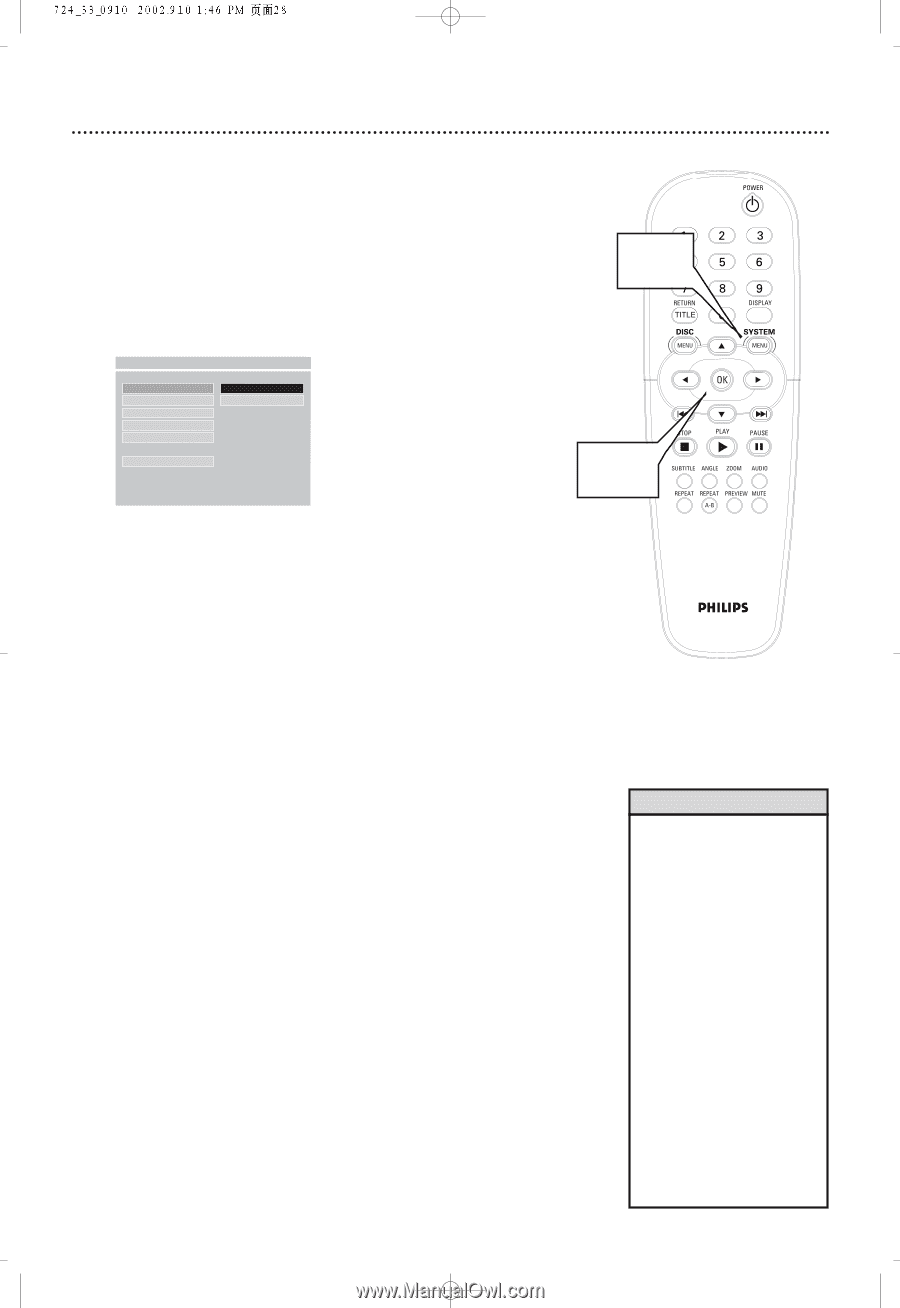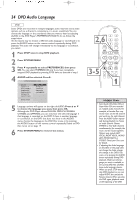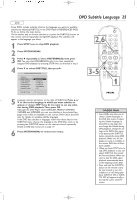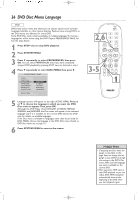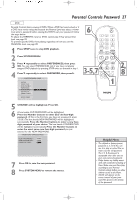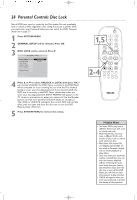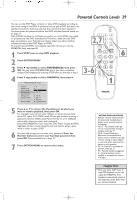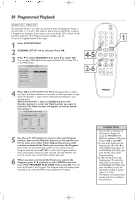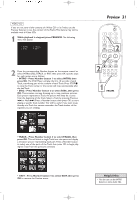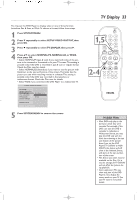Philips DVD724CA User manual - Page 28
Parental Controls Disc Lock
 |
View all Philips DVD724CA manuals
Add to My Manuals
Save this manual to your list of manuals |
Page 28 highlights
28 Parental Controls Disc Lock Not all DVDs are rated or coded by the Disc maker.You can specifically lock or unlock a DVD, regardless of its rating. If you lock a specific DVD, you must enter your Password before you can watch the DVD. Password details are on page 27. 1 Press SYSTEM MENU. 2 GENERAL SETUP will be selected. Press OK. 3 DISC LOCK will be selected. Press 2. - - GENERAL PAGE - - DISC LOCK PROGRAM VFD DIM OSD LANG SCR SAVER F UNLOCK LOCK MAIN PAGE DISC UNLOCK 4 Press 3 or 4 to select UNLOCK or LOCK, then press OK. If you choose UNLOCK, the DVD that is currently in the DVD Player will be unlocked for future viewing.You can view the Disc without having to enter your four-digit password. If you choose LOCK, the DVD that is currently in the DVD Player cannot play unless you enter your four-digit password. INPUT PASSWD will appear on the TV screen to prompt you to enter your password. Use the Number buttons to enter your password. Password details are on page 27. The LOCK or UNLOCK setting for the current DVD will not take effect until you open and close the disc tray or turn the DVD Player's power off and on. 5 Press SYSTEM MENU to remove the menus. 1,5 2-4 Helpful Hints • Two-sided DVDs may have a different ID for each side. Lock or unlock each side. • Multi-volume Disc sets may have a different ID for each volume or Disc. Lock or unlock each volume or Disc. • Most Video CDs, Audio CDs, and illegally-copied DVDs are not rated, so Parental Controls will not hinder playback of these Discs. • Once you enter your password to play a Locked Disc, you can stop and resume playback without reentering the password every time you resume play. However, if you open the disc tray or turn off the DVD Player, you will have to enter the password to play the Disc. • XXXX will appear when you enter your password to protect the identity of the password.