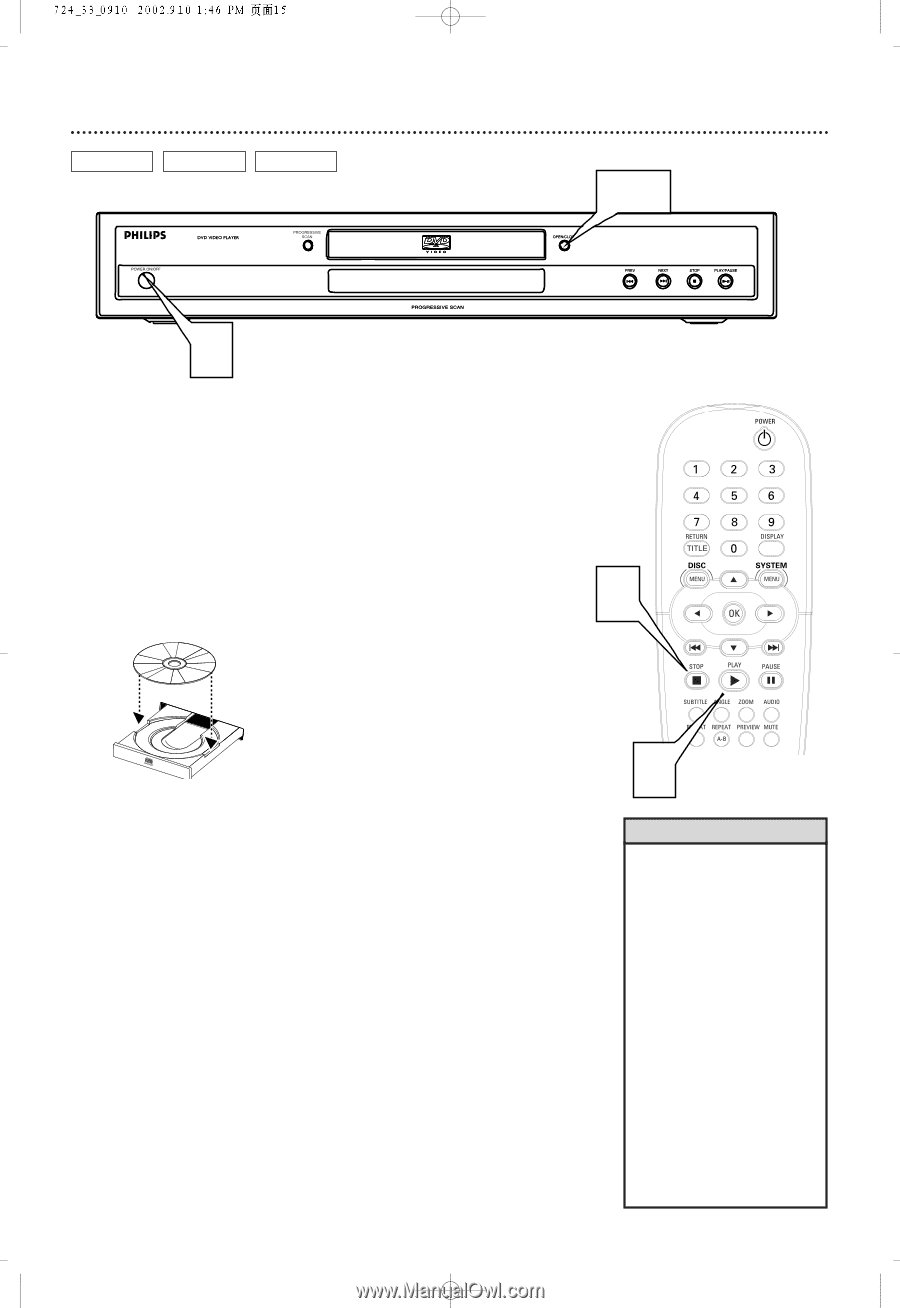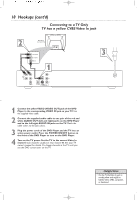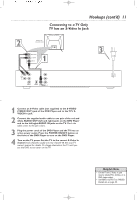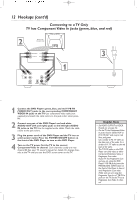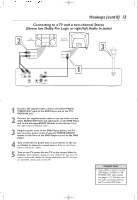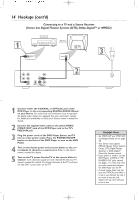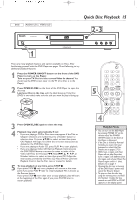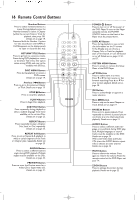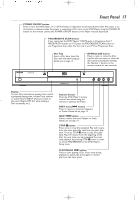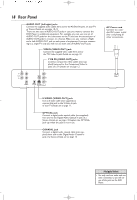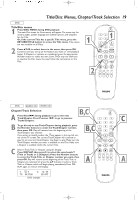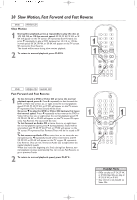Philips DVD724CA User manual - Page 15
Quick Disc Playback
 |
View all Philips DVD724CA manuals
Add to My Manuals
Save this manual to your list of manuals |
Page 15 highlights
DVD AUDIO CD VIDEO CD Quick Disc Playback 15 2-3 1 There are many playback features and options available on Discs. After familiarizing yourself with the DVD Player, see pages 19 and following to try additional playback features. 1 Press the POWER ON/OFF button on the front of the DVD Player to turn on the Player. Turn on your TV. Set it to the correct Video In channel. You should see the DVD screen saver on the TV (if no Disc is in the Player). 2 Press OPEN/CLOSE on the front of the DVD Player to open the disc tray. Load your Disc in the tray, with the label facing up. If the Disc 5 (DVD) is two-sided, make sure the side you want to play is facing up. 3 Press OPEN/CLOSE again to close the tray. 4 Playback may start automatically. If not: • If you are playing a DVD, a Disc menu may appear. If the Title or Chapter selections are numbered, press a Number button to select an item. Or, press 341 2 to select an item, then press OK. Playback will begin. Or, follow the on-screen instructions as detailed in the DVD Disc menu. • If you are playing an Audio CD, press PLAY 2 to start playback. • If you are playing a Video CD that has Playback Control, press the DISC MENU button to access the menu or index of the Video CD. Press the Previous 4, Next ¢, 3, 4, 1, 2, or Number buttons to select an item, then press OK. Follow the instructions provided by the Video CD. Not all Video CDs have Playback Control. See the Disc case or menus for details. 5 To stop playback at any time, press STOP C. If you press STOP C only once, playback will resume at the same point if you press PLAY 2 later to restart playback.This is known as the Resume feature. If you press STOP C more than once to stop playback, play will start at the beginning of the Disc again if you press PLAY 2 later to restart playback. 4 Helpful Hints • You can turn on the DVD Player by pressing POWER 2 on the remote only if the POWER ON/OFF button on the front of the Player is depressed. • If the Disc is locked by Parental Controls, you must enter your password or unlock the Disc. Details are on pages 27-29. • DVDs have a region code.Your Player will not play Discs that have a region code different from the region code of your Player.The Player's region code is 1 (one). Details are on page 7. • Opening the disc tray or turning off the DVD Player's power may cancel the Resume feature. • To open or close the disc tray using the remote, press and hold the Number 1 button for two seconds or until OPEN or CLOSE appears on the display panel.