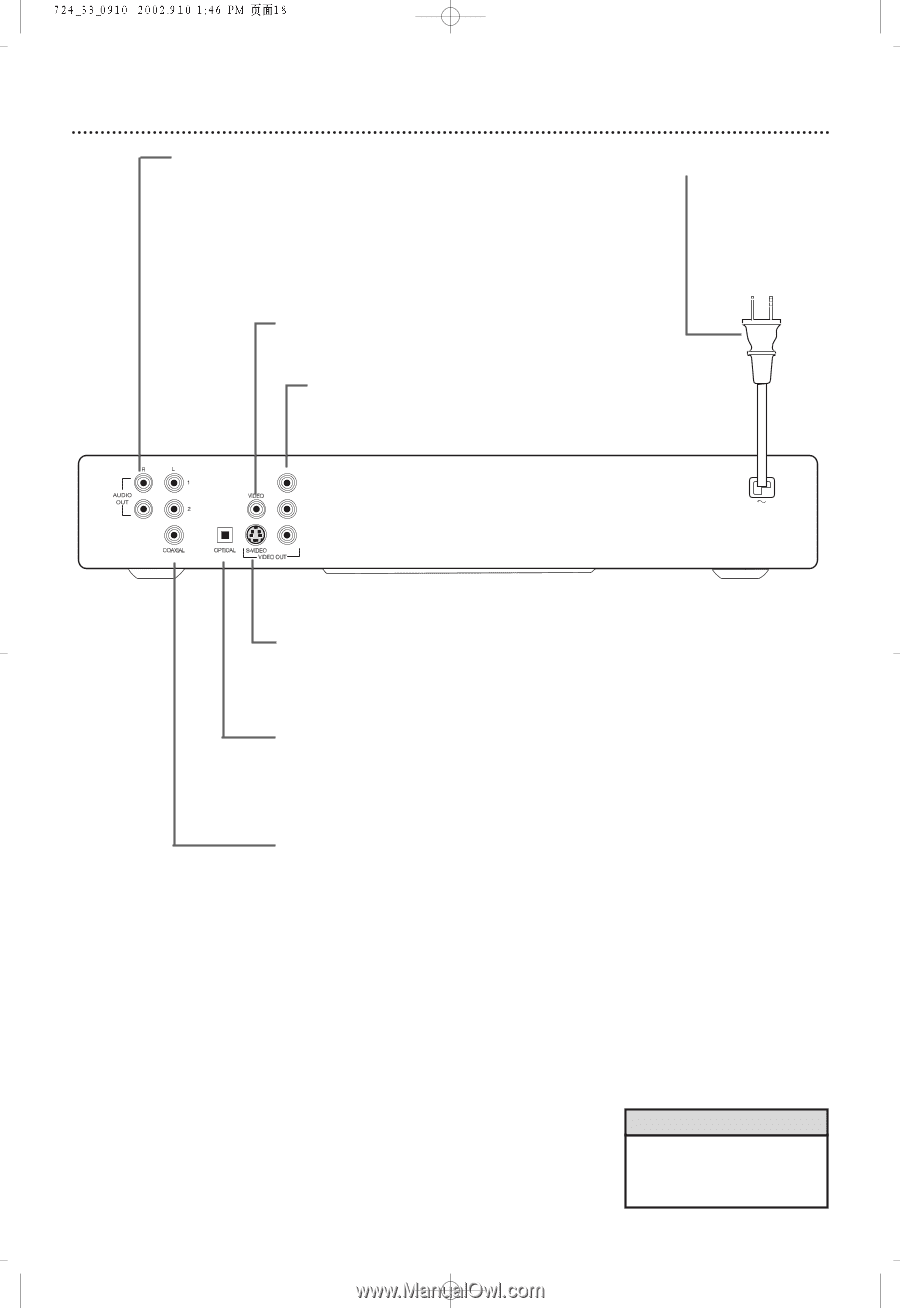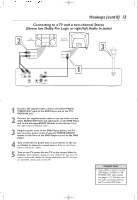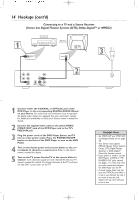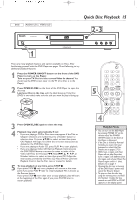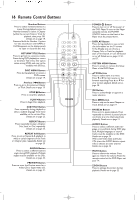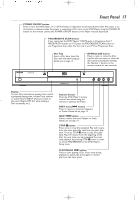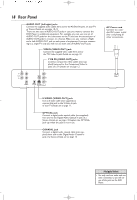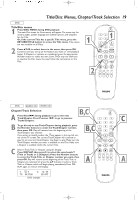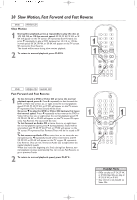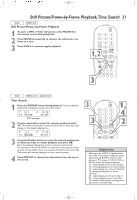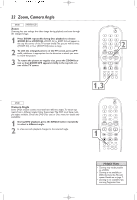Philips DVD724CA User manual - Page 18
Rear Panel
 |
View all Philips DVD724CA manuals
Add to My Manuals
Save this manual to your list of manuals |
Page 18 highlights
18 Rear Panel AUDIO OUT (left/right) jacks Connect the supplied audio cables here and to the AUDIO IN jacks on your TV or Stereo. Details are on pages 10-13. There are two sets of AUDIO OUT jacks in case you want to connect the DVD Player to additional equipment. For example, you can use one set of AUDIO OUT jacks for the connection to the TV, and use the second pair of AUDIO OUT jacks to connect to a Stereo. Make sure you connect a Right and a Left AUDIO OUT jack to each piece of equipment. If you are connecting to a single TV only, you will not use both sets of AUDIO OUT jacks. VIDEO (VIDEO OUT) jack Connect the supplied video cable here and to the TV's Video In jack. Details are on page 10. Y PB PR (VIDEO OUT) jacks Connect component video cables (not supplied) here and to the Component Video In jacks of a TV. Details are on page 12. Y PB PR AC Power cord Connect to a standard AC power outlet after completing all other connections. S-VIDEO (VIDEO OUT) jack Use an S-video cable (not supplied) to connect this jack to the S-Video In jack of your TV. Details are on page 11. OPTICAL jack Connect a digital audio optical cable (not supplied) here and to the Digital Audio Optical In jack of a Stereo. Details are on page 14. Replace the OPTICAL jack cap when the jack is not in use. COAXIAL jack Connect a digital audio coaxial cable (not supplied) here and to the Digital Audio Coaxial In jack of a Stereo. Details are on page 14. Helpful Hint • You only need one audio and one video connection, so you will not use all the jacks on the DVD Player.