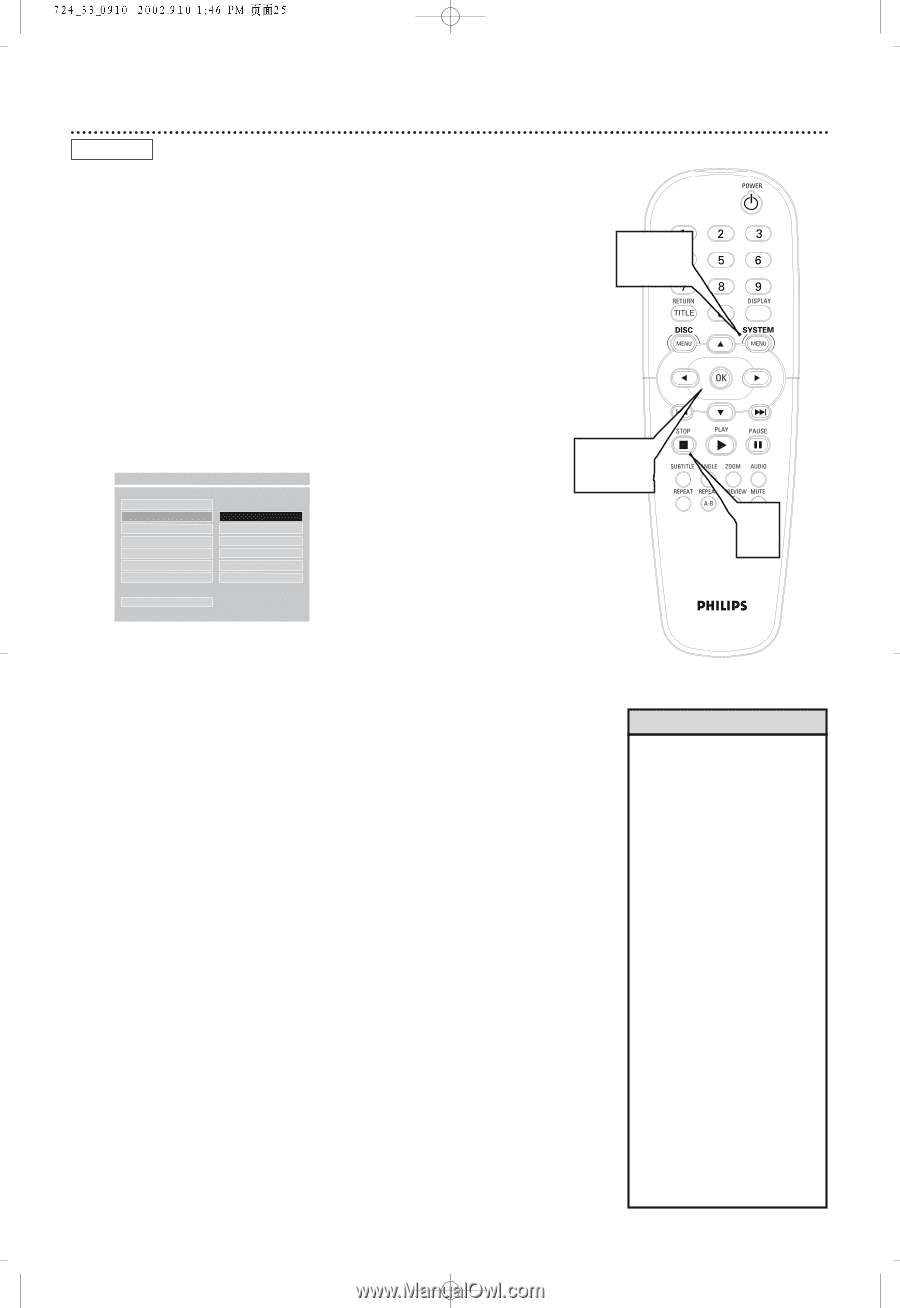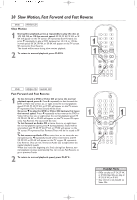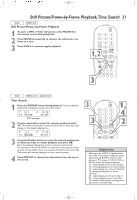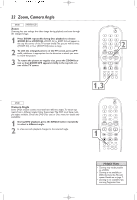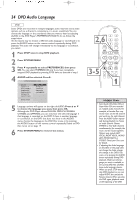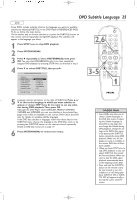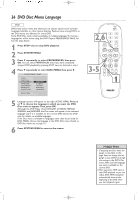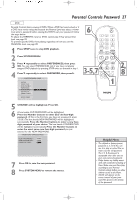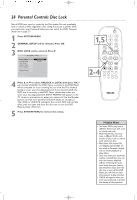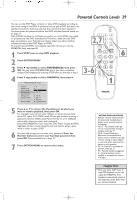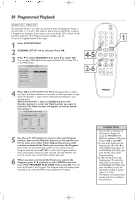Philips DVD724CA User manual - Page 25
DVD Subtitle Language
 |
View all Philips DVD724CA manuals
Add to My Manuals
Save this manual to your list of manuals |
Page 25 highlights
DVD Subtitle Language 25 DVD Some DVDs include subtitles. Choose the language you want for available subtitles by adjusting SUBTITLE in the DVD Player's PREFERENCES PAGE. To do so, follow the steps below. Or, the easiest way to choose subtitles is to press the SUBTITLE button on the remote control repeatedly during DVD playback.The subtitles will appear in the language you select. 1 Press STOP twice to stop DVD playback. 2 Press SYSTEM MENU. 3 Press 4 repeatedly to select PREFERENCES, then press OK. You can select PREFERENCES only if you have completely stopped DVD playback by pressing STOP twice as directed in step 1. 4 Press 4 to select SUBTITLE, then press 2. - - PREFERENCES PAGE - - AUDIO SUBTITLE F ENGLISH DISC MENU FRENCH PARENTAL SPANISH PASSWORD CHINESE DEFAULTS JAPANESE SMART NAV OFF MAIN PAGE SET PREFERENCE TO ENGLISH 2,6 3-5 1 5 Language options will appear to the right of SUBTITLE. Press 3 or 4 to choose the language in which you want subtitles to appear, or choose OFF if you do not want to see any subtitles during DVD playback.Then, press OK. Although the DVD Player shows ENGLISH, FRENCH, SPANISH, CHINESE, and JAPANESE, you can see subtitles in the selected language only if they are available on the current DVD. Check the DVD case for details on available subtitle languages. If the DVD has subtitles in languages other than those listed in the SUBTITLE menu, choose the language in the DVD Disc menu or by pressing the SUBTITLE button on the remote control repeatedly. Details on DVD Disc menus are on page 19. 6 Press SYSTEM MENU to remove the menus. Helpful Hints • Some DVDs only allow you to choose Subtitle languages in the DVD Disc menu. If adjusting the Subtitle language as described on this page does not change the Subtitle during DVD playback, change the settings in the DVD's Disc menu or by pressing the SUBTITLE button repeatedly during DVD playback. Make sure the language you want is available on the current DVD. Not all Discs have subtitles. • When you press STOP twice to stop DVD playback so you can adjust SUBTITLE, this cancels the Resume feature.When you start to play the DVD again, playback automatically starts at the beginning of the DVD. • Press and hold the SUBTITLE button on the remote control for two seconds to turn the subtitles on or off during playback. SUBTITLE ON or SUBTITLE OFF will appear briefly in the top left corner of the TV screen.