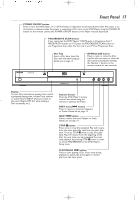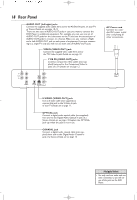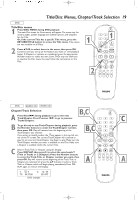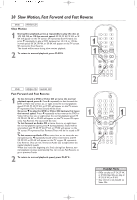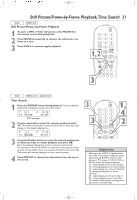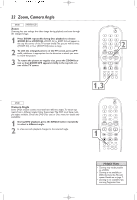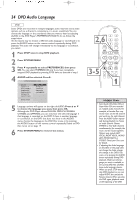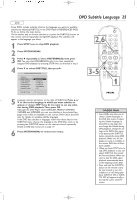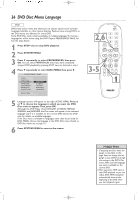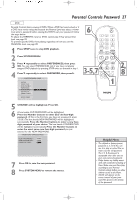Philips DVD724CA User manual - Page 22
Zoom, Camera Angle
 |
View all Philips DVD724CA manuals
Add to My Manuals
Save this manual to your list of manuals |
Page 22 highlights
22 Zoom, Camera Angle DVD VIDEO CD Zoom Zooming lets you enlarge the video image during playback and scan through the enlarged image. 1 Press ZOOM repeatedly during Disc playback to choose ZOOM X2 or ZOOM X4. ZOOM X2 or Z00M X4 will appear in the top left corner of the TV screen briefly.The picture will be twice (ZOOM X2) or four (ZOOM X4) times as large. 2 2 To shift the enlarged picture on the TV screen, press 341 or 2, whichever is appropriate for the direction in which you want to move the picture. 3 To return the picture to regular size, press the ZOOM button so that ZOOM OFF appears briefly in the top left corner of the TV screen. 1,3 DVD Camera Angle Some DVDs include scenes recorded from different angles.To watch segments from a different angle, follow these steps.The DVD must have multiple angles available. Check the DVD Disc case or Disc menu for details and availability. 1 During DVD playback, press the ANGLE button repeatedly to select a different angle. 2 In a few seconds, playback changes to the selected angle. 1 Helpful Hints • Zooming may not be possible on all DVDs. • Zooming is not available on DVDs that have the PAL color system. Details are on page 7. • Zooming is not available if you are using Progressive Scan.