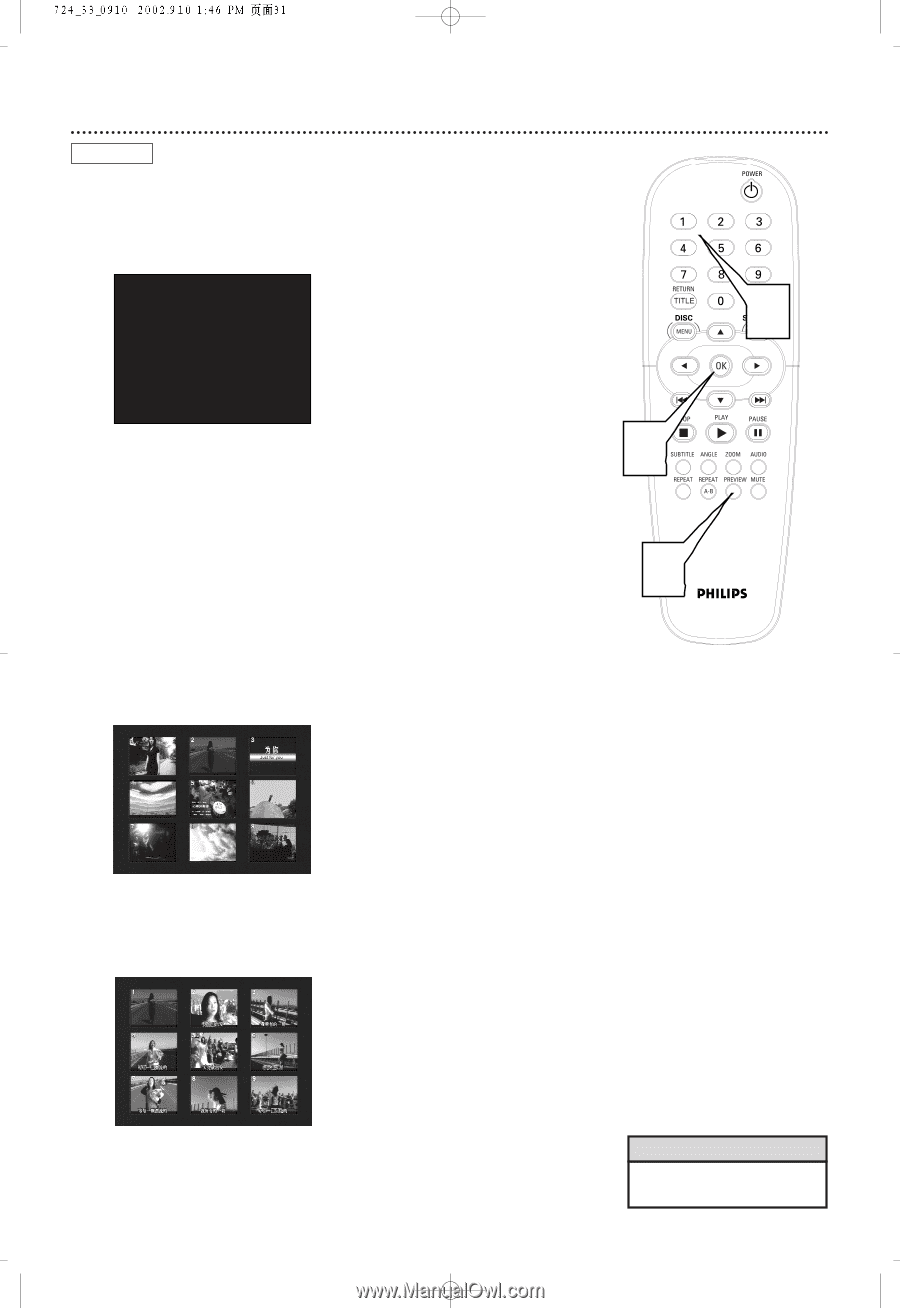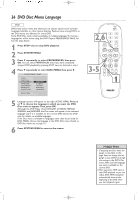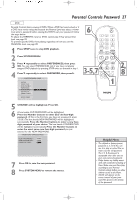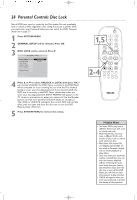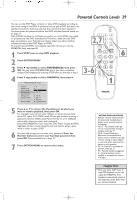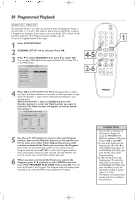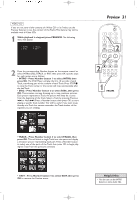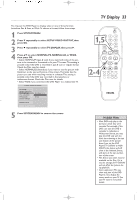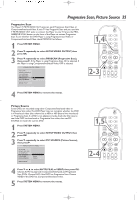Philips DVD724CA User manual - Page 31
Preview
 |
View all Philips DVD724CA manuals
Add to My Manuals
Save this manual to your list of manuals |
Page 31 highlights
VIDEO CD If you are not sure of the contents of a Video CD or its Tracks, use the Preview features to see the content of the Tracks.This feature may not be available with all Video CDs. 1 While playback is stopped, press PREVIEW. The following menu will appear. 1. INTRO 2. DISC 3. TRACK 4. EXIT 2 Press the corresponding Number button on the remote control to select INTRO, DISC,TRACK, or EXIT, then press OK. Specific steps for each option are as follows: • INTRO - Press Number button 1 to select INTRO, then press OK. The DVD Player will play the first 10 seconds of each Track, introducing you to the content of each Track. Press STOP C to stop the Track review, or the review will stop automatically after the last Track. • DISC - Press Number button 2 to select DISC, then press OK. This accesses a screen showing up to nine miniature pictures. Each picture represents a Track; the picture will likely be a scene from the beginning of the Track. Select a Track by pressing Previous j or Next i. Press a Number button, then press OK, to start playing a specific Track number.This will be useful if you want to go directly to a Track but cannot remember the Track number of the segment you are seeking. Preview 31 2 2 1 • TRACK - Press Number button 3 to select TRACK, then press OK. This will divide a single Track into nine parts and display a miniature picture representing each part. Press a Number button to select one of the parts of the Track, then press OK to begin playing the Track from the point you selected. • EXIT - Press Number button 4 to select EXIT, then press OK to remove the Preview menu. Helpful Hint • You also can use the INTRO feature on some Audio CDs.