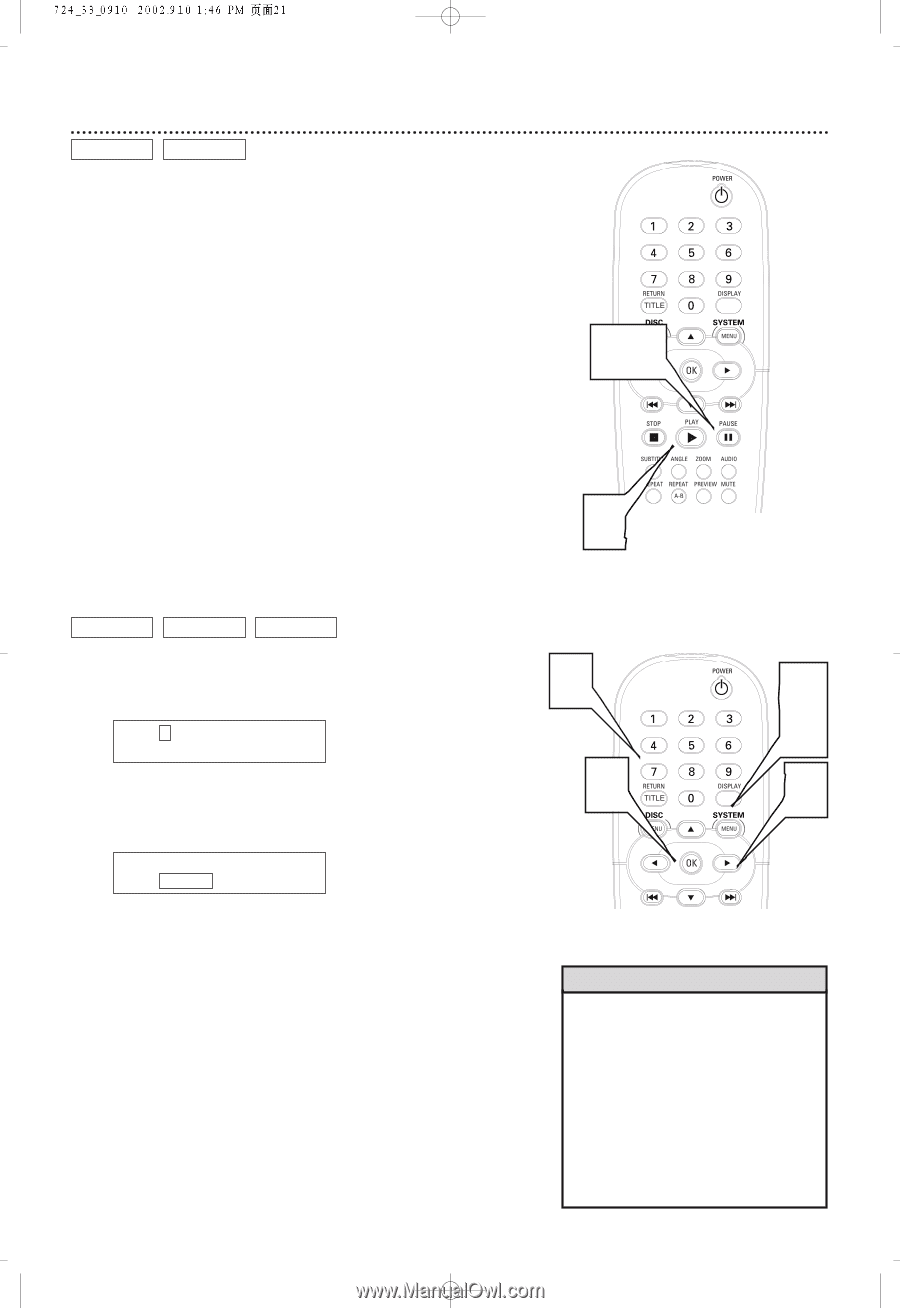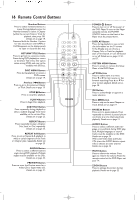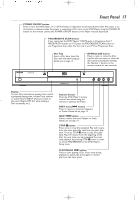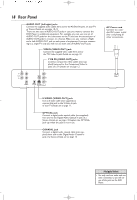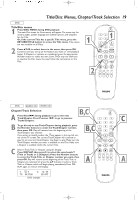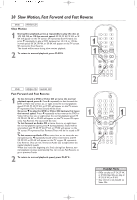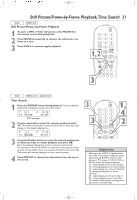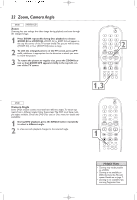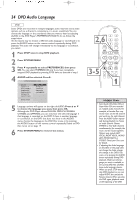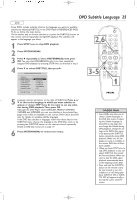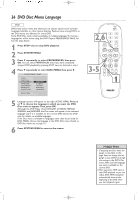Philips DVD724CA User manual - Page 21
Still Picture/Frame-by-Frame Playback,Time Search
 |
View all Philips DVD724CA manuals
Add to My Manuals
Save this manual to your list of manuals |
Page 21 highlights
Still Picture/Frame-by-Frame Playback,Time Search 21 DVD VIDEO CD Still Picture/Frame-by-Frame Playback 1 To pause a DVD or Video CD picture, press PAUSE k on the remote control during playback. 2 Press PAUSE k repeatedly to advance the still picture one frame at a time. 3 Press PLAY 2 to resume regular playback. 1,2 3 DVD VIDEO CD AUDIO CD Time Search 1 Press the DISPLAY button during playback. Current playback information will appear at the top of the screen. T: 1 / 3 C: 12 / 30 TC: 00:37:58 3D OFF DVD example 2 Press 2 repeatedly to select the counter numbers beside TC. This shows the amount of time that the Title or Track has been playing, or the elapsed playing time. T: 1 / 3 C: 12 / 30 TC: 00:37:58 3D OFF 3 Press the Number buttons to enter the elapsed playing time at which you want to resume playback, then press OK. Enter the elapsed playing time in hours, minutes, and seconds. For example, if the current DVD is a two-hour movie and you want to jump to the middle of the movie, press 0,1,0,0,0,0, then press OK. The movie will resume playing at an hour into the movie. 4 Press DISPLAY to remove the information from the top of the screen. 3 1, 4 3 2 Helpful Hint • When you press DISPLAY,TC appears beside the counter in the Display. Change the counter type by pressing 1 or 2 to choose TC, then press 3 or 4 to choose CC, CR,TC,TR, DC, or DR.The counter will change to represent: CC - elapsed playing time of current Chapter; CR - remaining playing time of current Chapter; TC - elapsed playing time of current Title/Track; TR - remaining playing time of current Title/Track; DC - elapsed playing time of current Disc; or DR - remaining playing time of current Disc. The counters will be available according to the type of Disc in the DVD Player.