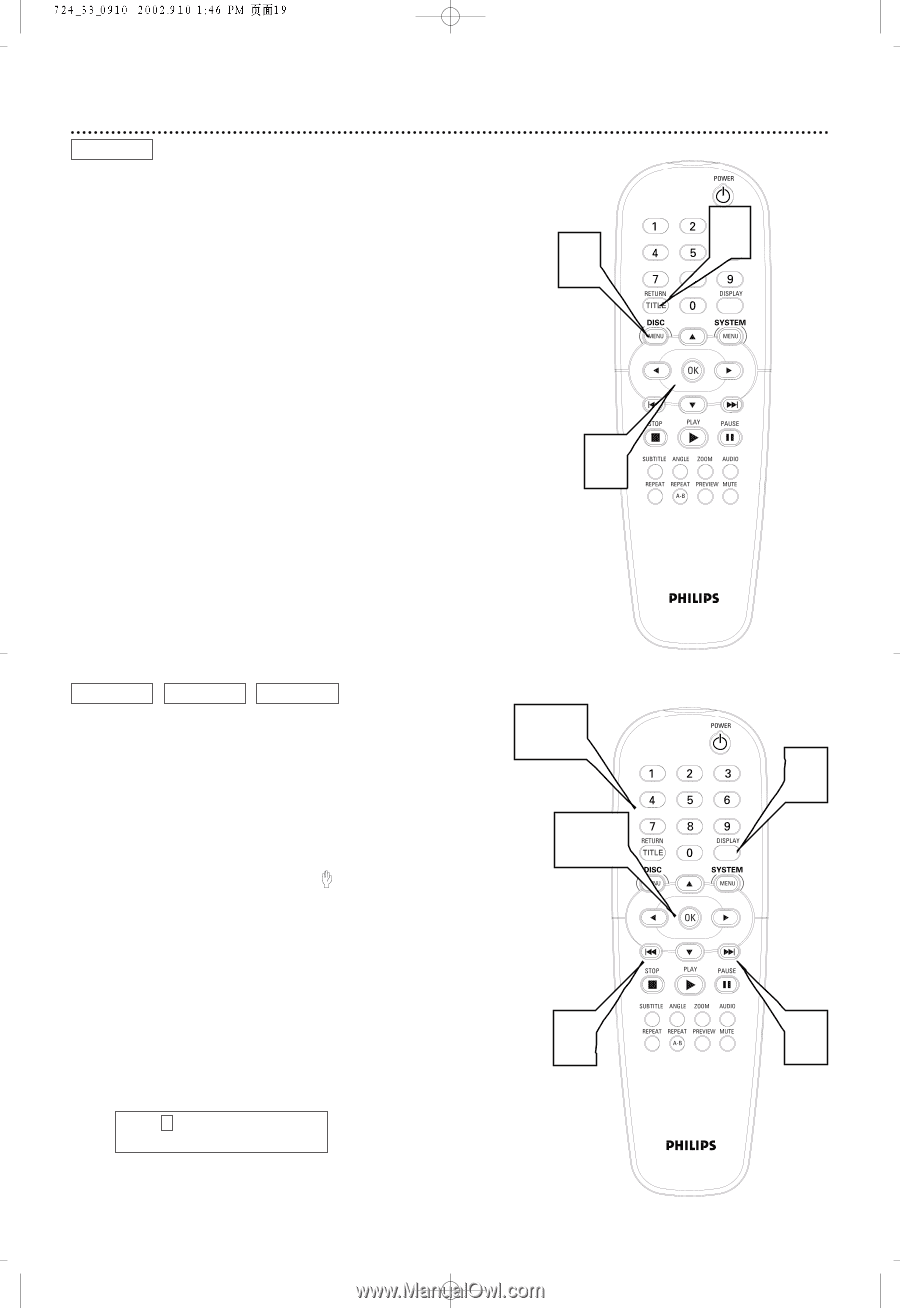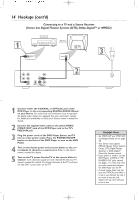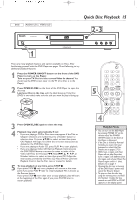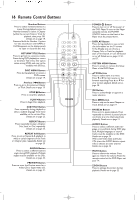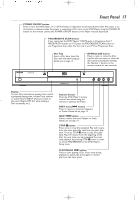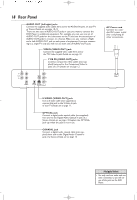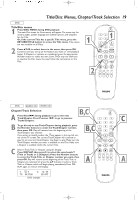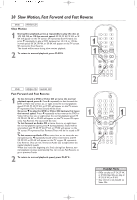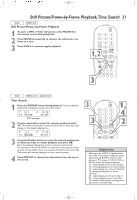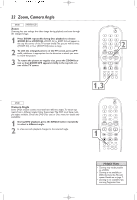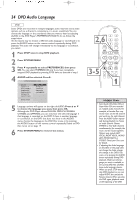Philips DVD724CA User manual - Page 19
Title/Disc Menus, Track Selection
 |
View all Philips DVD724CA manuals
Add to My Manuals
Save this manual to your list of manuals |
Page 19 highlights
Title/Disc Menus, Chapter/Track Selection 19 DVD Title/Disc menus 1 Press DISC MENU during DVD playback. The main Disc menu (or Root menu) will appear.The menu may list camera angles, spoken language and subtitle options, and Chapters for the Title. Or, if the current Title has a specific Title menu, press the RETURN/TITLE button to access the Title menu. Title menus 1 1 are not available on all Discs. 2 Press 341 2 to select items in the menu, then press OK. Continue until you set up all the features you want or until playback begins. If Chapters or options are numbered, press the appropriate Number button to select the item. Some DVDs may not allow you to operate the Disc menu this way. Follow the instructions on the Disc. 2 DVD AUDIO CD VIDEO CD Chapter/Track Selection B,C A Press Next ¢ during playback to go to the next Track/Chapter. Press Previous 4 to go to previous Tracks/Chapters. C B To go directly to any Track/Chapter during playback, press the Number buttons to enter the Track/Chapter number, then press OK. Play will resume from the beginning of the Track/Chapter you selected. If you enter an invalid number, the may appear in the top left corner of the TV screen.The current Track/Chapter will continue to play. Or, an incorrect Track/Chapter may begin to play. Make sure the Track/Chapter number you enter is available on the Disc. Make sure a Chapter is available within the current Title. B,C C Select a Track,Title, or Chapter using the Display. Press DISPLAY, then press 2 to select the area beside T (Title or Track) or C (Chapter). Press the Number buttons to enter the Track,Title, or Chapter number you want, then press OK. Play will resume at the beginning of the Track,Title, or Chapter you selected. Or, press the 34 buttons to select a Track, A A Title, or Chapter, which will begin playing immediately. Press DIS- PLAY again to remove the Display, T: 1 / 3 C: 12 / 30 TC: 00:37:58 3D OFF DVD example