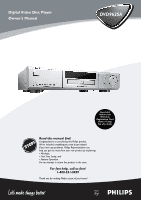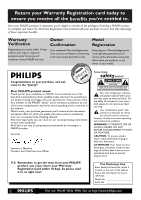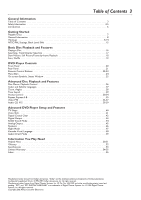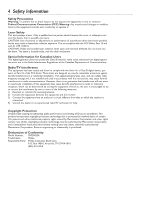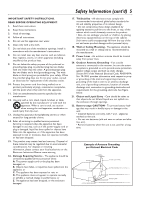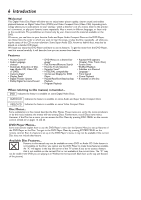Philips DVD962SA99 User manual
Philips DVD962SA99 Manual
 |
View all Philips DVD962SA99 manuals
Add to My Manuals
Save this manual to your list of manuals |
Philips DVD962SA99 manual content summary:
- Philips DVD962SA99 | User manual - Page 1
! Return your Warranty Registration Card within 10 days. See why inside. Read this manual first! Congratulations on purchasing this Philips product. We've included everything you need to get started. If you have any problems, Philips Representatives can help you get the most from your new product by - Philips DVD962SA99 | User manual - Page 2
As a member of the PHILIPS "family," you're entitled to protection by one of the most comprehensive warranties and outstanding service networks in the industry. should read the enclosed literature closely to prevent operating and maintenance problems. WARNING: TO PREVENT FIRE OR SHOCK HAZARD, DO NOT - Philips DVD962SA99 | User manual - Page 3
by-frame Playback 18 Scan, Shuffle 19 DVD Player Controls Front Panel 20 Rear Panel 21 Remote Control Buttons 22-23 Menu Bars 24 On-screen Symbols, Status Window 25 Advanced Disc , Inc. © 1996 Digital Theater Systems, Inc. All rights reserved. Copyright 2002 Philips Consumer Electronics. - Philips DVD962SA99 | User manual - Page 4
a laser. Only a qualified service person should remove the cover or attempt to service this device, due to possible installed and used in accordance with the instructions, may cause harmful interference to radio Trade Name: Philips Responsible Party: Philips Consumer Electronics P.O. Box 14810 - Philips DVD962SA99 | User manual - Page 5
accordance with the manufacturer's instructions. 8. Do not Electronic Industries Alliance: www.eiae.org 16. Damage Requiring Service - The appliance should be serviced by qualified service Code, ANSI/NFPA No. 70-1984, provides information with respect to proper grounding of the mast and supporting - Philips DVD962SA99 | User manual - Page 6
on some Video Compact Discs. Disc Menus... Some explanations in this manual describe the Disc Menus. These menus are set by the movie producers Menu by pressing DISC MENU on the remote control. Details are on pages 16 and 26. DVD Player Menus... Some instructions explain how to use the DVD Player's - Philips DVD962SA99 | User manual - Page 7
Audio CDs, and Super Audio CDs. This Player also supports the MP3 format, or music tracks that are compressed with format can play only on DVD Players with the same region code. For example, if a Disc is labeled for Region 2, you Electronics Industry of the People's Republic of China. • On multi- - Philips DVD962SA99 | User manual - Page 8
control directly at the front of the DVD Player, not the TV. Make sure there are no barriers between the remote control and the DVD Player. Environmental Information Your system consists of materials that can be recycled and reused if disassembled by a specialized company. Please observe - Philips DVD962SA99 | User manual - Page 9
connections described in the following pages. Before you begin... G Refer to the manuals of your TV, VCR, Stereo System or other devices as necessary. Note the in order to connect the DVD Player to the TV. Ask your electronics retailer for details. The DVD picture still will exceed the quality of - Philips DVD962SA99 | User manual - Page 10
the TV to the correct Component Video In channel. This channel may be near channel 00. See your TV owner's manual for details. Or, continue to change channels at the TV until you see the DVD Player's screen saver on DVD Player if your TV has Progressive Scan. See your TV owner's manual for details. - Philips DVD962SA99 | User manual - Page 11
TV and the DVD Player. 4 Set the TV to the correct S-Video In channel. This channel might be near channel 00. See your TV owner's manual for details. Or, continue to change channels at the TV until you see the DVD Player's screen saver on the TV screen. - Philips DVD962SA99 | User manual - Page 12
and the DVD Player. 4 Set the TV to the correct Audio/Video In channel. This channel may be near channel 00. See your TV owner's manual for details. Or, continue to change channels at the TV until you see the DVD Player's screen saver on the TV screen. Helpful Hint • There - Philips DVD962SA99 | User manual - Page 13
TV and the DVD Player. 4 Set the TV to the correct Video In channel. This channel may be near channel 00. See your TV owner's manual for details. Or, continue to change channels at the TV until you see the DVD Player's screen saver on the TV screen. 5 Set your Stereo - Philips DVD962SA99 | User manual - Page 14
Receiver to the correct Audio In channel or sound source. Refer to the Stereo's manual. 5 Set the DVD Player's digital output. Details are on page 43. Helpful DVD Player. Follow the instructions supplied with the subwoofer and your Receiver. • Your Stereo must support MPEG2, Dolby DigitalTM or - Philips DVD962SA99 | User manual - Page 15
NTSC/PAL Settings, Black Level Shift 15 NTSC/PAL Settings You can switch the NTSC/PAL setting of the DVD Player to match the color system of your TV. Most TVs in the United States use the NTSC color system. So, if your TV uses NTSC, set the DVD Player to NTSC. The Discs you play should have the - Philips DVD962SA99 | User manual - Page 16
by Access Control, you must enter the 4digit code or authorize the Disc. Details are on pages 30-34. • DVDs have a region code. Your Player will not play discs that have a region code different from the region code of your Player. The Player's region code is 1 (one). Details are on page 7. • Resume - Philips DVD962SA99 | User manual - Page 17
Searching, Track/Chapter Selection 17 DVD AUDIO CD VIDEO CD Forward and Reverse Searching 1 On a DVD, to search the Disc at four times the normal speed, press and hold H or G for about two seconds during playback. To search at 32 times the normal speed, press and hold H or Gagain. The sound will be - Philips DVD962SA99 | User manual - Page 18
or -1/8 (backward), or +1/8, +1/4, +1/2 or +1 (forward). Select 1 to play the Disc at normal speed again. Select 0 or press PAUSE F on the remote control to pause the picture. 5 To return to normal playback, press PLAY B. 6 Press SYSTEM MENU to remove the menu bar. 1,6 2-4 5 POWER 2 T-C RESUME - Philips DVD962SA99 | User manual - Page 19
DVD AUDIO CD VIDEO CD Scan Scanning plays the first 10 seconds of each Chapter/Track on the Disc. 1 Press the SCAN button. SCAN will appear briefly on the DVD Player display panel. Scanning will begin, starting at the beginning of the current Chapter/Track if you pressed the SCAN button during - Philips DVD962SA99 | User manual - Page 20
20 Front Panel POWER ON/OFF button Press to turn the DVD Player on or off. Details are on page 16. The POWER ON/OFF light will appear if the DVD Player is in Standby (power off) mode. Disc Tray Insert a DVD, Video CD, Super Audio CD, or Audio CD here. - Philips DVD962SA99 | User manual - Page 21
SURROUND, and SUB WF) Connect these jacks to the corresponding In jacks on your multichannel receiver (not supplied). Refer to the multichannel receiver manual for details. OPTICAL (DIGITAL AUDIO OUT) Connect an optional audio optical cable here and to the optical digital Audio In jack of a Stereo - Philips DVD962SA99 | User manual - Page 22
22 Remote Control Buttons POWER y Button Press to turn on the DVD Player power if the Player is in Standby mode. Or, press to put the DVD - Philips DVD962SA99 | User manual - Page 23
Remote Control Buttons (cont'd) 23 SYSTEM MENU Button Press to access or remove the DVD Player's menu. Details are on page 24. ZOOM Button Press to - Philips DVD962SA99 | User manual - Page 24
Menu Bar In addition to using the shortcut buttons on the remote control to select features, you can also use the System the TV screen. When the Menu Bar is on the screen, press the o p B s buttons on the remote control to select an item or to change the setting of an item. The o p B s symbols in the - Philips DVD962SA99 | User manual - Page 25
On-screen Symbols / Status Window 25 On-screen Symbols The following symbols appear in the top left corner of the TV screen when you activate a feature. scan Scan The first 10 seconds of each Track or Chapter will play. Details are on page 19. A - B Repeat A-B A segment of the Disc will play - Philips DVD962SA99 | User manual - Page 26
Chapters for the Title. 2 Press the s B o p buttons on the remote control to select items in the menu, then press OK to continue. Continue the PLAY B button. The Video CD will show instructions or options on the TV screen. Use the DVD Player's remote control buttons as directed by the Video CD. 2 - Philips DVD962SA99 | User manual - Page 27
Audio and Subtitle Languages 27 DVD Audio Language Some DVDs are recorded in different languages. You may be able to watch the same movie in French, Spanish, etc. The movie may have special audio features, such as a director's commentary or music soundtrack. If these are available on the DVD, - Philips DVD962SA99 | User manual - Page 28
28 Zoom, Angles DVD VIDEO CD Zoom Zooming lets you enlarge the video image during DVD playback and pan through the enlarged image. 1 Press the ZOOM button during DVD playback. a Zoom will be selected in the menu bar. H E ao off 1 1 no off p press OK to pan 2 Within five seconds, press o - Philips DVD962SA99 | User manual - Page 29
DVD VIDEO CD Time Search lets you choose a specific time at which you want to begin Disc playback. 1 Press the SYSTEM MENU button. 2 Press the B button repeatedly to select h Time Search. 3 Press the p button. Playback will pause; a time edit box will appear, showing the elapsed playing time of the - Philips DVD962SA99 | User manual - Page 30
limits viewing of Discs that exceed the limits you set. Philips cannot guarantee the availability of Access Control with all Discs, settings before you allow children access to the DVD Player. Setting or Changing the 4-digit Code 1 Press SYSTEM MENU, then press ; to select V. 2 Press the p button - Philips DVD962SA99 | User manual - Page 31
V W X YZ} a 1 2 1en off no off p Access control Child lock Ç Status window Parental level s o q Low power standby Change country Sound mode Change code Ç r Display PBC s 5 Press the o or p button to select Locked Ç or Unlocked. Press the OK button. If you chose Locked, unauthorized or - Philips DVD962SA99 | User manual - Page 32
regardless of the rating of the DVD. You will need to know your 4-digit code. The DVD Player can memorize Lock/Unlock settings for 120 Discs. A Disc is Play once or Play always. Then, press the Number buttons to enter your four-digit code. G If you select Play Once, the Disc can play as long as it - Philips DVD962SA99 | User manual - Page 33
Disc. The alternative must have the same rating or a lower one. If no suitable alternative is found, playback will stop. Enter the 4-digit code to play the Disc. V W X YZ} a 1 2 1en off no off p Access control Child lock 2 Status window Parental level q Low power standby Sound mode Change - Philips DVD962SA99 | User manual - Page 34
press the B button. Access control will be highlighted. 3 Press the B button again, then press the Number buttons to enter your four-digit code. Child lock will be highlighted. V W X YZ} a 1 2 1en off no off p Access control s Child lock LB Ç Status window Parental level q Low power standby - Philips DVD962SA99 | User manual - Page 35
DVD AUDIO CD VIDEO CD Repeat You may play a Chapter, Track, Title or entire Disc repeatedly. 1 During Disc playback, press the REPEAT button repeatedly to choose a Repeat mode. The Repeat mode will appear in the on-screen symbols on the TV screen. Details are on page 25. G To repeat the current - Philips DVD962SA99 | User manual - Page 36
DIM 0 SYSTEM MENU É OK É É É H G STOP Ç PLAY É PAUSE Å SUBTITLE ANGLE ZOOM AUDIO REPEAT REPEAT SHUFFLE SCAN A-B Helpful Hint • You may use the FTS button on the remote control to access the Favorite Track Selection in the menu bar. Once FTS is highlighted, follow steps 3 through 6. - Philips DVD962SA99 | User manual - Page 37
DIM 0 SYSTEM MENU É OK É É É H G STOP Ç PLAY É PAUSE Å SUBTITLE ANGLE ZOOM AUDIO REPEAT REPEAT SHUFFLE SCAN A-B Helpful Hint • You may use the FTS button on the remote control to access the Favorite Track Selection in the menu bar. Once FTS is highlighted, continue with step 3. - Philips DVD962SA99 | User manual - Page 38
38 Audio CD FTS AUDIO CD An Audio CD FTS Program lets you play your favorite Tracks in the order you set. A Program can contain 20 Tracks. If the Audio FTS program list is full, adding a new Track will delete the last item on the list. Setting up a Program 1 Load an Audio CD. Press the STOP C button - Philips DVD962SA99 | User manual - Page 39
Audio CD FTS (cont'd) 39 Erasing a Program 1 Press the STOP C button to stop Disc playback if necessary. 2 Press the p button repeatedly to select CLEAR ALL, then press the OK button. This erases the Program for the current Disc and sets FTS to Off. 2 1 POWER 2 T-C RESUME FTS SOUND MODE 1 4 7 - Philips DVD962SA99 | User manual - Page 40
during playback. • Some widescreen TVs may show only part of the DVD Player's menu. Adjust the screen mode on your TV. See your TV owner's manual for details. - Philips DVD962SA99 | User manual - Page 41
The factory sets the DVD Player so the picture will be centered on your TV screen. Use this setting to personalize the position of the picture on your TV by moving it to the left or right. 1 Press SYSTEM MENU, then press ; to select V. 2 Press p to select p , then press B. 3 Press p repeatedly to - Philips DVD962SA99 | User manual - Page 42
42 Digital Crystal Clear Digital Crystal Clear allows you to fine-tune certain picture settings. These adjustments are only useful if you use the Pr/Cr Pb/Cb Y VIDEO OUT jacks on the back of the DVD Player to conect to a TV that has Pr/Cr Pb/Cb Y Video In jacks. 1 Press SYSTEM MENU, then press ; to - Philips DVD962SA99 | User manual - Page 43
After connecting the DVD Player to your TV and other equipment, you may need to change the DVD Player's Digital Output setting. Look to see which DVD Player audio jacks you connected to your other equipment, then set your Digital Output accordingly. The information in step 4 will help you make your - Philips DVD962SA99 | User manual - Page 44
SOUND MODE 1 4 7 RETURN DISC MENU 2 3 5 6 8 9 DISPLAY DIM 0 SYSTEM MENU É OK É É É H G STOP Ç PLAY É PAUSE Å SUBTITLE ANGLE ZOOM AUDIO REPEAT REPEAT SHUFFLE SCAN A-B Helpful Hint • This player supports the DTS sound format when playing DVDs. It does not - Philips DVD962SA99 | User manual - Page 45
Analog Output 45 If you connected the red and white AUDIO OUT jacks on the Player to a Stereo Receiver or TV, or if you used the MULTICHANNEL AUDIO OUT jacks as shown on page 14, choose a setting for Analog output. First, make sure you did not use the COAXIAL or OPTICAL DIGITAL AUDIO OUT jacks. - Philips DVD962SA99 | User manual - Page 46
s s É É z z z s s 46 Speakers The Player lets you adjust the speaker settings, volume balance, and delay time for your audio system. You only need to adjust the speaker settings if you used the Player's MULTICHANNEL AUDIO OUT jacks to connect the Player to a six-channel Receiver (Dolby Digital or - Philips DVD962SA99 | User manual - Page 47
Night Mode Turn on Night Mode to improve the sound quality during low volume playback. 1 Press SYSTEM MENU, then press ; to select V. 2 Press p repeatedly to select q, then press B. 3 Press p repeatedly to select Night mode, then press B. 4 Press o or p to select On or Off, then press OK. V W X - Philips DVD962SA99 | User manual - Page 48
48 Karaoke Vocal, Language DVD Karaoke Vocal Set Karaoke Vocal to On only when you are playing a multi-channel karaoke DVD. The karaoke channels on the Disc will be mixed into a normal stereo sound. 1 Press SYSTEM MENU, then press ; to select V. 2 Press p repeatedly to select q, then press B. 3 - Philips DVD962SA99 | User manual - Page 49
AUDIO CD Audio Direct Mode This feature deactivates the picture in order to maximize audio quality when playing audio discs. This feature cannot be activated when playing video discs. 1 Press the AUDIO DIRECT button on the front of the DVD Player. The video will be disabled, and no video will appear - Philips DVD962SA99 | User manual - Page 50
problems with your product, check this list of problems and possible solutions before requesting service. You may be able to solve the problem yourself. If you need to call a customer service on the TV remote control that selects an Auxiliary or A/V IN channel. See your TV owner's manual for details. - Philips DVD962SA99 | User manual - Page 51
not respond to the remote control. • Aim the remote control directly at the Philips Customer Care Center for the nearest Factory Service Center. G If PASS appears on the display, there is apparently no failure in your Player. The problem could be caused by incorrect interpretation of the instructions - Philips DVD962SA99 | User manual - Page 52
picture, with one or both sides of the picture trimmed. Some movie companies refer to this as "reformatting the picture to fit your TV screen." Remote Control: The unit that came with your DVD Player and allows you to operate your DVD Player from a distance. S-Video: Produces a clearer picture by - Philips DVD962SA99 | User manual - Page 53
Specifications 53 OPTICAL READOUT SYSTEM Laser type Semiconductor AlGaAs Numerical Aperture 0.60 (DVD)/0.45 (VCD/CD) Wavelength 650 nm (DVD)/780 nm (VCD/CD) VIDEO FORMAT DA Converter Signal handling Digital Compression 10 bits Components MPEG2 (DVD)/MPEG1 (VCD) TV STANDARD (PAL/50Hz) (NTSC - Philips DVD962SA99 | User manual - Page 54
RENEWED 90 DAY LIMITED WARRANTY - Philips DVD962SA99 | User manual - Page 55
55 - Philips DVD962SA99 | User manual - Page 56
. .10, 13-14, 21 prev(ious) button 20 program 36-39 rear panel 21 region codes 7 remote control buttons . . .22-23 repeat a-b 35 repeat a-b button 23, 35 repeat button 23 28 This owner's manual is made of recyclable materials. Remember to recycle! IB8342E001 3139 246 11532 Printed in Hungary

DVD962SA
Digital Video Disc Player
Owner's Manual
Read this manual first!
Congratulations on purchasing this Philips product.
We’ve included everything you need to get started.
If you have any problems, Philips Representatives can
help you get the most from your new product by explaining:
• Hookups,
• First Time Setup, and
• Feature Operation.
Do not attempt to return this product to the store.
For fast help, call us first!
1-800-531-0039
Thank you for making Philips a part of your home!
Important!
Return your
Warranty
Registration Card
within 10 days.
See why inside.