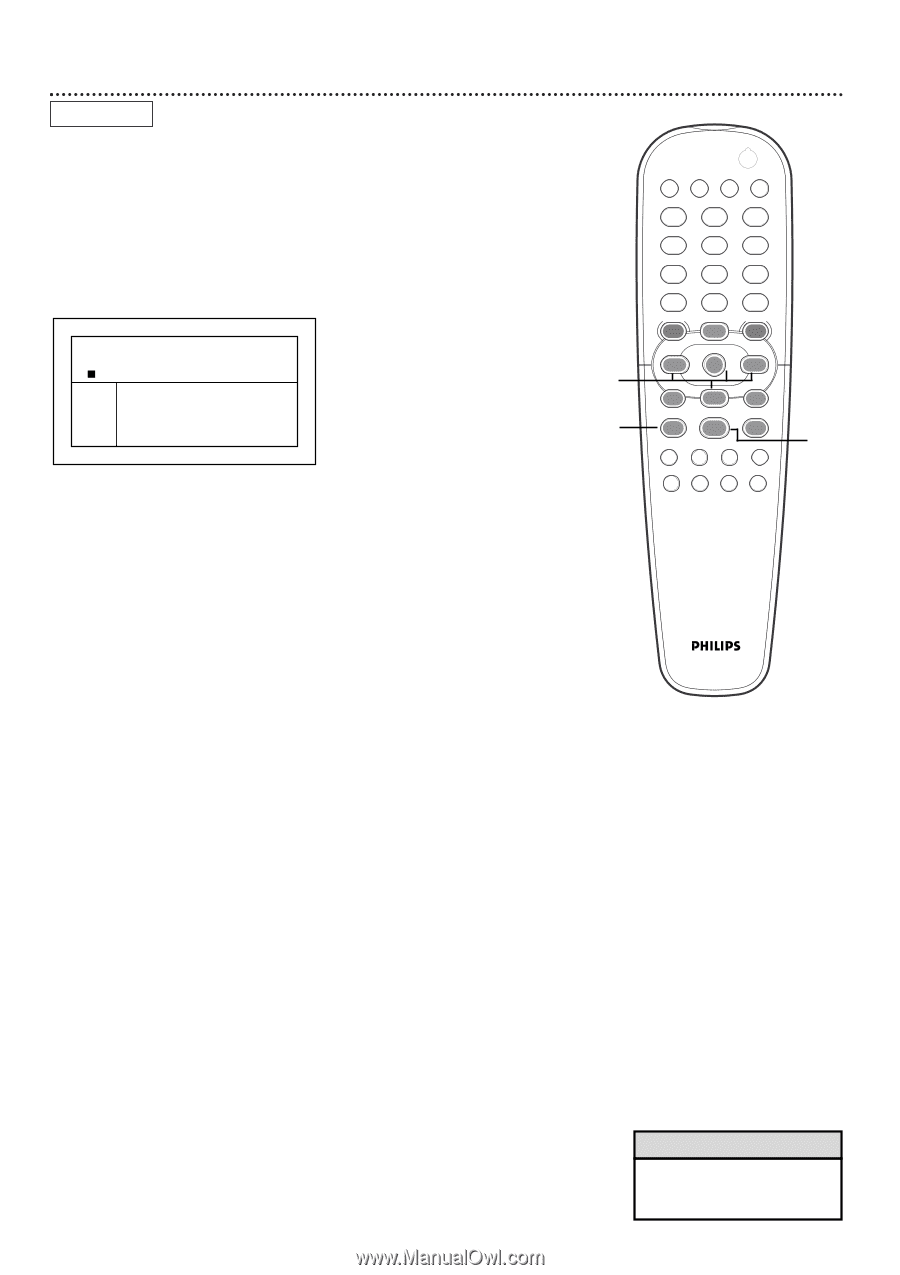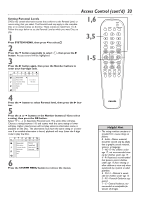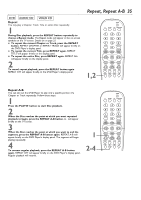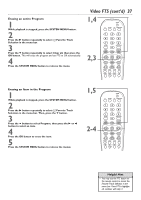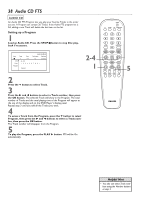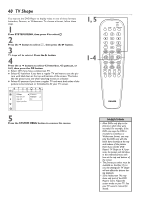Philips DVD962SA99 User manual - Page 38
Audio CD FTS
 |
View all Philips DVD962SA99 manuals
Add to My Manuals
Save this manual to your list of manuals |
Page 38 highlights
38 Audio CD FTS AUDIO CD An Audio CD FTS Program lets you play your favorite Tracks in the order you set. A Program can contain 20 Tracks. If the Audio FTS program list is full, adding a new Track will delete the last item on the list. Setting up a Program 1 Load an Audio CD. Press the STOP C button to stop Disc playback if necessary. Audio Disk Mode Stop Track Time Total tracks Total time -- -.--.-- 14 5.29.78 FTS p On Off Track 1 2 3 4 5 6 7 8 9 > Program Clear all 2-4 1 2 Press the p button to select Track. 3 Press the B and s buttons to select a Track number, then press the OK button. The selected Track will show in the Program. The total number of Tracks and the total playing time of the Program will appear at the top of the display and on the DVD Player's display panel. Repeat step 3 until you add all the Tracks you want. 4 To erase a Track from the Program, press the p button to select Program, then press the B and s buttons to select a Track number, then press the OK button. The Track number will disappear from the Program. 5 To play the Program, press the PLAY B button. FTS will be On automatically. POWER 2 T-C RESUME FTS SOUND MODE 1 4 7 RETURN DISC MENU 2 3 5 6 8 9 DISPLAY DIM 0 SYSTEM MENU É OK É É É H G STOP Ç PLAY É PAUSE Å SUBTITLE ANGLE ZOOM AUDIO REPEAT REPEAT SHUFFLE SCAN A-B 5 Helpful Hint • You also can select Track numbers using the Number buttons at step 3.