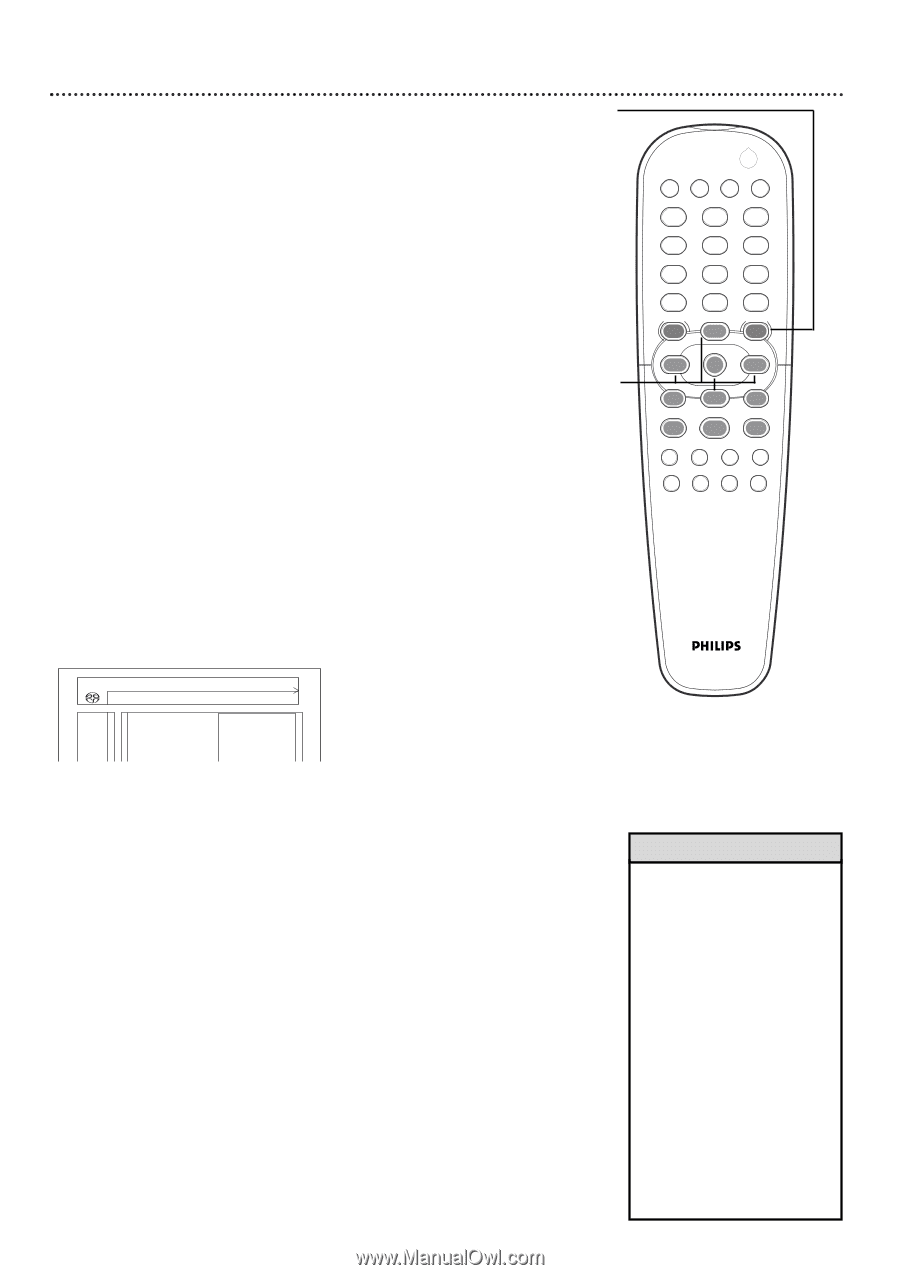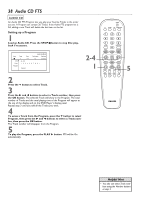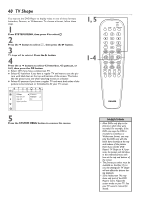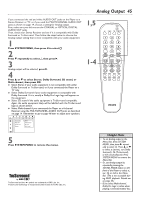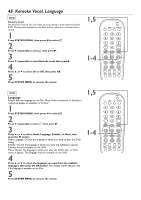Philips DVD962SA99 User manual - Page 43
Digital Output
 |
View all Philips DVD962SA99 manuals
Add to My Manuals
Save this manual to your list of manuals |
Page 43 highlights
After connecting the DVD Player to your TV and other equipment, you may need to change the DVD Player's Digital Output setting. Look to see which DVD Player audio jacks you connected to your other equipment, then set your Digital Output accordingly. The information in step 4 will help you make your choice. 1 Press SYSTEM MENU, then press ; to select V. 2 Press p repeatedly to select q, then press B. 3 Digital output will be selected. Press the B button. 4 Press o or p to select Off, PCM only, or All, then press the OK button. G Select All if you used the COAXIAL (Digital Audio Out) jack to connect the DVD Player to a Stereo Receiver that has a Multi-channel Decoder. Details are on page 14. All is the preset factory setting. G Select Off if you did not use either of the COAXIAL or OPTICAL (Digital Audio Out) jacks. For example, if you used the supplied red and white audio cables to connect the AUDIO OUT jacks of the DVD Player to a TV or Stereo, select Off. G Select PCM only if you used the COAXIAL or OPTICAL (Digital Audio Out) jacks of the DVD Player for connections, but the audio equipment does not include a digital multi-channel Decoder. V W X YZ} a 1 2 1en off no off p Digital output spOff PCM output PCM only q Analog output All 5 Press the SYSTEM MENU button to remove the menus. Digital Output 43 1,5 POWER 2 T-C RESUME FTS SOUND MODE 1-4 1 4 7 RETURN DISC MENU 2 3 5 6 8 9 DISPLAY DIM 0 SYSTEM MENU É OK É É É H G STOP Ç PLAY É PAUSE Å SUBTITLE ANGLE ZOOM AUDIO REPEAT REPEAT SHUFFLE SCAN A-B Helpful Hints • Discs are recorded in a certain sampling rate. The higher the sampling rate, the better the sound quality. Adjust PCM Output to match the sampling rate of your Disc if necessary. Press the SYSTEM MENU button, then press ; to select V. Press p repeatedly to select q, then press B. Press p repeatedly to select PCM Output, then press B. Press o or p to choose 48kHz or 96kHz. (Select 96kHz if the disc was recorded in PCM 96kHz. Otherwise, select 48kHz.) Press OK, then press SYSTEM MENU to remove the menus. • If you set the PCM Output to 96kHz, the sound may be muted if the disc is copyright protected.